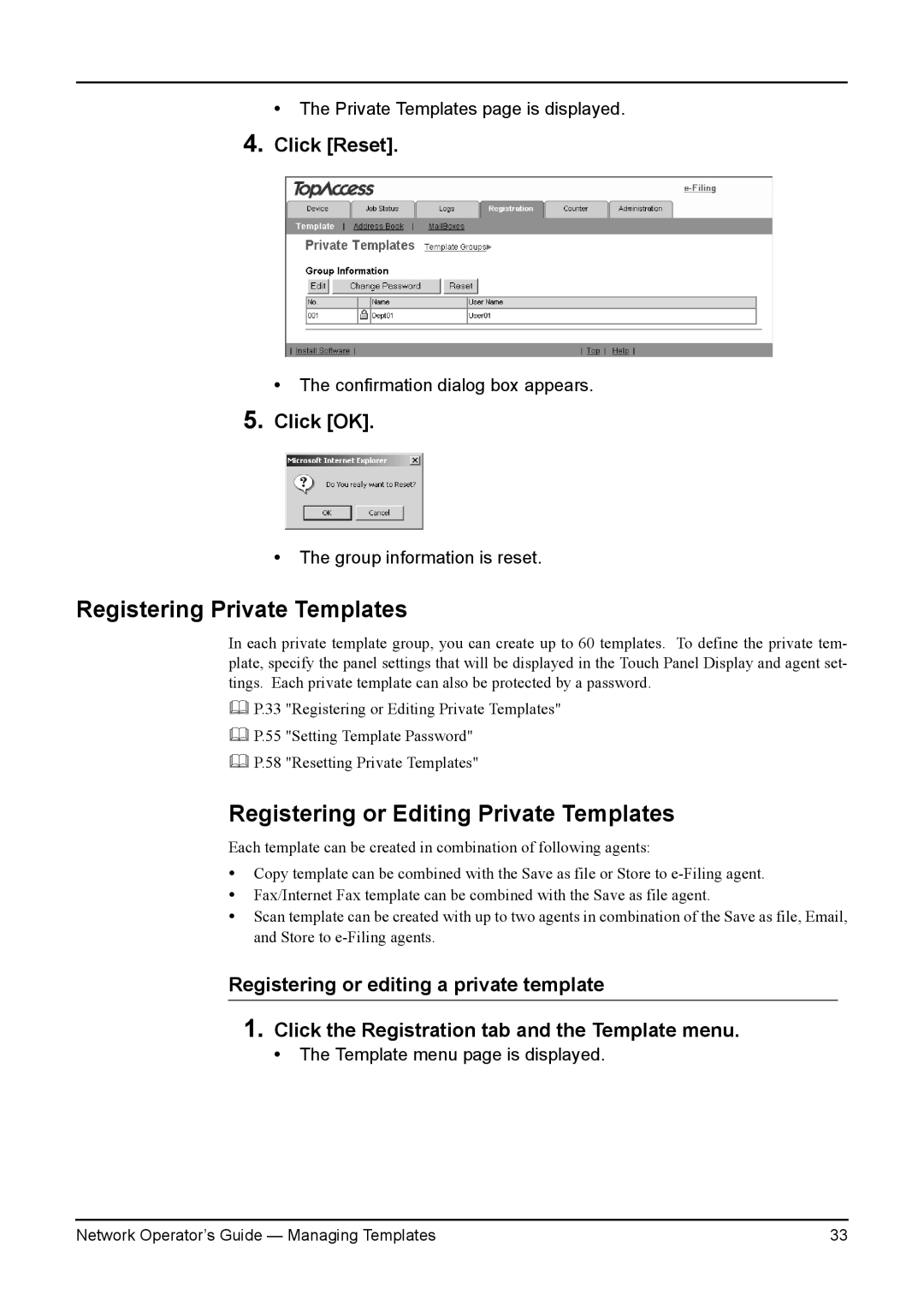• The Private Templates page is displayed.
4.Click [Reset].
•The confirmation dialog box appears.
5.Click [OK].
•The group information is reset.
Registering Private Templates
In each private template group, you can create up to 60 templates. To define the private tem- plate, specify the panel settings that will be displayed in the Touch Panel Display and agent set- tings. Each private template can also be protected by a password.
P.33 "Registering or Editing Private Templates"
P.55 "Setting Template Password"
P.58 "Resetting Private Templates"
Registering or Editing Private Templates
Each template can be created in combination of following agents:
•Copy template can be combined with the Save as file or Store to
•Fax/Internet Fax template can be combined with the Save as file agent.
•Scan template can be created with up to two agents in combination of the Save as file, Email, and Store to
Registering or editing a private template
1.Click the Registration tab and the Template menu.
• The Template menu page is displayed.
Network Operator’s Guide — Managing Templates | 33 |