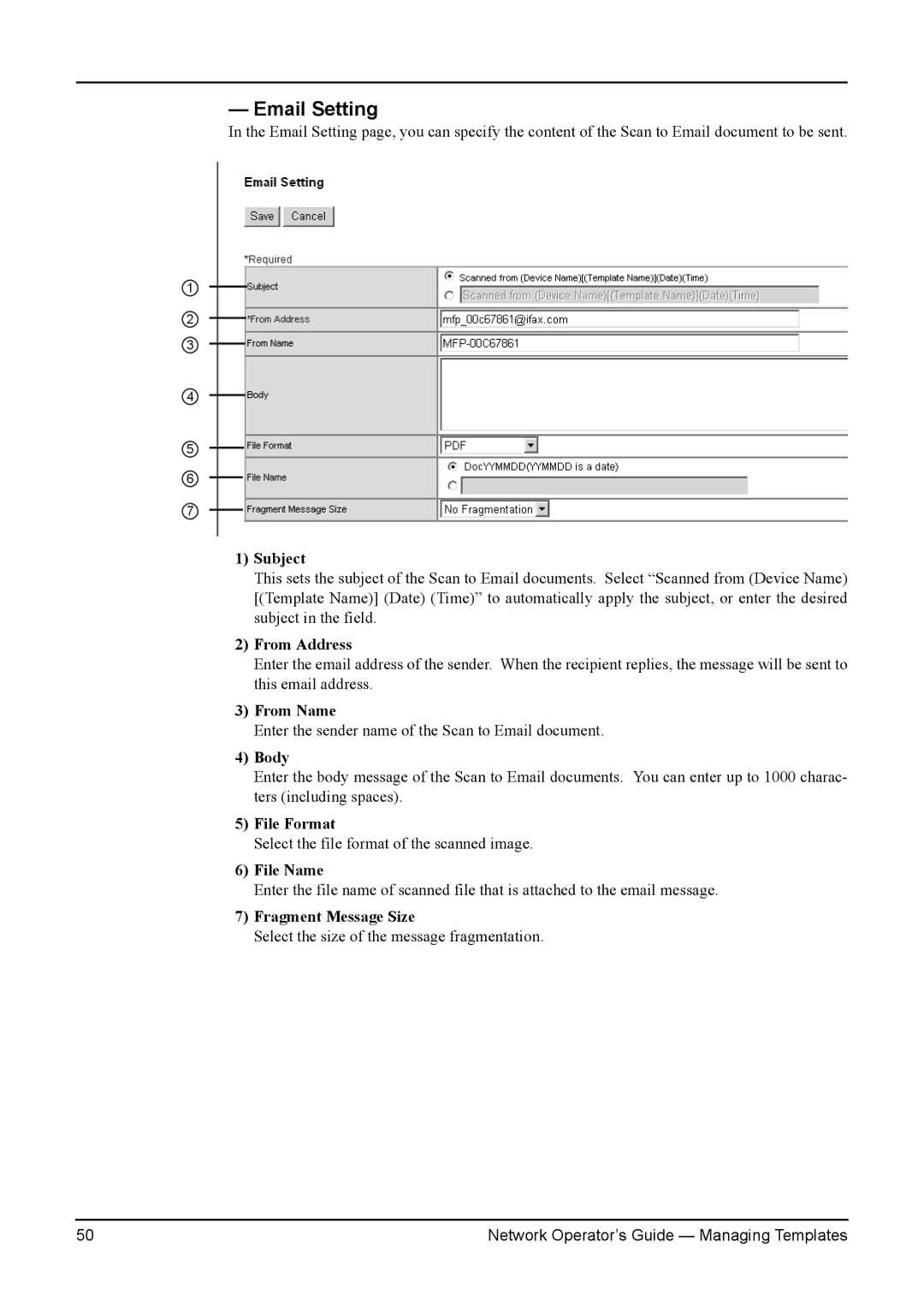— Email Setting
In the Email Setting page, you can specify the content of the Scan to Email document to be sent.
1
2
3
4
5
6
7
1)Subject
This sets the subject of the Scan to Email documents. Select “Scanned from (Device Name) [(Template Name)] (Date) (Time)” to automatically apply the subject, or enter the desired subject in the field.
2)From Address
Enter the email address of the sender. When the recipient replies, the message will be sent to this email address.
3)From Name
Enter the sender name of the Scan to Email document.
4)Body
Enter the body message of the Scan to Email documents. You can enter up to 1000 charac- ters (including spaces).
5)File Format
Select the file format of the scanned image.
6)File Name
Enter the file name of scanned file that is attached to the email message.
7)Fragment Message Size
Select the size of the message fragmentation.
50 | Network Operator’s Guide — Managing Templates |