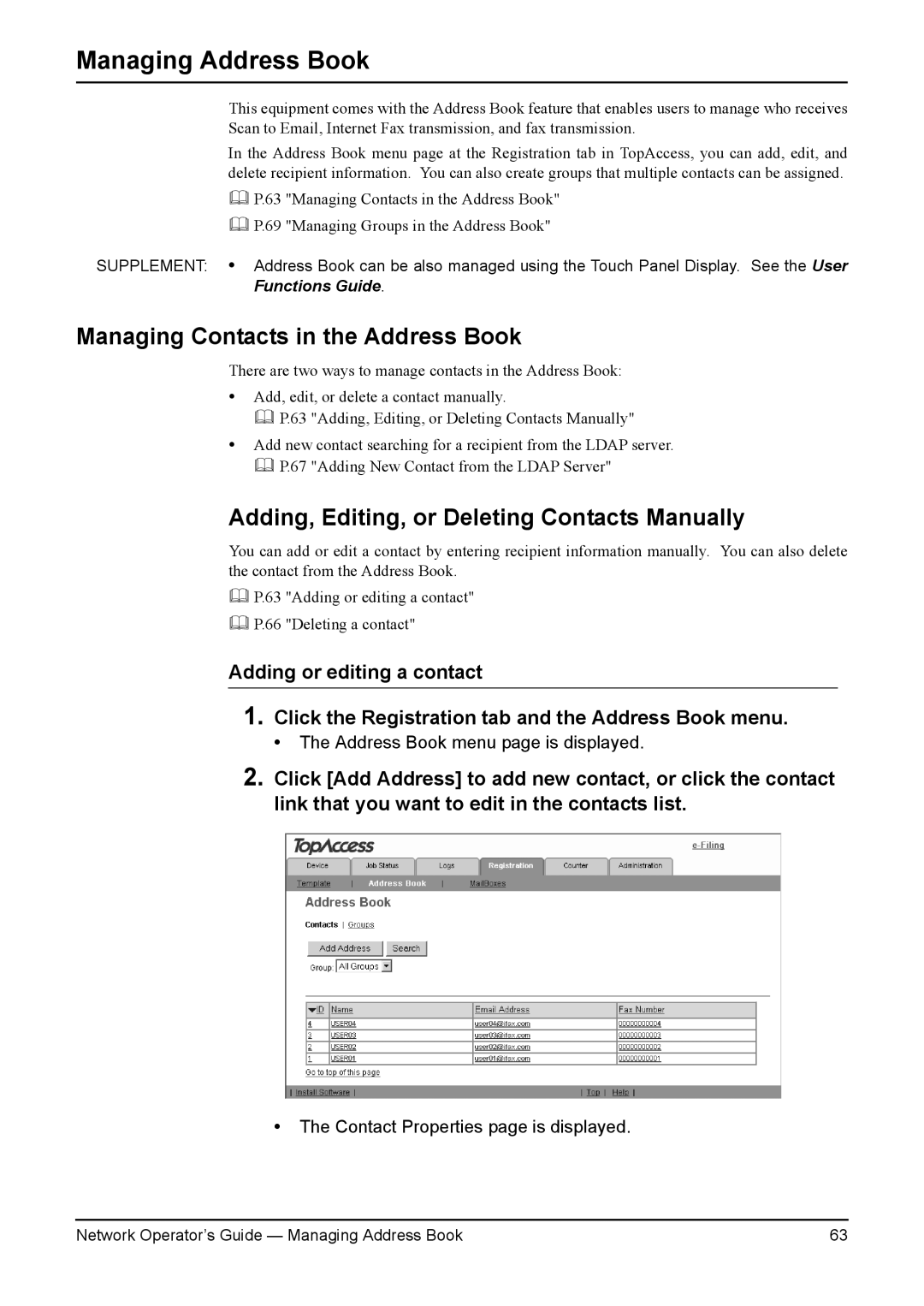Managing Address Book
This equipment comes with the Address Book feature that enables users to manage who receives Scan to Email, Internet Fax transmission, and fax transmission.
In the Address Book menu page at the Registration tab in TopAccess, you can add, edit, and delete recipient information. You can also create groups that multiple contacts can be assigned.
P.63 "Managing Contacts in the Address Book"
P.69 "Managing Groups in the Address Book"
SUPPLEMENT: • Address Book can be also managed using the Touch Panel Display. See the User Functions Guide.
Managing Contacts in the Address Book
There are two ways to manage contacts in the Address Book:
•Add, edit, or delete a contact manually.
P.63 "Adding, Editing, or Deleting Contacts Manually"
•Add new contact searching for a recipient from the LDAP server. P.67 "Adding New Contact from the LDAP Server"
Adding, Editing, or Deleting Contacts Manually
You can add or edit a contact by entering recipient information manually. You can also delete the contact from the Address Book.
P.63 "Adding or editing a contact"
P.66 "Deleting a contact"
Adding or editing a contact
1.Click the Registration tab and the Address Book menu.
• The Address Book menu page is displayed.
2.Click [Add Address] to add new contact, or click the contact link that you want to edit in the contacts list.
•The Contact Properties page is displayed.
Network Operator’s Guide — Managing Address Book | 63 |