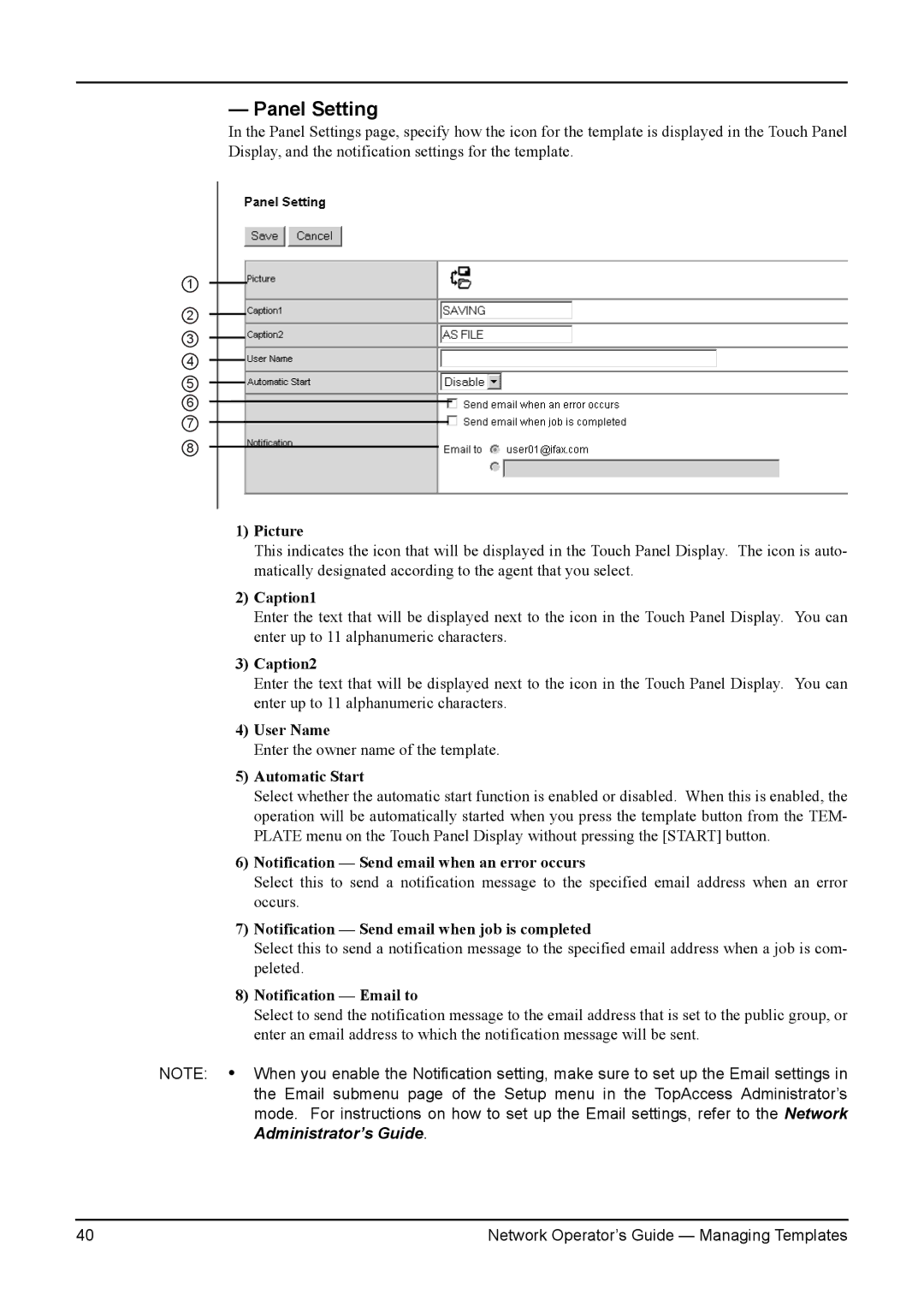— Panel Setting
In the Panel Settings page, specify how the icon for the template is displayed in the Touch Panel Display, and the notification settings for the template.
1
2
3
4
5
6
7
8
1)Picture
This indicates the icon that will be displayed in the Touch Panel Display. The icon is auto- matically designated according to the agent that you select.
2)Caption1
Enter the text that will be displayed next to the icon in the Touch Panel Display. You can enter up to 11 alphanumeric characters.
3)Caption2
Enter the text that will be displayed next to the icon in the Touch Panel Display. You can enter up to 11 alphanumeric characters.
4)User Name
Enter the owner name of the template.
5)Automatic Start
Select whether the automatic start function is enabled or disabled. When this is enabled, the operation will be automatically started when you press the template button from the TEM- PLATE menu on the Touch Panel Display without pressing the [START] button.
6)Notification — Send email when an error occurs
Select this to send a notification message to the specified email address when an error occurs.
7)Notification — Send email when job is completed
Select this to send a notification message to the specified email address when a job is com- peleted.
8)Notification — Email to
Select to send the notification message to the email address that is set to the public group, or enter an email address to which the notification message will be sent.
NOTE: • When you enable the Notification setting, make sure to set up the Email settings in the Email submenu page of the Setup menu in the TopAccess Administrator’s mode. For instructions on how to set up the Email settings, refer to the Network Administrator’s Guide.
40 | Network Operator’s Guide — Managing Templates |