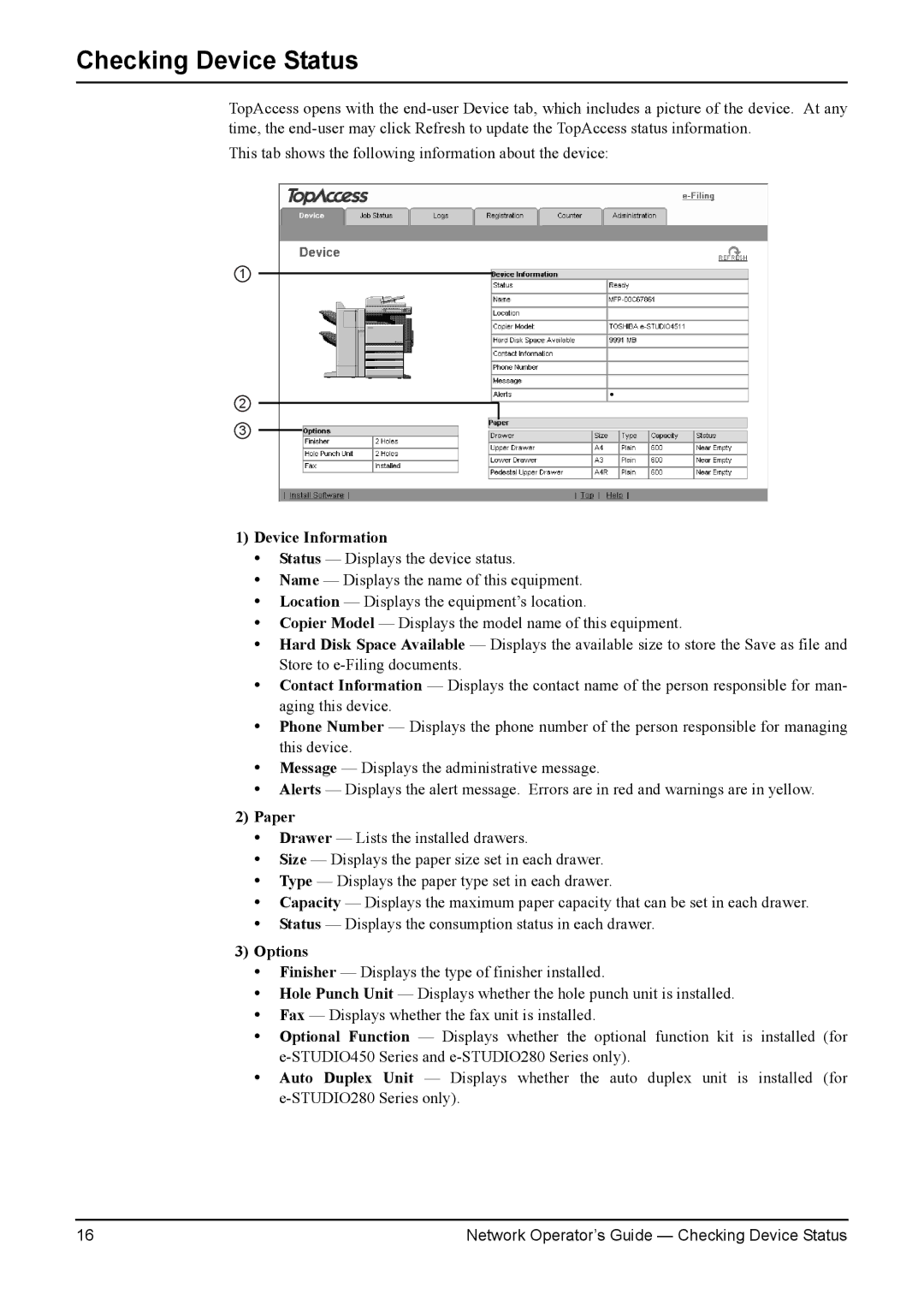Checking Device Status
TopAccess opens with the
This tab shows the following information about the device:
1
2
3
1)Device Information
•Status — Displays the device status.
•Name — Displays the name of this equipment.
•Location — Displays the equipment’s location.
•Copier Model — Displays the model name of this equipment.
•Hard Disk Space Available — Displays the available size to store the Save as file and Store to
•Contact Information — Displays the contact name of the person responsible for man- aging this device.
•Phone Number — Displays the phone number of the person responsible for managing this device.
•Message — Displays the administrative message.
•Alerts — Displays the alert message. Errors are in red and warnings are in yellow.
2)Paper
•Drawer — Lists the installed drawers.
•Size — Displays the paper size set in each drawer.
•Type — Displays the paper type set in each drawer.
•Capacity — Displays the maximum paper capacity that can be set in each drawer.
•Status — Displays the consumption status in each drawer.
3)Options
•Finisher — Displays the type of finisher installed.
•Hole Punch Unit — Displays whether the hole punch unit is installed.
•Fax — Displays whether the fax unit is installed.
•Optional Function — Displays whether the optional function kit is installed (for
•Auto Duplex Unit — Displays whether the auto duplex unit is installed (for
16 | Network Operator’s Guide — Checking Device Status |