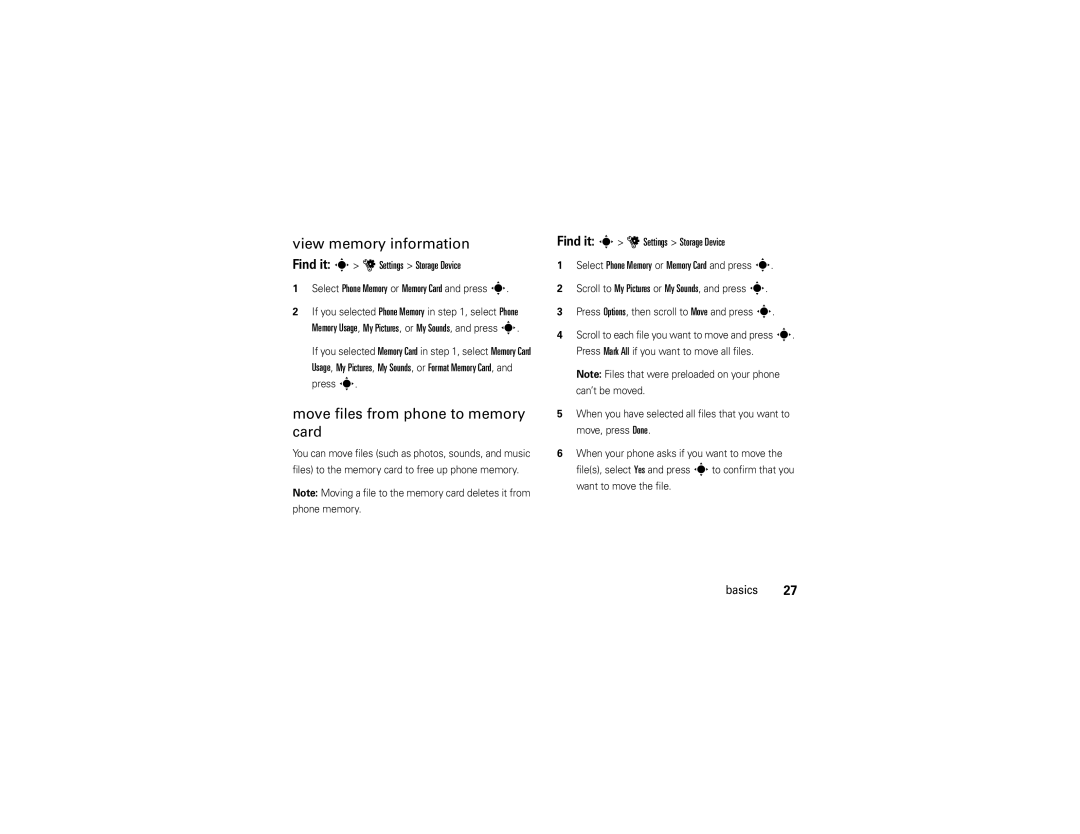Moto TM VE240
Page
Hellomoto
Here’s a quick anatomy lesson
Back Key Power/End Key
Home Screen Main Menu
˜ q
Manual Number 68000201589-A
Software Copyright Notice
Contents
Messages
Text entry
Entertainment
Tools
Menu map
Menu map
Main menu
Available only when optional memory card installed
Settings menu
Use and Care
Use and Care
To care for your Motorola phone, please keep it away from
Don’t try to dry your phone in a microwave oven
Get started
Symbols
About this guide
Find it s q Recent Calls Dialed Calls
Memory card
Place Replace the battery and battery door see
Conserve battery charge
Battery
Battery use & safety
Using certain features can quickly deplete your
DOs
Motorola recommends you always use
Proper and Safe Battery Disposal Recycling
Using the charger
Install the battery
Charge the battery
Turn it on & off
You can charge the battery by connecting a
Charging from your computer
To turn on your phone, press
Make & answer calls
To answer a call, when your
Store a phone number
Call a stored number
You can also view your number by pressing Ò, then #
Find it s u Settings Phone Info My Number
View your phone number
Basics
Indicator
Home screen
Basics
Keypad Locked-The keypad is locked
Bluetooth On-Your phone’s Bluetooth Power is On
Change sound settings see
Adjust volume
Handsfree
Handsfree speaker
Find it s u Settings Phone Security
Accessory volume settings car kit or headset
Lock & unlock phone
Manual lock
If you forget a code
Codes
Done
Or to the last four digits of your phone number
Calls, Messages, Location, Data Modem, Brew Basics
Keypad lock
Lock application
Format memory card
Set memory for multimedia content
Manage memory
Move files from phone to memory card
View memory information
Select Phone Memory or Memory Card and press s
Want to move the file
Find it s u Settings Call
Set TTY mode
TTY operation
Voice
Find it s u Settings Phone Airplane Mode On or Off Basics
Airplane mode
Bluetooth wireless connections in airplane mode
But you can use your phone’s other non-calling Features
Tips & tricks
Tips & tricks
Personalize
Set master volume
Home screen shortcuts
Ringtones
Select ringtones
Find it s u Settings Sounds Call Ringtone
Events
To assign ringtones for calls
Buy ringtones
Wallpaper
Skins
Key volumes
Voice readout
Alert reminders
Backlight
Answer options
Brightness
Banner
Menu language
Restore phone
Dial fonts
Clock format
SGPS limitations & tips
Find it s u Settings Phone Location
SGPS & your location
Personalize
Redial a number
Calls
Automatic retry
Turn off a call alert
Return a missed call
Recent calls
Find it s q Recent Calls
To view missed calls immediately
Speed dial
Find it s u Settings Call One Touch Dial
One-touch dial
Emergency calls
SGPS during an emergency call
Attach number
Find it s u Settings Call Int’l Dialing Automatic
Insert special characters
International calls
Call times
Hearing aid
In-call options
Pressing O. This time includes busy signals Ringing
Recent Calls Timers
Features View call times
Timers
Settings Call Dtmf Tones
More calling features
Features Dtmf Tones
Set up Dtmf tones
Find it s L Phonebook New
Text entry
Find it s g Messaging Create Message
Text entry
Set entry modes
Select Entry Mode
ITAP
Spanish
ITAP ITAPEs
Tap mode
ITAPEn
Numeric mode
ITAP mode
Or Next
Symbol mode
Text entry tips
Send a multimedia message
Messages
Create & send message
Messages
Specify the entry mode to use see
Entry Mode
Scroll down to the text entry area and enter message text
Scroll to the quick text you want to insert and press s
Receive a message
Features Create quick text
More messaging features
Messaging
Send quick text
Delete Multiple, Delete All, Sort By, or Create Message
Messaging Outbox
Store message objects
Features Drafts
Messaging Drafts
Music
Entertainment
Transfer music to your phone
Entertainment
Transfer music manually
Play music
Turn off music Press O Player
Entertainment Press Options, then select Create Playlist
Playlists
To add a song to a playlist
Press Scroll to Playlists and press s
Rain, Cheese, Rubasse, Emerald Entertainment
Wake up music player
Customize music player
Music player tips
View pictures
To OnLine
Send
Album
Set As
Launch browser
Manage sounds
Create a sound
Play a sound
Tools
Voice commands
Voice recognition
Voice recognition tips
Feature Send Msg Name or #
Say one of the following commands
Feature Call Name or #
Help
Feature Go To Shortcut
Play Playlist
Press Settings
Voice recognition settings
Voice recognition settings
Digit Dial Readout
Least Sensitive
Sensitivity
Adaptation
Prompts
Phonebook
Picture IDs
Set default number
Set speed dial number
Sort entries
Network
Settings Phone Network Selection
Groups
Find it s L Phonebook Groups
Tools Datebook
Personal organizer
Tools Calculator
Tools Alarm Clock
Tools World Clock
Tools Notepad
Find it s u Settings USB
Bluetooth connections
Connections
Cable connections
Place phone in discovery mode
Turn Bluetooth power on/off
Find it s u Settings Bluetooth
To view a list of Bluetooth profiles supported by your
Pair with headset, handsfree device, or computer
Before you try to connect to another Bluetooth
Press sto select Add New Device
Your phone lists devices it finds within range. If it is
Copy files to another device
Connect to handsfree device during a call
Find it s L Phonebook Contact List Connections
To transfer a contact
To transfer a file to another device
Options
Scroll to the entry you want to transfer and press
Disconnect from a device
Receive files from another device
To disconnect while the phone is idle
To disconnect during an active call
If you have questions or need assistance, were here to help
Service & repairs
Service & repairs
SAR Data
Specific Absorption Rate Data
Important Safety Legal Information
Operational Precautions
Safety and General Information
Exposure to Radio Frequency RF Energy
RF Energy Interference/Compatibility
Symbol Key
Driving Precautions
Do not throw your battery or mobile device in the trash
Operational Warnings
Glass Parts
Do not let your battery, charger, or mobile device get wet
Seizures/Blackouts
Batteries & Chargers
FCC Notice to Users
Industry Canada Notice to Users
Repetitive Motion
Industry Canada Notice
What Does this Warranty Cover?
Motorola Limited Warranty for the United States and Canada
Products and Accessories
Warranty
Exclusions
Who Is Covered?
How to Obtain Warranty Service or Other Information
What Will Motorola Do?
Software
Hearing Aids
Hearing Aid Compatibility with Mobile Phones
What Other Limitations Are There?
Product Registration
Information from the World Health Organization
WHO Information
Thank you for choosing a Motorola product
Export Law Assurances
Disposal of your Mobile Device and Accessories
Caring for the Environment by Recycling
California Perchlorate Label
Privacy and Data Security
Privacy and Data Security
Smart Practices While Driving
When available, use a handsfree device
Driving Safety
Index
Backlight 35 banner Battery
Index
Call ringtone 32 call times
Index
International access code 43 iTAP text entry mode
Tap text entry mode 49 telephone number. See phone
Picture ID 73 playlist 60, 62 power key 2, 16
Text entry 47 TTY indicator 20 turn on/off
Number
Vibrate on indicator 21 voice call indicator 21 voice note
Guía del usuario
Page
Hellomoto
Puerto del audífono Tecla programable izquierda
Aquí, una rápida descripción del teléfono
Pantalla principal Menú principal
U m E g ˜ q
Canadá
Estados Unidos
Ni obligación
Motorola, Inc. Todos los derechos reservados
Contenido
Contenido
Conceptos básicos
Llamadas
Mensajes
Ingreso de texto
Entretenimiento
Herramientas
Mapa de menús
Mapa de menús
Menú principal
Menú de programación
Sonidos Teléfono Bluetooth
Uso y cuidado
Uso y cuidado
Acerca de esta guía
Inicio
Búsqueda s q Llams recientes Llams realizadas
Inicio
Para sacar la tarjeta
Tarjeta de memoria
Uso y seguridad de las baterías
Batería
Conservación de la carga de la batería
Evite dejar caer la batería o el teléfono
No permita que la batería toque objetos
No ponga la batería cerca de una fuente de
Con Motorola si el teléfono o la batería
Reciclaje Y Eliminación Adecuaday Segura DE LA Batería
Motorola recomienda que siempre utilice baterías
Carga de la batería
Instalar la batería
Uso del cargador
Conecte el otro extremo del cargador a un tomacorrientes
Para tener en cuenta al cargar la batería del teléfono
Carga desde una computadora
También es posible cargar la batería conectando
Almacenamiento de un número telefónico
Encender y apagar
Realizar y contestar llamadas
Visualización de su número telefónico
Llamada a un número almacenado
Búsqueda s L Directorio tel
Búsqueda s u Programación Info del teléfono Mi número
Tela inicial
Conceptos básicos
Conceptos básicos
Indicador
TTY el teléfono está en modo TTY consulte la página
Nuevo mensaje de correo de voz se
Sólo alarma el Volumen principal está
Desactivado Sólo E911
Manos libres
Ajuste del volumen
El altavoz del telefono
Cambiar la programación de sonido consulte la página
Bloqueo manual
Bloquear y desbloquear el teléfono
La vibración para llamadas o mensajes entrantes
Pero deberá desbloquearlo para contestar
Bloqueo automático
Códigos
Para bloquear el teléfono cada vez que lo encienda
El código de desbloqueo de cuatro dígitos
Bloqueo de teclado
Si olvida un código
Para cambiar el código de desbloqueo
Para bloquear el teclado manualmente, mantenga
Bloqueo de una aplicación
Administración de memoria
Módem de datos, Brew
Desplácese hasta Restricciones y oprima s
Programación de memoria para contenido multimedia
Formato de la tarjeta de memoria
Visualización de información de la memoria
Búsqueda s u Programación Dispositivo de almacenamiento
Puede usar un dispositivo TTY opcional con
Funcionamiento TTY
Que desea mover el archivo
Búsqueda s u Programación Llamada
Programación del modo TTY
Voz
Opción
Modo avión
Ni usar conexiones inalámbricas Bluetooth en
Consejos y trucos
Consejos y trucos
Tonos de timbre
Personalización
Atajos en la pantalla principal
Volumen principal
Programación del volumen principal
Selección de tonos de timbre
Para asignar tonos a llamadas
Compra de tonos de timbre
Fondo de pantalla
Búsqueda s u Programación Sonidos
Búsqueda s u Programación Pantalla Fondo de pantalla
Búsqueda s u Programación Pantalla Skins
Lectura de voz
Para programar el teléfono para que muestre una
Programe el aspecto general de la pantalla del teléfono
Recordatorios de alerta
Volumen de las teclas
Vibrar y timbrar
Opciones para contestar
Brillo
Luz de fondo
Titular
Idioma del menú
SGPS y su ubicación
Formato de reloj
Restauración del teléfono
El sGPS puede funcionar más lento, menos exacto o no
Limitaciones y consejos sobre sGPS
No puede encontrar señales satelitales intensas
El rendimiento del sGPS
Reintento automático
Llamadas
Llamadas recientes
Desactivar una alerta de llamada
Devolución de una llamada perdida
Búsqueda s q Llamadas recientes
Para devolver una llamada perdida más tarde
Marcado rápido
Para asignar un número de marcado rápido a un
Para ver el número de marcado rápido de un ingreso
SGPS durante una llamada de emergencia
Marcado con una tecla
Llamadas de emergencia
De Llamadas recientes
Adición de un número
El sGPS podría no funcionar para llamadas de emergencia
Para obtener mejores resultados
Llamadas internacionales
Ingreso de caracteres especiales
Correo de voz
Automático, ingrese su código local de acceso
Duración de llamadas
Aparato auditivo
Opciones de llamada entrante
Llamadas recientes Cronómetros
Bips por minuto
Más funciones de llamada
Configurar tonos Dtmf
Programación Llamada Tonos Dtmf
Funciones Tonos Dtmf
Búsqueda s L Directorio telefónico Nuevo
Ingreso de texto
Búsqueda s g Mensajería Crear mensaje
Ingreso de texto
En inglés
Programar modos de ingreso
123
Símbolos
ITAP ITAPEn
Modo tap
Cuando el modo de texto esté programado en
Opciones de mayúsculas Modo de Ingreso
Consejo oprima #para ingresar un espacio
Modo iTAP
Oprima la tecla una vez para ingresar la primera
Letra correspondiente a esa tecla, dos veces para
Modo símbolo
Modo numérico
Consejos para el ingreso de texto
Para ingresar un espacio, oprima #
Envío de un mensaje multimedia
Mensajes
Creación y envío de mensajes
Mensajes
Para ingresar un evento del calendario del
Para insertar un sonido, oprima spara
Para insertar una Vcard desde un contacto en el
Recibir un mensaje
Mensajes
Nuevo
Más funciones de mensajería
Mensajería
Guardar en contactos, Borrar, o Mensaje nuevo
Mensajería Buzón de salida
Mensajería Borradores
Música
Entretenimiento
Transferir música al teléfono
Entretenimiento
Transferir música en forma manual
Almacenamiento masivo
Conecte el cable USB
Disponible en la computadora
El menú Reproductor de música incluye
Reproducir música
Canciones
Para activar el reproductor de música del teléfono
Nota si recibe una llamada durante una canción
Listas de reproducción
Para crear una lista de reproducción Oprima
Crear lista de reproducción
Oprima Opciones y luego seleccione
Desplácese hasta Agregar una canción y oprima s
Personalización del reproductor de música
Reactivación del reproductor de música
Consejos acerca del reproductor de música
Visualización de imágenes
Ayuda
Reproducción de fondo
Al álbum
Enviar
En línea
Programar
Creación de un sonido
Administración de sonidos
Multimedia Música y sonido Sonidos
Inicio del explorador
Reproducción de un sonido
Reconocimiento de voz
Herramientas
Sugerencias para el Reconocimiento de voz
Comandos de voz
Funciones Enviar msj Nombre o número
Diga uno de los siguientes comandos
Funciones Llamar Nombre o #
Remarcar
Funciones Ir a Atajo
Verificar Elemento
Reproducir Lista de reproducción
Oprima Programación
Programación de reconocimiento de voz
Lectura de marcar número
Confirmación
Recomendado o Menos sensible
Sensibilidad
Seleccione Menos sensible
Adaptación
Creación de un ingreso
Directorio telefónico
Visualización de un ingreso
Llamado a un ingreso
ID de imagen
ID de timbre
Programar número de marcado rápido
Búsqueda s L Directorio telefónico Marcado rápido
Orden de ingresos
Programación de un número predeterminado
Grupos
Búsqueda s L Directorio telefónico Grupos Herramientas
Opciones, luego seleccione Agregar contactos
Red
Búsqueda s L Directorio telefónico Grupos
Programación Teléfono Selección de red
Herramientas Agenda
Organizador personal
Oprima Desactivado o O
Herramientas Despertador
Herramientas Calculadora
Herramientas Reloj mundial
Conexiones de cable
Conexiones
Búsqueda s u Programación USB
Conexiones
Activación/desactivación de la conexión Bluetooth
Conexiones Bluetooth
Búsqueda s u Programación Bluetooth
Para ver una lista de perfiles Bluetooth admitidos por
Antes de intentar conectarse a otro dispositivo
Establecimiento del teléfono en modo de detección
Con éste. El código PIN normalmente se programa en
Conexión a un dispositivo manos libres durante una llamada
Desplácese hasta Enviar información de contacto y oprima s
Copiar archivos en otro dispositivo
Para transferir un contacto
Oprima OK
Para transferir un archivo a otro dispositivo
Opciones
Desconectar de un dispositivo
Recibir archivos de otro dispositivo
Para desconectarse cuando el teléfono no Está en uso
Para desconectarse durante una llamada activa
Si tiene dudas o necesita asesoría, con gusto le ayudaremos
Servicio y reparaciones
Servicio y reparaciones
Datos SAR
Datos de índice de absorción específico para Estados Unidos
Datos SAR
Información legal y de seguridad importante
Precauciones de operación
Información general y de seguridad
Interferencia y compatibilidad de señales de RF
Operación del producto
Advertencias operacionales
Precauciones al conducir
Dispositivos médicos implantables
Atmósferas potencialmente explosivas
Baterías y cargadores
Partes de vidrio
Tecla de símbolo
Ataques o pérdida de conocimiento
Precaución sobre el uso con volumen alto
Movimiento repetitivo
El dispositivo y consulte a un médico Mar0108
Aviso de Industry Canada
Aviso de Industry Canada para los usuarios
Aviso de la FCC para los usuarios
Garantía
Garantía Limitada Motorola para Estados Unidos y Canadá
Productos y accesorios
Productos cubiertos
Exclusiones
¿Qué hará Motorola?
¿Quién está cubierto?
Cómo obtener servicio de garantía u otra información
¿Qué otras limitaciones existen?
102 Prótesis auditivas
Compatibilidad de prótesis auditivas con teléfono móviles
Registro del producto
Información de la Organización Mundial de la Salud
Información de la OMS
Registro del producto en línea
Reciclaje como medida para el cuidado del medioambiente
Garantías de la ley de exportaciones
Etiqueta de perclorato para California
Eliminación del dispositivo móvil y los accesorios
Borrar datos en la guía del usuario
Privacidad y seguridad de datos
Privacidad y seguridad de datos
Seguridad al conducir
Prácticas inteligentes durante la conducción
Dondequiera que exista servicio de telefonía inalámbrica
108 índice
Auditivas 102 conexiones Bluetooth
Índice
Indicador digital 20 indicador dormant
Índice
Silencioso
Modo de ingreso de símbolo 54 modo de ingreso de texto iTAP
110 índice
Modo avión 20 nivel de batería 21 posición activada
Texto rápido 59 titular
Telefónico Pantalla brillo Reconocimiento de voz 72 red
Regulaciones de exportación 104 reloj
Tono de timbre compra 34 llamada 33 mensaje
112 índice