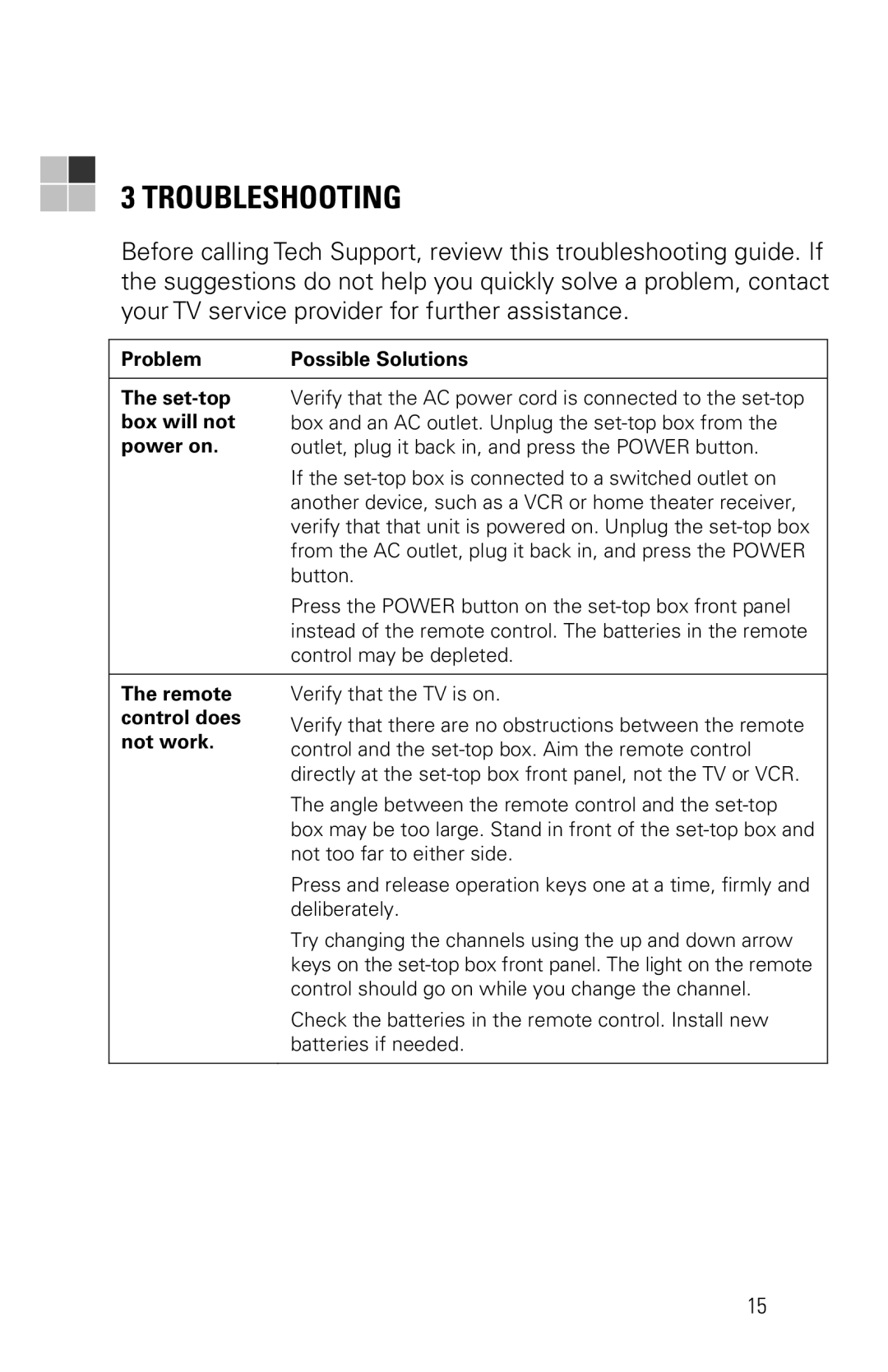3 TROUBLESHOOTING
Before calling Tech Support, review this troubleshooting guide. If the suggestions do not help you quickly solve a problem, contact your TV service provider for further assistance.
Problem | Possible Solutions | |
|
| |
The | Verify that the AC power cord is connected to the | |
box will not | box and an AC outlet. Unplug the | |
power on. | outlet, plug it back in, and press the POWER button. | |
| If the | |
| another device, such as a VCR or home theater receiver, | |
| verify that that unit is powered on. Unplug the | |
| from the AC outlet, plug it back in, and press the POWER | |
| button. | |
| Press the POWER button on the | |
| instead of the remote control. The batteries in the remote | |
| control may be depleted. | |
|
| |
The remote | Verify that the TV is on. | |
control does | Verify that there are no obstructions between the remote | |
not work. | ||
control and the | ||
| ||
| directly at the | |
| The angle between the remote control and the | |
| box may be too large. Stand in front of the | |
| not too far to either side. | |
| Press and release operation keys one at a time, firmly and | |
| deliberately. | |
| Try changing the channels using the up and down arrow | |
| keys on the | |
| control should go on while you change the channel. | |
| Check the batteries in the remote control. Install new | |
| batteries if needed. | |
|
|
15