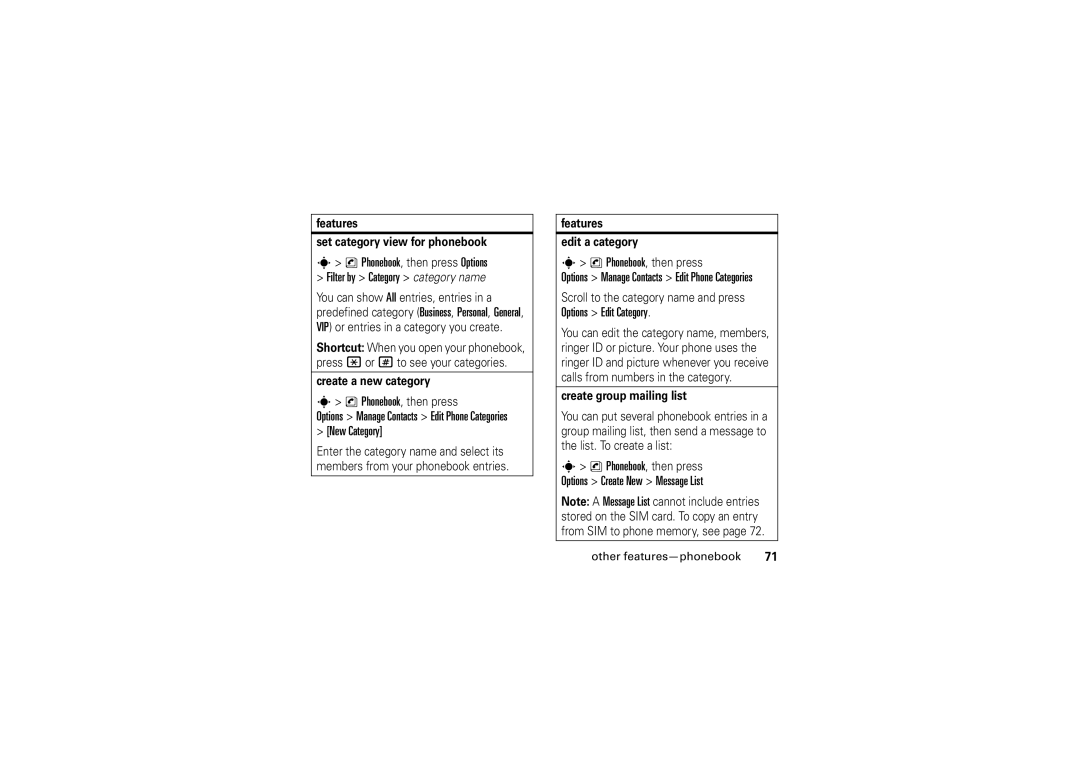Hellomoto
Home Screen
Software Copyright Notice
Contents
SAR Data WHO Information index
Other features
Calls
Main menu
Menu map
Personalise Initial Setup
Settings menu
Exposure to Radio Frequency RF Energy
Safety and General Information
Operational Precautions
Hearing Aids
Follow These Instructions to Avoid Interference Problems
RF Energy Interference/Compatibility
Pacemakers
Operational Warnings
Driving Precautions
Seizures/Blackouts
Symbol Definition
Choking Hazards
Glass Parts
Repetitive Motion
FCC Notice
FCC Notice To Users
Use and Care
Use and Care
EU Conformance
European Union Directives Conformance Statement
Recycling Information
Recycling Mobile Phones and Accessories
Caring for the Environment by Recycling
Find it s e Messages New Message
Symbols
Essentials
About this guide
SIM card
Battery
Battery installation
Charge Complete
Battery charging
Battery tips
Turn it on & off
Find it s n Phonebook, then press Options
Make a call
Answer a call
Store a phone number
To edit or delete a Phonebook entry, see
Setup Default Storage Phone or SIM Card
Call a stored phone number
Find it s n Phonebook
Your phone number
Use a headset or handsfree car kit
Bluetooth wireless
Find it s L Connection Bluetooth Link Add Audio Device
Main attractions
Copy files to another device
If your phone could not copy the file to
Connection Bluetooth Link+ Find Me
Receive files from another device
Send files to a printer
Options
Digital audio player
Load music files
Playlists New Playlist
Photos
Create a playlist
Take & store or send photos
Connection see
Press s h Multimedia Camera to see
Free Space
Camera Setup
Self portrait
Go to Pictures
Insert
See stored photos
Send a stored photo in a message
Find it s h Multimedia
Press s h Multimedia Video Camera to see
Videos
Record video clips
Find it s h Multimedia Videos
Play stored video clips
Press Options to choose Save to Drafts
Text messages
Send a text message
Send To
Find it s e Messages Message Inbox
Memory card
Receive a text message
To remove the memory card, slide it back out
Install or remove a memory card
See and change memory card information
To see your memory card name, available
Find it s w Settings Phone Status Storage Devices
Cable connections
On your computer
Connect your memory card to a computer
On your phone
USB Settings Default Connection Data connection
Phone updates
Basics
Basics
Display
Data Indicator Shows
Status indicators can show at the top of the home screen
Ring Style Indicator Shows the ring style setting
Low Battery
Active Line Indicator Shows
Entry modes
ITAP and tap mode tips
Text entry
Ram
ITAP mode
Program
Tap and tap extended modes
Symbol mode
Volume
Numeric mode
Smart key
Voice commands
Voice commands
Navigation key
Tip
Handsfree speaker
Voice command setup
External display
Lock & unlock phone
Codes & passwords
Find it s w Settings Security New Passwords
Press s w Settings Security Phone Lock Lock Now
Answer
Settings Security External Key Lock
Lock & unlock external keys
Loud Vibe & Ring Soft
Customise
Talking phone
Ring style
Change alerts in a ring style
Find it s w Settings Ring Styles
Settings Initial Setup Time and Date
Time & date
Personalise Home screen Clock
Find it s w Settings Personalise Wallpaper
Wallpaper
Screen saver
Display appearance
Themes
Home screen shortcuts
Shortcuts and main menu
Main menu appearance
Answer options
Turn off a call alert
Delay answering
Answer Options Delayed Answer
Calls
Show ID
Store
Delete
Delete All
Return a call
Redial
Voicemail
Caller ID
Emergency calls
Find it s e Messages Voicemail
Voicemail Setup
Attach Number
Other features
Other features-advanced calling
Advanced calling
Options End Call on Hold
Settings In-Call Setup Call Waiting On or Off
Options Link
Settings Initial Setup TTY Setup
Settings Call Divert
Settings Security Restrict Calls
Settings Security Call Barring
Extras Dialling services Fixed Dial
Settings Security Fixed Dial
Extras Dialling services Quick Dial
Settings Initial Setup Dtmf
Phonebook, then press Options View
Other features-phonebook
Features Assign a speed dial key to a phonebook entry
Phonebook
Choose a speed dial key list
Features Edit your speed dial keys
Features Edit or delete a phonebook entry
Options Manage Contacts Speed Dial
Options Edit Contact Category category name
Settings Ring Styles style Detail Ringer IDs On
Features Set ringer ID for a phonebook entry
Features Set picture ID for a phonebook entry
Options Create New Message List
New Category
Phonebook
Messages Message Inbox
Messages
Messages New Message New Email
Messages Templates Text Templates or Multimedia Templates
Messages Message Inbox, Email Msgs, Outbox or Drafts
Messages Email Msgs
Options Store
Features Edit email settings
Features Store text messages on your SIM card
Instant messaging
Messages Info Services
IM, press Options then Offline settings
Settings Ring Styles style Detail IM
Personalising
Calls, press Options, then Call Times
Settings In-Call Setup In-Call Timer
Call times & costs
Calls, press Options, then Call Cost
Settings Car Settings or Headset Auto Answer
Settings Headset Voice Dial
Handsfree
Data calls
Other features-data calls
Connection Motosync Exchange
Features Set up Exchange ActiveSync
Features Use Exchange ActiveSync
Network
Settings Network
Settings Phone Status Software Update Install Now
Extras Alarm Clock
Organised Events
Options Send with Bluetooth
Other features-personal organiser
Extras Calculator, then press Options Exchange Rate
Extras Calendar
Extras Calculator
Fun & games
Settings Security SIM PIN
Settings Security Certificate Mgmt
Security
Multimedia Sounds Create New Melody
Other features-fun & games
Download Location Memory Card or Phone
Settings Phone Status
WebAccess Web Sessions
Features Start game or application
Install New
Features Download game or application
Features Airplane mode
Settings Airplane Mode Airplane Mode On
SAR Data
Specific Absorption Rate Data
WHO Information
Information from the World Health Organisation
Index
Index
Index
Index
Index
6803537F08