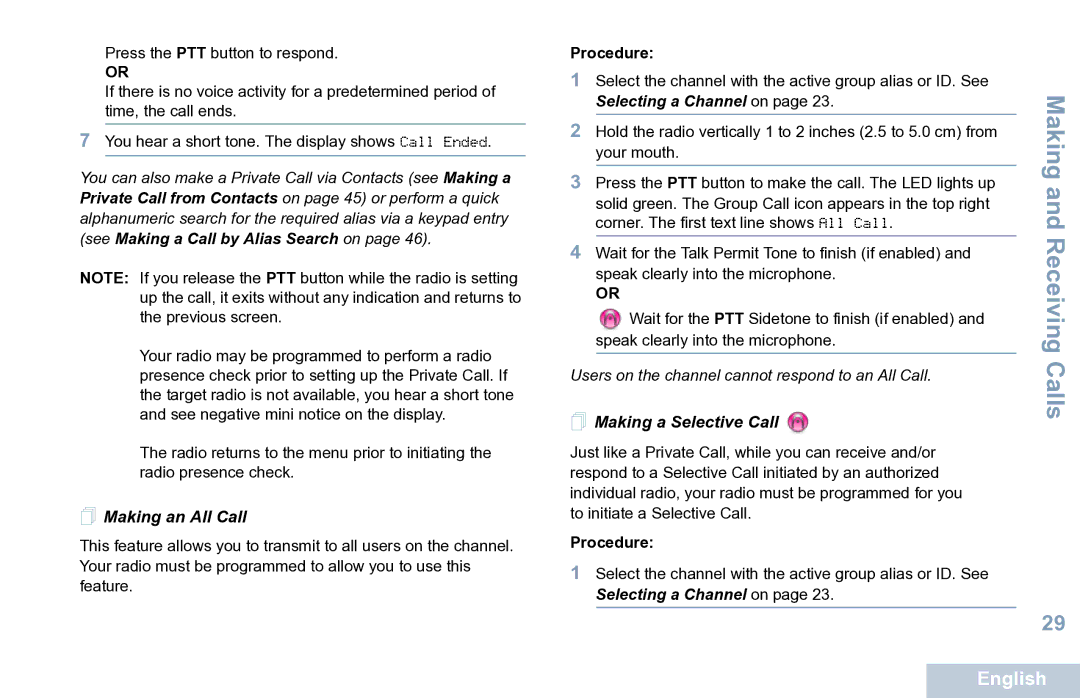XPR 7550 specifications
The Motorola XPR 7550 is a highly regarded two-way radio that has become integral in various industries, including public safety, transportation, and security. Known for its robust build and advanced features, the XPR 7550 offers unparalleled communication capabilities in demanding environments.One of the most prominent features of the XPR 7550 is its digital communication technology, which provides clear audio quality, even in noisy conditions. Utilizing the TDMA (Time-Division Multiple Access) technology, users can experience twice the call capacity of conventional analog radios. This efficient communication system allows for more users to connect on the same channel without compromising voice quality.
The radio also boasts a rugged design that adheres to military specifications (MIL-STD-810) for durability. It is IP68 rated, meaning it is dust-tight and can withstand submersion in water up to 2 meters for 4 hours, making it ideal for harsh working conditions. This level of durability ensures that the XPR 7550 operates in extreme temperatures and adverse weather, reliable for first responders and field workers.
Featuring a large color display, the XPR 7550 enhances user experience with an intuitive interface. Users can easily navigate through features and access information quickly. The radio also incorporates customizable buttons and programmable features, making it user-friendly and adaptable to various applications.
Another significant aspect of the XPR 7550 is its advanced safety features. An integrated emergency button allows users to alert dispatchers in crucial situations. The radio also supports location tracking, which is beneficial for monitoring personnel and ensuring their safety in the field.
Battery life is crucial for users who rely heavily on communication. The XPR 7550 offers an impressive battery performance that can last through long shifts, complemented by intelligent battery management features that provide alerts when the battery is low.
Moreover, the XPR 7550 supports Wi-Fi connectivity, enabling over-the-air programming and updates, allowing organizations to improve functionality without the need for physical device management. This feature ensures that the radio can adapt to evolving communication needs.
In conclusion, the Motorola XPR 7550 stands out in the two-way radio market due to its combination of durability, advanced digital technology, and user-friendly features. Its robust performance makes it an essential tool for anyone requiring dependable communication in challenging environments. Whether for emergency services or industrial applications, the XPR 7550 ensures users stay connected and safe.