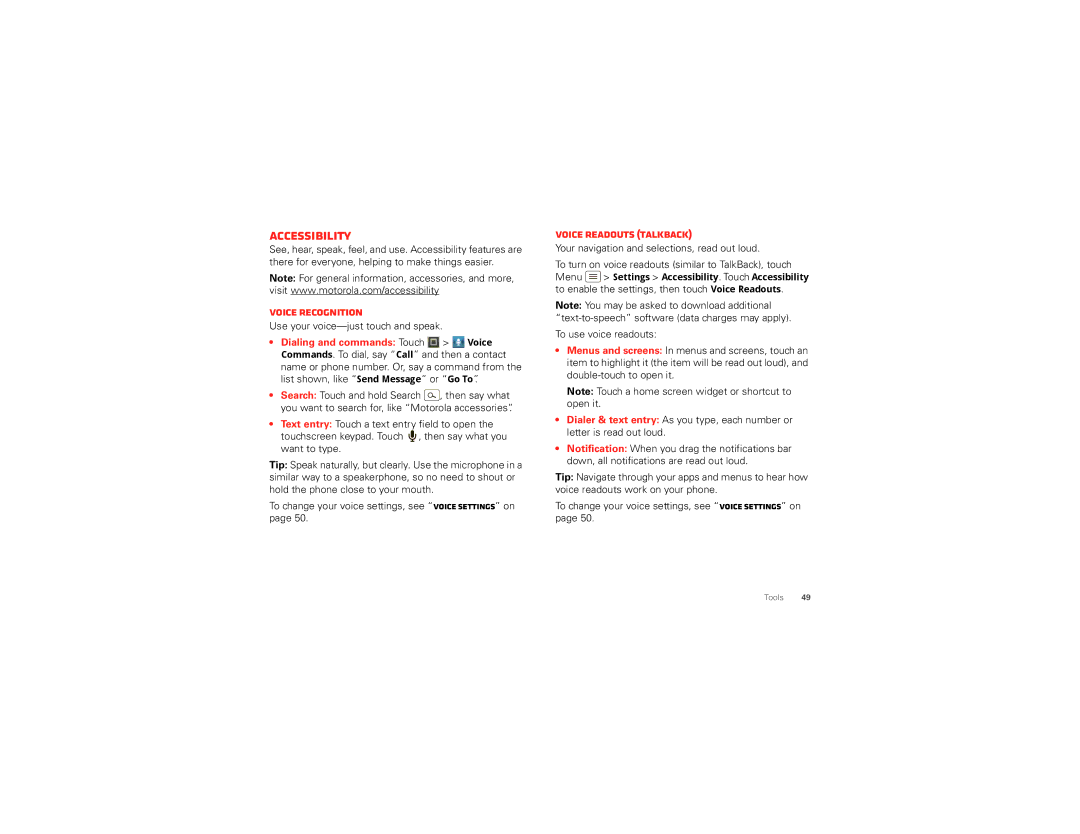Accessibility
See, hear, speak, feel, and use. Accessibility features are there for everyone, helping to make things easier.
Note: For general information, accessories, and more, visit www.motorola.com/accessibility
Voice recognition
Use your voice—just touch and speak.
•Dialing and commands: Touch ![]()
![]()
![]()
![]() >
> ![]()
![]() Voice Commands. To dial, say “Call” and then a contact name or phone number. Or, say a command from the list shown, like “Send Message” or “Go To”.
Voice Commands. To dial, say “Call” and then a contact name or phone number. Or, say a command from the list shown, like “Send Message” or “Go To”.
•Search: Touch and hold Search ![]() , then say what you want to search for, like “Motorola accessories”.
, then say what you want to search for, like “Motorola accessories”.
•Text entry: Touch a text entry field to open the
touchscreen keypad. Touch ![]() , then say what you want to type.
, then say what you want to type.
Tip: Speak naturally, but clearly. Use the microphone in a similar way to a speakerphone, so no need to shout or hold the phone close to your mouth.
To change your voice settings, see “Voice settings” on page 50.
Voice readouts (TalkBack)
Your navigation and selections, read out loud.
To turn on voice readouts (similar to TalkBack), touch Menu ![]() > Settings > Accessibility. Touch Accessibility to enable the settings, then touch Voice Readouts.
> Settings > Accessibility. Touch Accessibility to enable the settings, then touch Voice Readouts.
Note: You may be asked to download additional
To use voice readouts:
•Menus and screens: In menus and screens, touch an item to highlight it (the item will be read out loud), and
Note: Touch a home screen widget or shortcut to open it.
•Dialer & text entry: As you type, each number or letter is read out loud.
•Notification: When you drag the notifications bar down, all notifications are read out loud.
Tip: Navigate through your apps and menus to hear how voice readouts work on your phone.
To change your voice settings, see “Voice settings” on page 50.
Tools 49