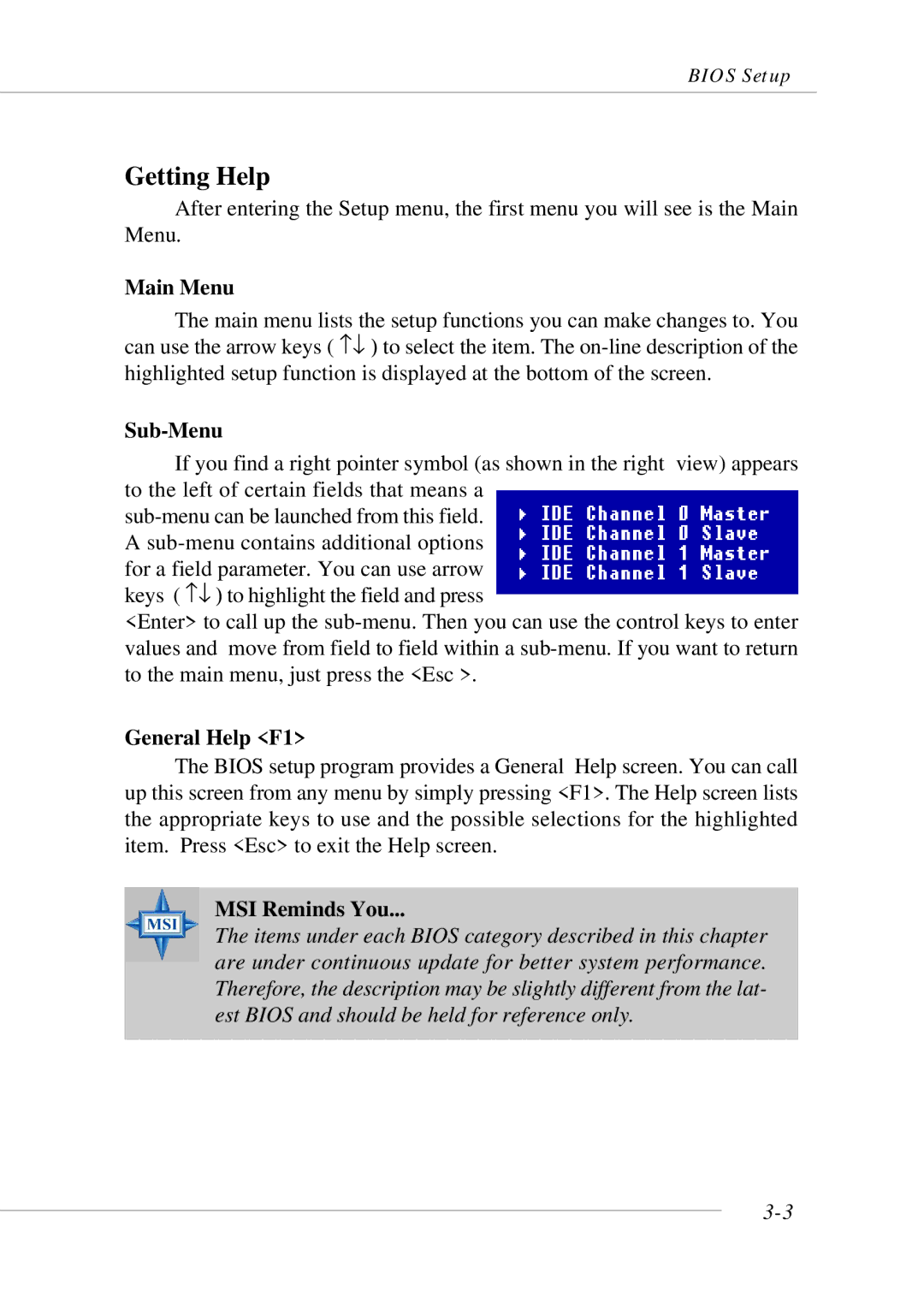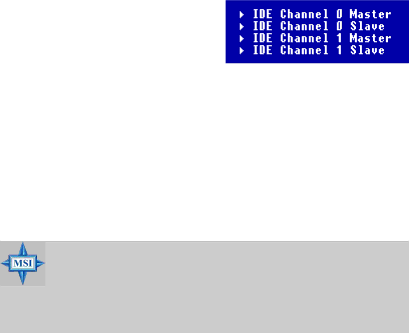
BIOS Setup
Getting Help
After entering the Setup menu, the first menu you will see is the Main Menu.
Main Menu
The main menu lists the setup functions you can make changes to. You can use the arrow keys ( ↑↓ ) to select the item. The
Sub-Menu
If you find a right pointer symbol (as shown in the right view) appears to the left of certain fields that means a
A
for a field parameter. You can use arrow keys ( ↑↓ ) to highlight the field and press
<Enter> to call up the
General Help <F1>
The BIOS setup program provides a General Help screen. You can call up this screen from any menu by simply pressing <F1>. The Help screen lists the appropriate keys to use and the possible selections for the highlighted item. Press <Esc> to exit the Help screen.
MSI Reminds You...
The items under each BIOS category described in this chapter are under continuous update for better system performance. Therefore, the description may be slightly different from the lat- est BIOS and should be held for reference only.