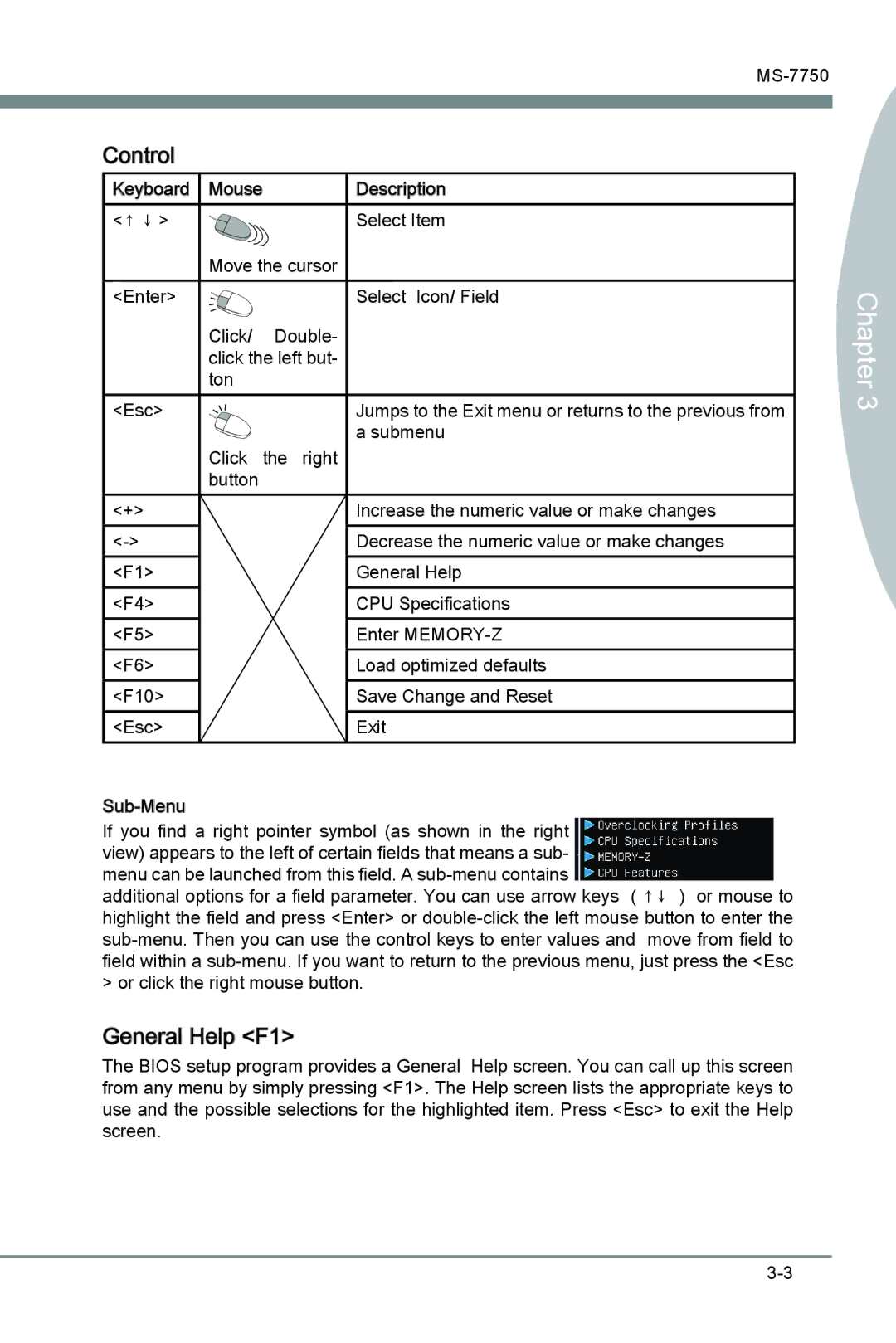H67A-G43 (B3) specifications
The MSI H67A-G43 (B3) motherboard is a solid choice for users seeking a reliable platform for Intel’s 2nd generation Core processors (Sandy Bridge). As part of MSI's H67 chipset series, this motherboard is designed to deliver a balance of performance, functionality, and value, making it suitable for both mainstream computing and entry-level gaming setups.One of the standout features of the H67A-G43 is its support for Intel's Quick Sync Video technology, which allows for hardware-accelerated video encoding and decoding. This can significantly enhance the efficiency of video processing tasks, making it an appealing option for content creators and multimedia enthusiasts. The board supports a range of Intel processors, including Core i3, i5, and i7 models, ensuring compatibility with various performance levels.
The H67A-G43 features four DDR3 DIMM slots that can accommodate up to 32GB of dual-channel memory, allowing for smooth multitasking and improved system responsiveness. The supported memory speeds reach up to 1333/1600 MHz, providing users the flexibility to choose their preferred performance levels.
In terms of connectivity, the H67A-G43 comes equipped with multiple USB 2.0 and USB 3.0 ports, ensuring fast data transfer rates for connected devices. The inclusion of SATA III (6Gb/s) connections enhances storage performance, making it compatible with the latest SSDs that offer quicker read and write speeds.
The motherboard also boasts a range of video outputs, including HDMI and DVI, which leverage the integrated graphics capabilities of Intel processors. Users can enjoy high-definition video playback and the ability to connect to multiple displays, making it an excellent option for media consumption.
For those interested in gaming, the H67A-G43 supports PCI Express 2.0 slots, allowing for the installation of dedicated graphics cards to elevate gaming performance. The board's Multi-GPU capability, combined with crossfire support, enables users to enhance their graphics performance by pairing multiple GPUs.
On the durability front, the MSI H67A-G43 is equipped with military-class components, ensuring longevity and reliability under varied operating conditions. The motherboard features an easy-to-use BIOS interface, making system tuning and configuration accessible even for those less experienced with hardware.
Overall, the MSI H67A-G43 (B3) delivers a well-rounded set of features and technologies suitable for a wide range of users, from casual web browsing to more demanding creative tasks and gaming applications. Its blend of performance, connectivity, and durability makes it a noteworthy option in the entry-level motherboard market.