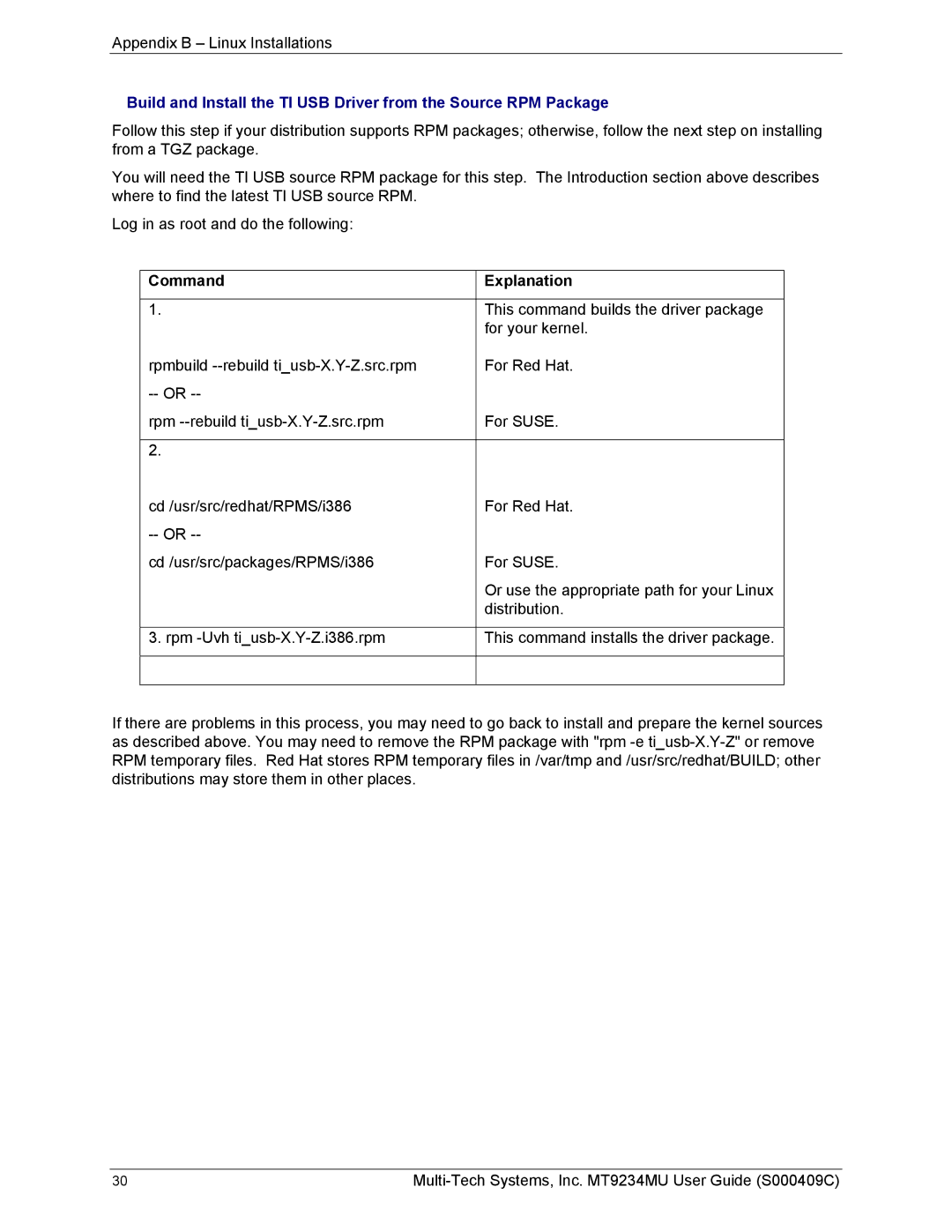Appendix B – Linux Installations
Build and Install the TI USB Driver from the Source RPM Package
Follow this step if your distribution supports RPM packages; otherwise, follow the next step on installing from a TGZ package.
You will need the TI USB source RPM package for this step. The Introduction section above describes where to find the latest TI USB source RPM.
Log in as root and do the following:
Command | Explanation |
|
|
1. | This command builds the driver package |
| for your kernel. |
rpmbuild | For Red Hat. |
| |
rpm | For SUSE. |
|
|
2. |
|
cd /usr/src/redhat/RPMS/i386 | For Red Hat. |
| |
cd /usr/src/packages/RPMS/i386 | For SUSE. |
| Or use the appropriate path for your Linux |
| distribution. |
|
|
3. rpm | This command installs the driver package. |
|
|
|
|
If there are problems in this process, you may need to go back to install and prepare the kernel sources as described above. You may need to remove the RPM package with "rpm
30 |
|