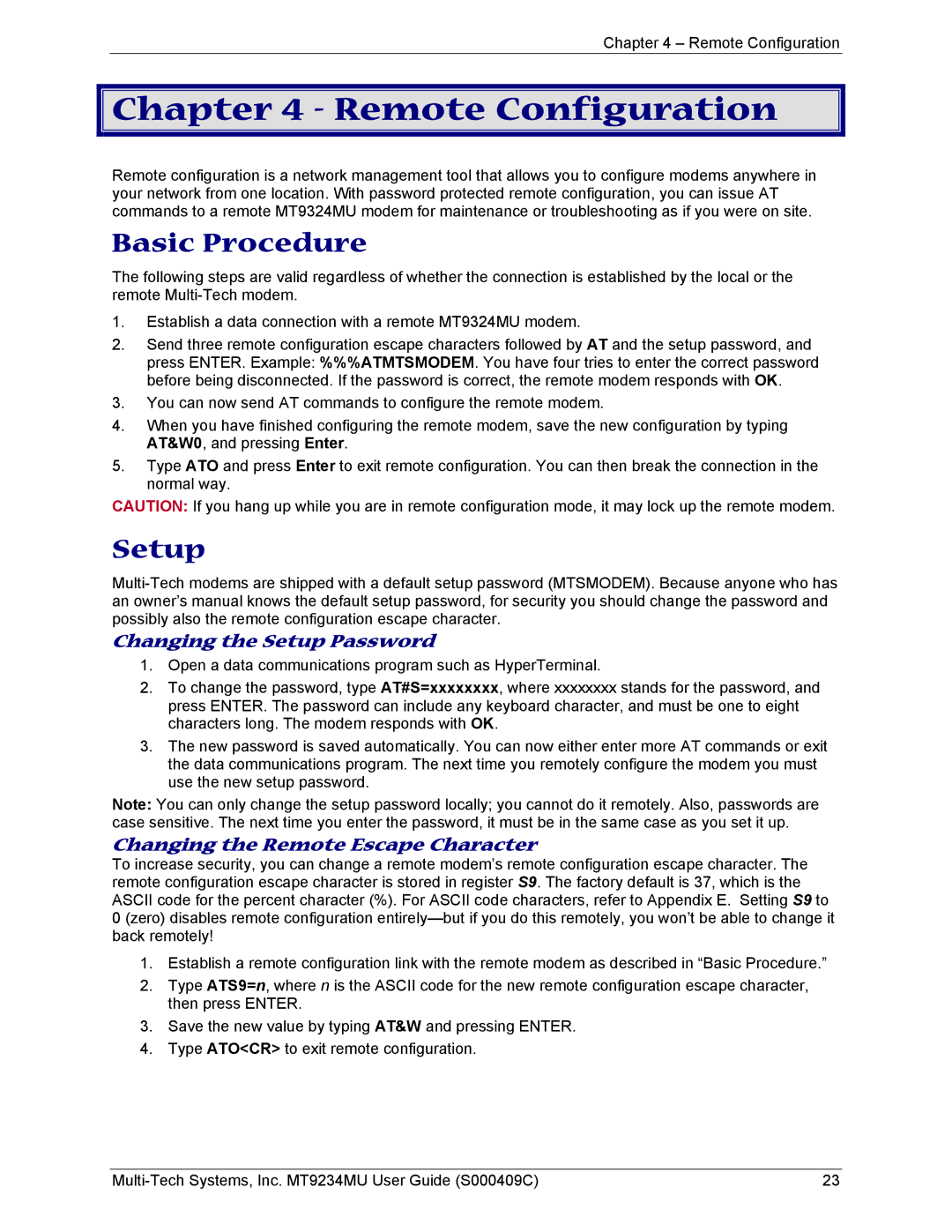Chapter 4 – Remote Configuration

 Chapter 4 - Remote Configuration
Chapter 4 - Remote Configuration
Remote configuration is a network management tool that allows you to configure modems anywhere in your network from one location. With password protected remote configuration, you can issue AT commands to a remote MT9324MU modem for maintenance or troubleshooting as if you were on site.
Basic Procedure
The following steps are valid regardless of whether the connection is established by the local or the remote
1.Establish a data connection with a remote MT9324MU modem.
2.Send three remote configuration escape characters followed by AT and the setup password, and press ENTER. Example: %%%ATMTSMODEM. You have four tries to enter the correct password before being disconnected. If the password is correct, the remote modem responds with OK.
3.You can now send AT commands to configure the remote modem.
4.When you have finished configuring the remote modem, save the new configuration by typing AT&W0, and pressing Enter.
5.Type ATO and press Enter to exit remote configuration. You can then break the connection in the normal way.
CAUTION: If you hang up while you are in remote configuration mode, it may lock up the remote modem.
Setup
Changing the Setup Password
1.Open a data communications program such as HyperTerminal.
2.To change the password, type AT#S=xxxxxxxx, where xxxxxxxx stands for the password, and press ENTER. The password can include any keyboard character, and must be one to eight characters long. The modem responds with OK.
3.The new password is saved automatically. You can now either enter more AT commands or exit the data communications program. The next time you remotely configure the modem you must use the new setup password.
Note: You can only change the setup password locally; you cannot do it remotely. Also, passwords are case sensitive. The next time you enter the password, it must be in the same case as you set it up.
Changing the Remote Escape Character
To increase security, you can change a remote modem’s remote configuration escape character. The remote configuration escape character is stored in register S9. The factory default is 37, which is the ASCII code for the percent character (%). For ASCII code characters, refer to Appendix E. Setting S9 to 0 (zero) disables remote configuration
1.Establish a remote configuration link with the remote modem as described in “Basic Procedure.”
2.Type ATS9=n, where n is the ASCII code for the new remote configuration escape character, then press ENTER.
3.Save the new value by typing AT&W and pressing ENTER.
4.Type ATO<CR> to exit remote configuration.
| 23 |