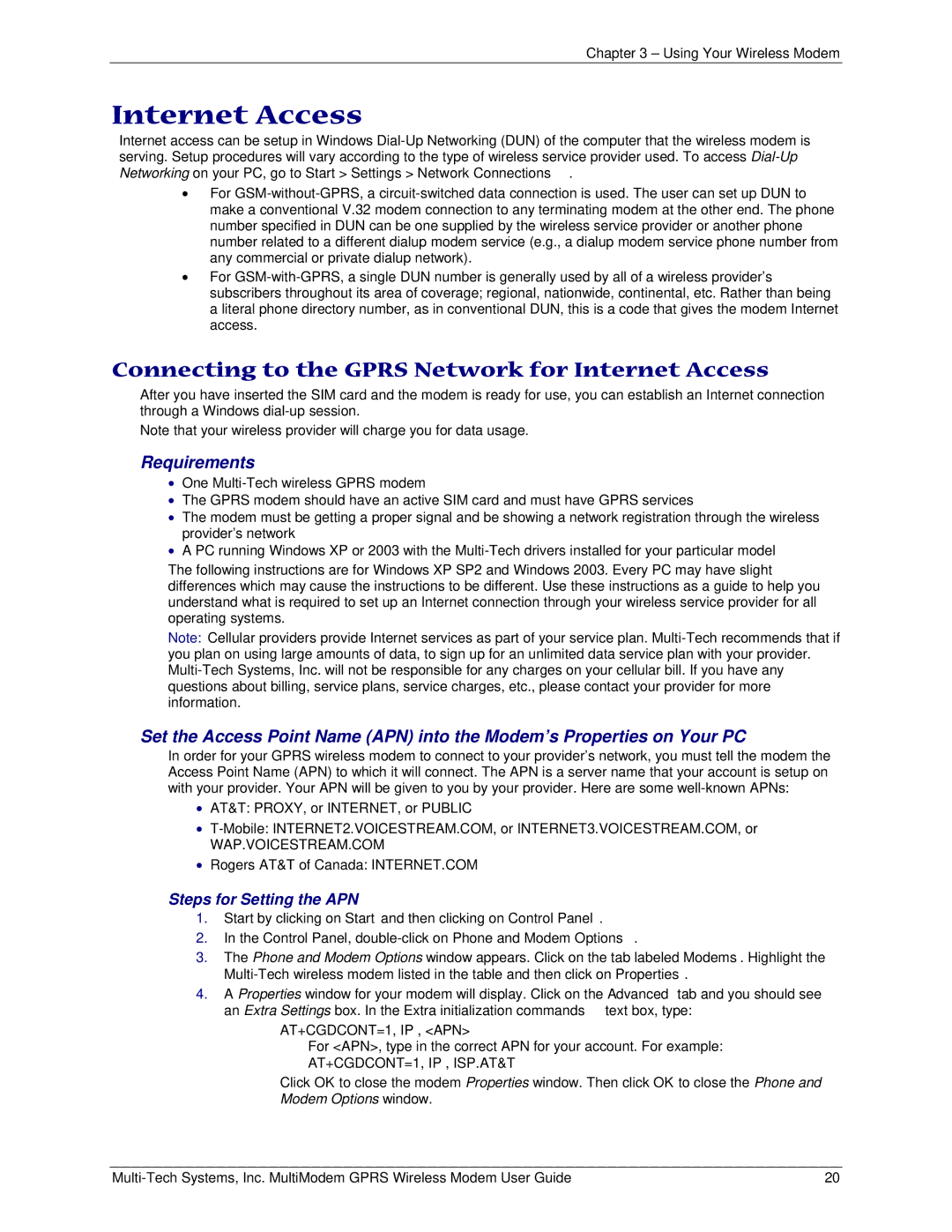Chapter 3 – Using Your Wireless Modem
Internet Access
Internet access can be setup in Windows
•For
•For
Connecting to the GPRS Network for Internet Access
After you have inserted the SIM card and the modem is ready for use, you can establish an Internet connection through a Windows
Note that your wireless provider will charge you for data usage.
Requirements
•One
•The GPRS modem should have an active SIM card and must have GPRS services
•The modem must be getting a proper signal and be showing a network registration through the wireless provider’s network
•A PC running Windows XP or 2003 with the
The following instructions are for Windows XP SP2 and Windows 2003. Every PC may have slight differences which may cause the instructions to be different. Use these instructions as a guide to help you understand what is required to set up an Internet connection through your wireless service provider for all operating systems.
Note: Cellular providers provide Internet services as part of your service plan.
Set the Access Point Name (APN) into the Modem’s Properties on Your PC
In order for your GPRS wireless modem to connect to your provider’s network, you must tell the modem the Access Point Name (APN) to which it will connect. The APN is a server name that your account is setup on with your provider. Your APN will be given to you by your provider. Here are some
•AT&T: PROXY, or INTERNET, or PUBLIC
•
WAP.VOICESTREAM.COM
•Rogers AT&T of Canada: INTERNET.COM
Steps for Setting the APN
1.Start by clicking on Start and then clicking on Control Panel.
2.In the Control Panel,
3.The Phone and Modem Options window appears. Click on the tab labeled Modems. Highlight the
4.A Properties window for your modem will display. Click on the Advanced tab and you should see an Extra Settings box. In the Extra initialization commands text box, type:
AT+CGDCONT=1,”IP”,”<APN>”
For <APN>, type in the correct APN for your account. For example:
AT+CGDCONT=1,”IP”,”ISP.AT&T”
Click OK to close the modem Properties window. Then click OK to close the Phone and
Modem Options window.
20 |