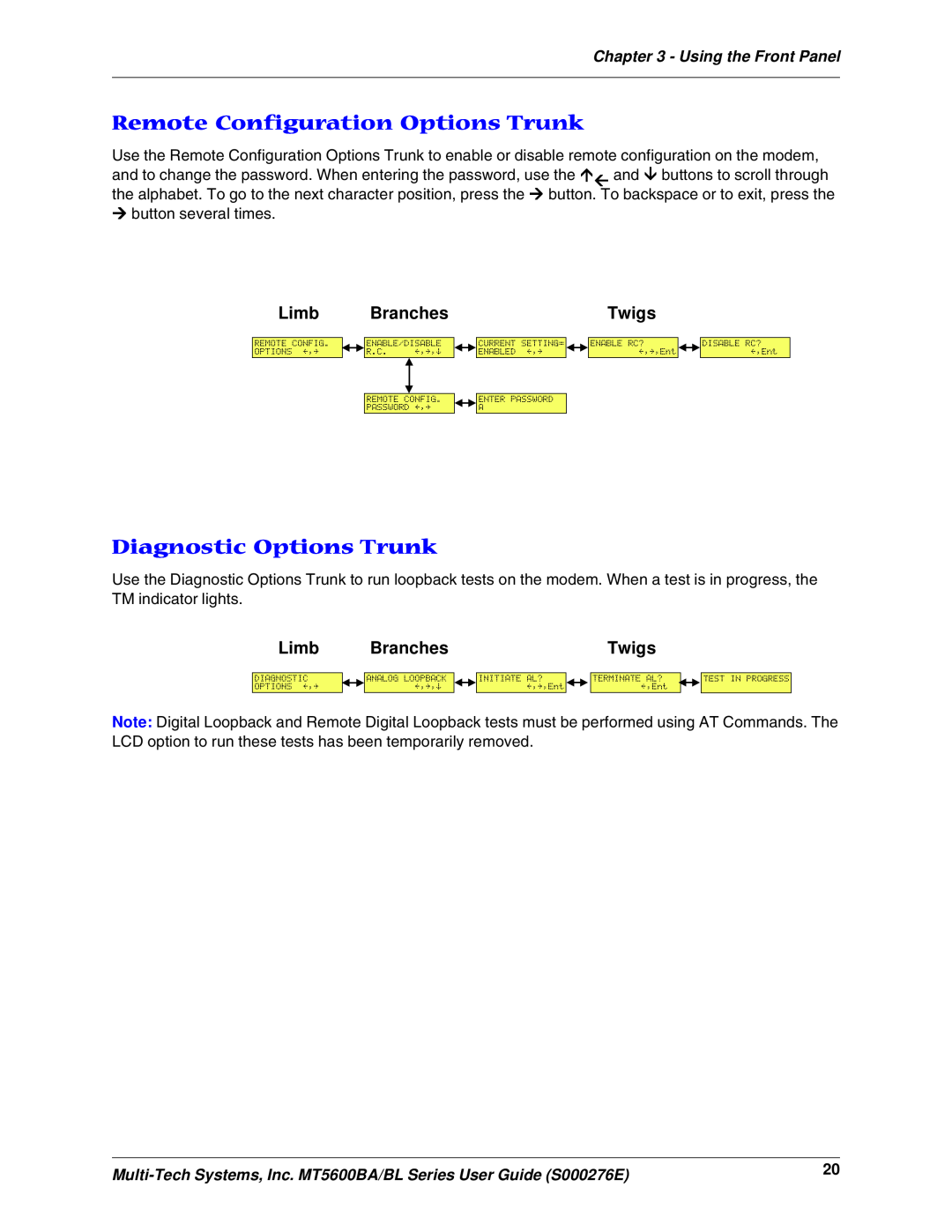MT5600BA-V.92 MT5600BA-V.90 MT5600BL-V.90
MT5600BA/BL Series
Data/Fax Modem User Guide
MultiModemII User Guide
Record of Revisions
Trademarks
Patents
MultiModemII User Guide
Table of Contents
Table of Contents
None of the Indicators Light
Chapter 1 - Description and Features
About AT Commands
Features
Product Description
Safety Warnings
Connect theTwo-Wire Leased Line
Step 1 - Connect the Modem to Your System
Connect the Modem to Your PC
Connect the Modem to the Telephone Line Dialup Connection
Connect the Four-Wire Leased Line
Connect the Modem to the AC Power Outlet
Power-On Test
Connect the Phone to the Modem Optional
Step 2 - Install the Modem Driver
Installing the Modem Driver for Windows 98/Me/2000 XP
Installing the Modem Driver for Windows NT
Removing an Old Modem Driver
Step 3 - Setting Your Country or Region Code
Using the LCD Panel
Using the Global Wizard
MT5600BA-V.92 Only
Step 4 - Install PhoneTools
Using AT Commands
How to Change the Country/Region Code
How to Verify the Code
LED Indicators
Chapter 3 - Using the Front Panel
Modem Configuration
Menu Structure
Liquid Crystal Display LCD
Option Selection
Menu Overview
Trunks
Limbs
Branches
Status Trunk
Limbs Twigs
Basic Options Trunk
Limbs
Branches
Twigs
Basic Options Trunk, continued
Continued from previous page
Advanced Options Trunk
Advanced Options Trunk, continued
Limb
Remote Configuration Options Trunk
Diagnostic Options Trunk
Phone Number Memory Options Trunk
Caller ID Options Trunk
Menu Options
Status
Basic Options
ASYNC, NORM? Normal asynchronous transmission using the
Advanced Options
VIEW S-REGISTER SETTINGS. Use the Æ, È, ÇÅ, and Enter buttons to select the number of the S-register whose value you want displayed. To scroll through a list of digits, press the ÇÅ and È buttons. To go to the next position, press the Æ button. To back up or to exit without saving, press the Æ button several times. To display the value, press the Enter button. Same as the Sr? command
Phone Number Memory Options
Remote Configuration Options
Diagnostic Options
Caller ID Options
Two-Wire Setup
Chapter 4 - Leased Line Operation
Four-Wire Setup
Dial Backup and Leased-Line Restoral
Dial Backup and Leased Line Restoral Setup
10. Press the Æ button to go to the next digit in the number
Chapter 5 - Remote Configuration
Basic Procedure
Setup
Changing the Remote Configuration Password
Changing the Remote Escape Character
Setup Procedures
AT Command Method
Chapter 6 - Callback Security
Turning Callback Security On and Off
Front Panel Method
Assigning Callback Passwords
AT Command Method
Assigning Callback Phone Numbers
Front Panel Method
Calling Procedure
Callback Security Commands
Command #DBn Callback Enable/Disable
Command #CBN y= - x Store Callback Number
Command #CBP y= x Store Callback Password
LocationPasswordPhone Number
Callback Assignments Form
Chapter 7 - Troubleshooting
None of the Indicators Light
The Modem Does Not Respond to Commands
The Modem Cannot Connect When Dialing
The Modem Disconnects While Online
Data Is Being Lost
The Modem Cannot Connect When Answering
File Transfer Is Slower Than It Should Be
Fax and Data Software Can’t Run at the Same Time
There Are Garbage Characters on the Monitor
The Modem Doesn’t Work with Caller ID
Appendix A - Regulatory Compliance
FCC Part 68 Telecom
Fax Branding Statement
Canadian Limitations Notice
New Zealand Telecom Warning Notice
EMC, Safety, and R&TTE Directive Compliance
International Modem Restrictions
South African Notice
Appendix B - Technical Specifications
loop
Upgrade Overview
Appendix D - Upgrading the Firmware
Introduction
Step 1 - Identify the Modem Firmware
Step 2 - Identify the Current Firmware Version
Step 3 - Download the Upgrade File
Step 4 - Extract the Upgrade Files
Step 5 - Clear Your Stored Paramenters
Step 6 - Upgrade the Modem’s Firmware
Step 7 - Restore Your Parameters
Appendix E - Installing a Modem Under Linux
Using the Terminal Program Minicom to Verify Operation
Standard Linux Serial Port Definitions
Installation
Using the Modem to Call the Internet
Calling the ISP
Answering Calls
3. Select Dialup Configuration Tool
Appendix F - Pin Descriptions
RS-232 Pin Descriptions
RS-232 Cable Pinouts
Appendix F - Pin Descriptions
Leased Line Pinouts
DTE Mini-DIN 8-pin connector
DCE DB-25 connector
HSKi CTS HSKo RTS
Index