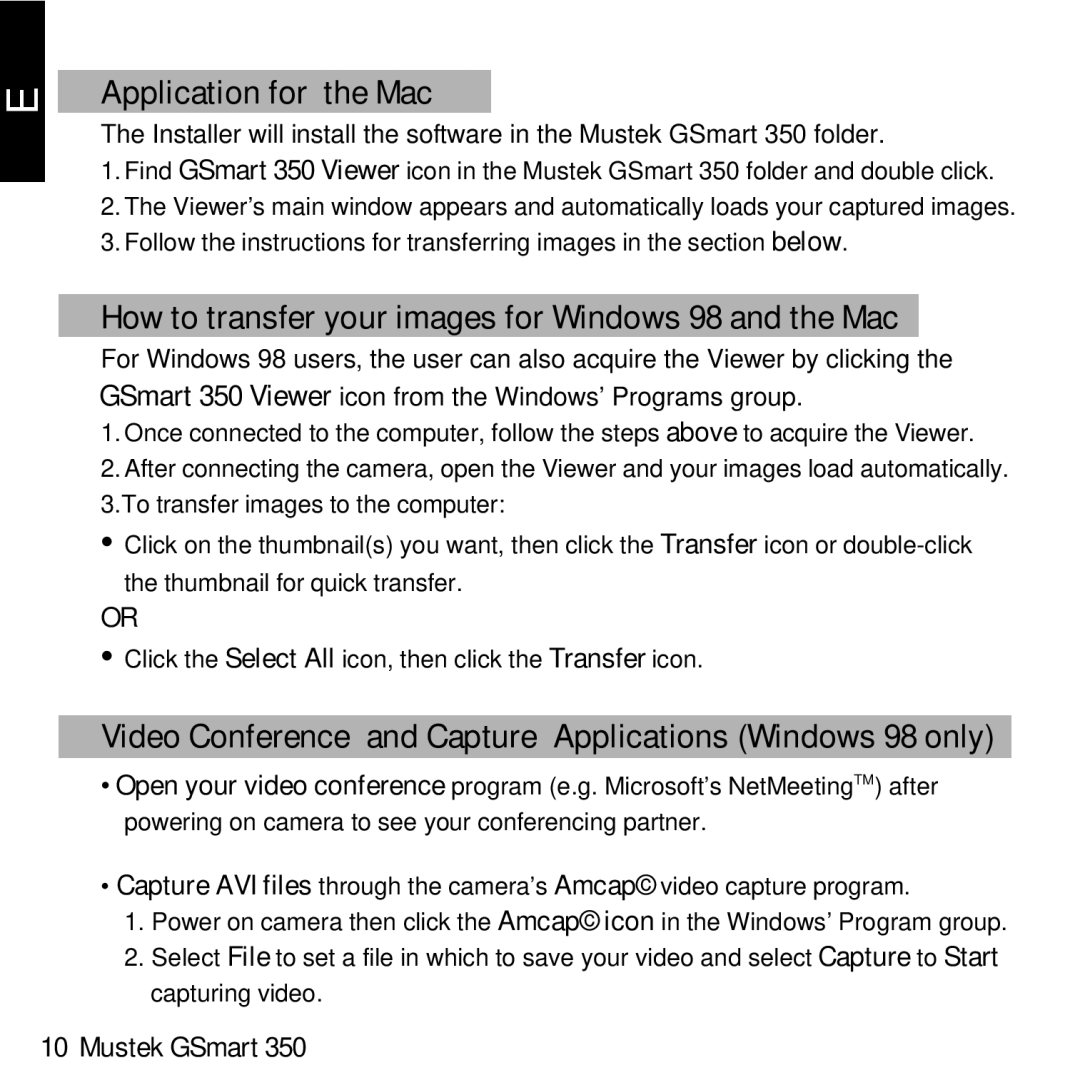E
Application for the Mac
The Installer will install the software in the Mustek GSmart 350 folder.
1.Find GSmart 350 Viewer icon in the Mustek GSmart 350 folder and double click.
2.The Viewer’s main window appears and automatically loads your captured images.
3.Follow the instructions for transferring images in the section below.
How to transfer your images for Windows 98 and the Mac
For Windows 98 users, the user can also acquire the Viewer by clicking the GSmart 350 Viewer icon from the Windows’ Programs group.
1.Once connected to the computer, follow the steps above to acquire the Viewer.
2.After connecting the camera, open the Viewer and your images load automatically. 3.To transfer images to the computer:
• Click on the thumbnail(s) you want, then click the Transfer icon or
OR
• Click the Select All icon, then click the Transfer icon.
Video Conference and Capture Applications (Windows 98 only)
•Open your video conference program (e.g. Microsoft’s NetMeetingTM) after powering on camera to see your conferencing partner.
•Capture AVI files through the camera’s Amcap© video capture program.
1.Power on camera then click the Amcap© icon in the Windows’ Program group.
2.Select File to set a file in which to save your video and select Capture to Start capturing video.