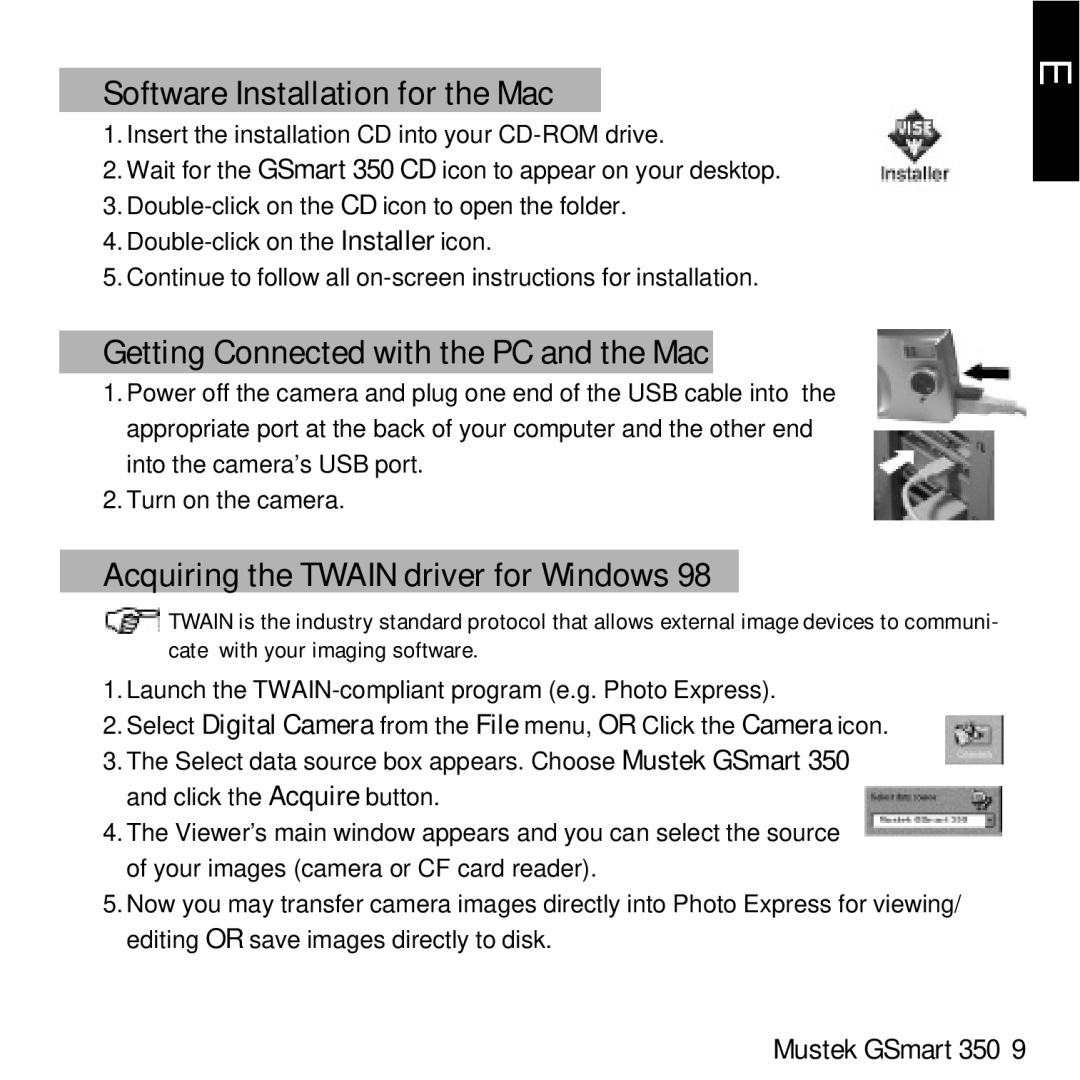Software Installation for the Mac
1.Insert the installation CD into your
2.Wait for the GSmart 350 CD icon to appear on your desktop.
3.
4.
5.Continue to follow all
Getting Connected with the PC and the Mac
1.Power off the camera and plug one end of the USB cable into the appropriate port at the back of your computer and the other end into the camera’s USB port.
2.Turn on the camera.
Acquiring the TWAIN driver for Windows 98
![]() TWAIN is the industry standard protocol that allows external image devices to communi- cate with your imaging software.
TWAIN is the industry standard protocol that allows external image devices to communi- cate with your imaging software.
1.Launch the
2.Select Digital Camera from the File menu, OR Click the Camera icon.
3.The Select data source box appears. Choose Mustek GSmart 350 and click the Acquire button.
4.The Viewer’s main window appears and you can select the source of your images (camera or CF card reader).
5.Now you may transfer camera images directly into Photo Express for viewing/ editing OR save images directly to disk.
E