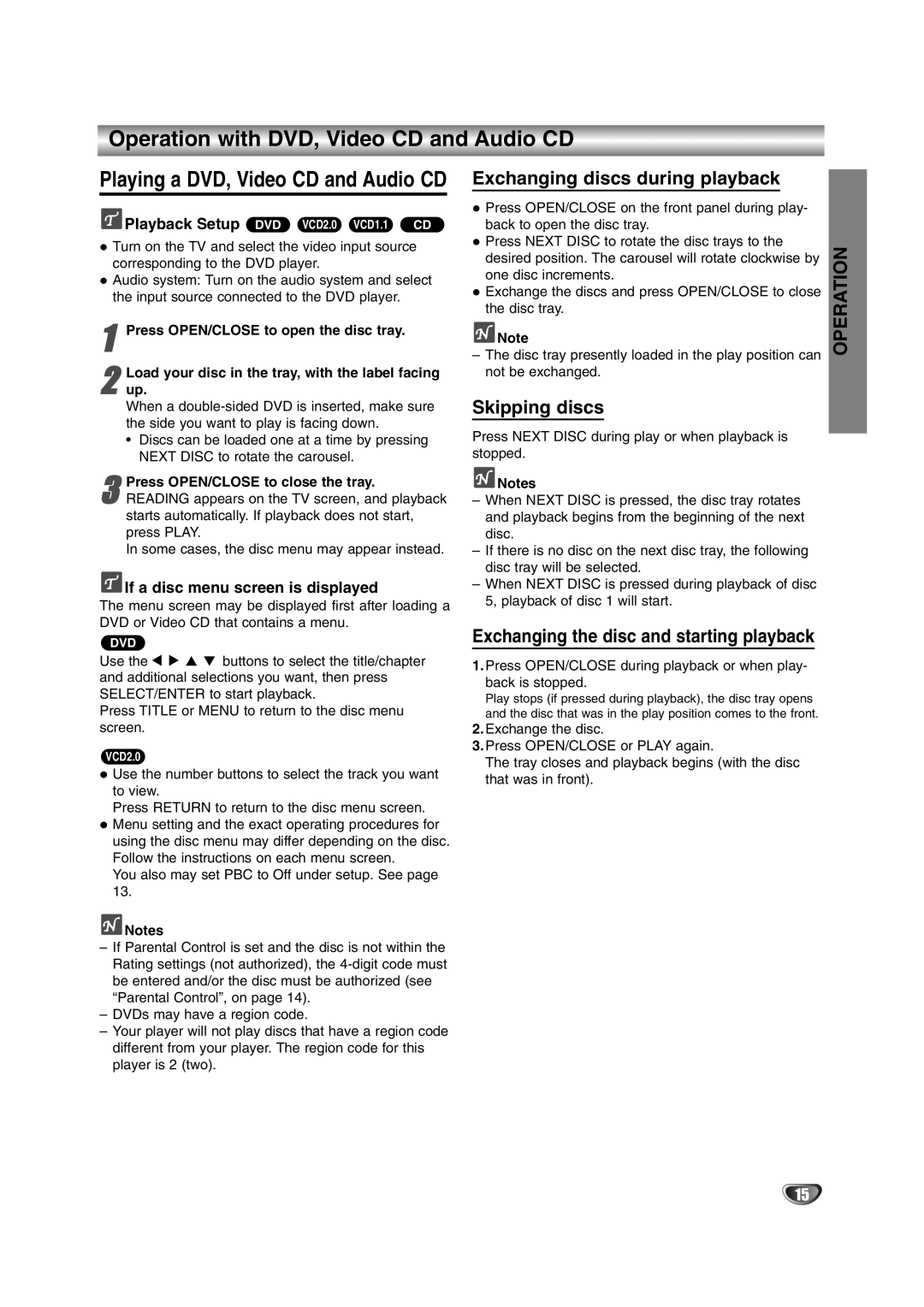Operation with DVD, Video CD and Audio CD
Playing a DVD, Video CD and Audio CD
![]() Playback Setup DVD VCD2.0 VCD1.1 CD
Playback Setup DVD VCD2.0 VCD1.1 CD
Turn on the TV and select the video input source corresponding to the DVD player.
Audio system: Turn on the audio system and select the input source connected to the DVD player.
1Press OPEN/CLOSE to open the disc tray.
2up.
When a
•Discs can be loaded one at a time by pressing NEXT DISC to rotate the carousel.Load your disc in the tray, with the label facing
3READING appears on the TV screen, and playback starts automatically. If playback does not start,
press PLAY.
In some cases, the disc menu may appear instead.Press OPEN/CLOSE to close the tray.
 If a disc menu screen is displayed
If a disc menu screen is displayed
The menu screen may be displayed first after loading a DVD or Video CD that contains a menu.
DVD
Use the 1 2 3 4 buttons to select the title/chapter and additional selections you want, then press SELECT/ENTER to start playback.
Press TITLE or MENU to return to the disc menu screen.
VCD2.0
Use the number buttons to select the track you want to view.
Press RETURN to return to the disc menu screen. Menu setting and the exact operating procedures for using the disc menu may differ depending on the disc. Follow the instructions on each menu screen.
You also may set PBC to Off under setup. See page 13.
![]() Notes
Notes
–If Parental Control is set and the disc is not within the Rating settings (not authorized), the
–DVDs may have a region code.
–Your player will not play discs that have a region code different from your player. The region code for this player is 2 (two).
Exchanging discs during playback
Press OPEN/CLOSE on the front panel during play- back to open the disc tray.
Press NEXT DISC to rotate the disc trays to the desired position. The carousel will rotate clockwise by one disc increments.
Exchange the discs and press OPEN/CLOSE to close the disc tray.
![]() Note
Note
–The disc tray presently loaded in the play position can not be exchanged.
Skipping discs
Press NEXT DISC during play or when playback is stopped.
![]() Notes
Notes
–When NEXT DISC is pressed, the disc tray rotates and playback begins from the beginning of the next disc.
–If there is no disc on the next disc tray, the following disc tray will be selected.
–When NEXT DISC is pressed during playback of disc 5, playback of disc 1 will start.
Exchanging the disc and starting playback
1.Press OPEN/CLOSE during playback or when play- back is stopped.
Play stops (if pressed during playback), the disc tray opens and the disc that was in the play position comes to the front.
2.Exchange the disc.
3.Press OPEN/CLOSE or PLAY again.
The tray closes and playback begins (with the disc that was in front).
OPERATION
15