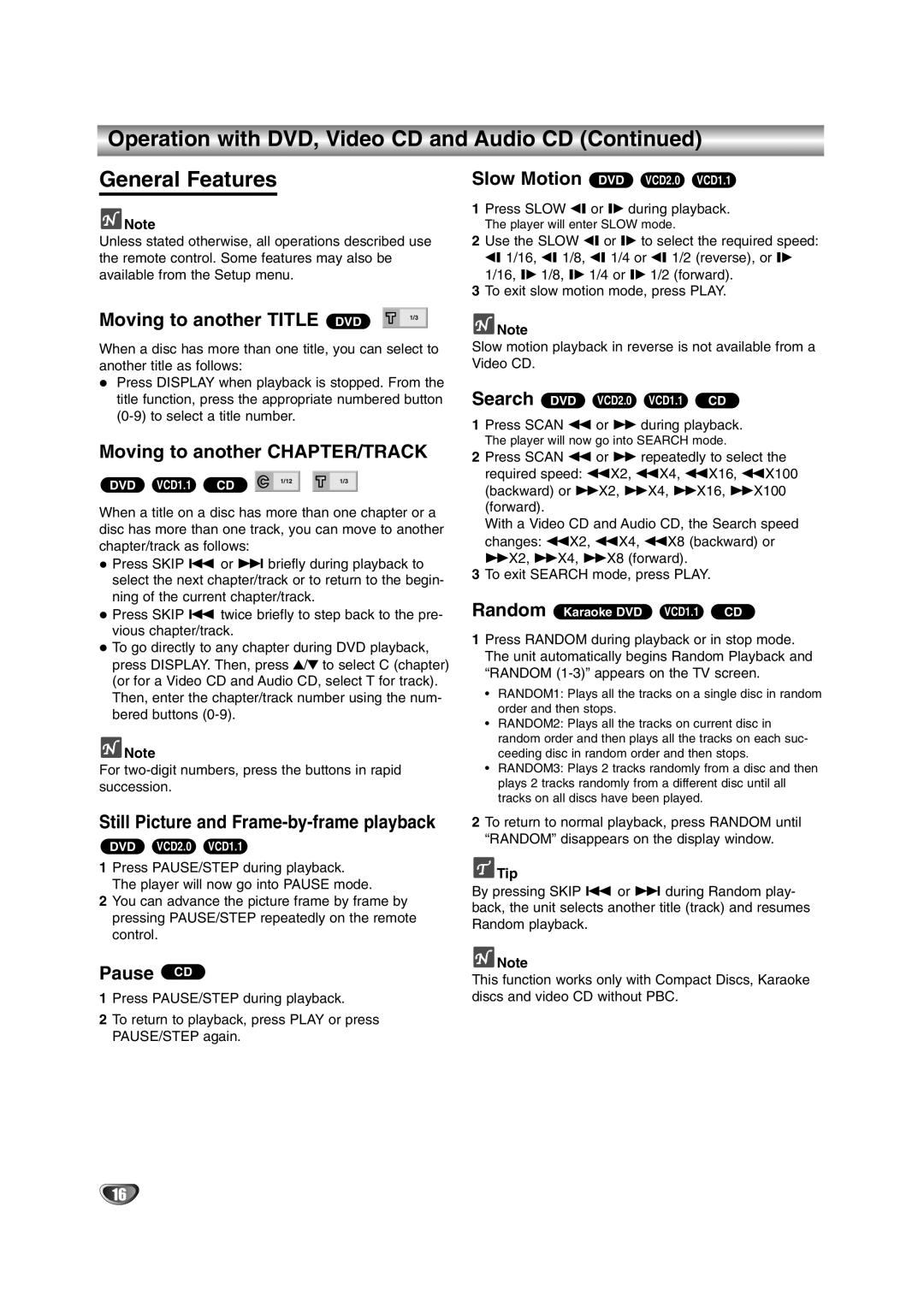Operation with DVD, Video CD and Audio CD (Continued)
General Features
![]() Note
Note
Unless stated otherwise, all operations described use the remote control. Some features may also be available from the Setup menu.
Moving to another TITLE | DVD | 1/3 |
|
| |
|
|
|
When a disc has more than one title, you can select to another title as follows:
Press DISPLAY when playback is stopped. From the title function, press the appropriate numbered button
Moving to another CHAPTER/TRACK
DVD VCD1.1 | CD | 1/12 | 1/3 |
|
|
When a title on a disc has more than one chapter or a disc has more than one track, you can move to another chapter/track as follows:
Press SKIP . or > briefly during playback to select the next chapter/track or to return to the begin- ning of the current chapter/track.
Press SKIP . twice briefly to step back to the pre- vious chapter/track.
To go directly to any chapter during DVD playback, press DISPLAY. Then, press 3/4 to select C (chapter) (or for a Video CD and Audio CD, select T for track). Then, enter the chapter/track number using the num- bered buttons
![]() Note
Note
For
Still Picture and Frame-by-frame playback
DVD VCD2.0 VCD1.1
1Press PAUSE/STEP during playback. The player will now go into PAUSE mode.
2You can advance the picture frame by frame by pressing PAUSE/STEP repeatedly on the remote control.
Pause CD
1Press PAUSE/STEP during playback.
2To return to playback, press PLAY or press PAUSE/STEP again.
Slow Motion DVD VCD2.0 VCD1.1
1Press SLOW t or T during playback.
The player will enter SLOW mode.
2Use the SLOW t or T to select the required speed: t 1/16, t 1/8, t 1/4 or t 1/2 (reverse), or T 1/16, T 1/8, T 1/4 or T 1/2 (forward).
3To exit slow motion mode, press PLAY.
![]() Note
Note
Slow motion playback in reverse is not available from a Video CD.
Search DVD VCD2.0 VCD1.1 CD
1Press SCAN m or M during playback.
The player will now go into SEARCH mode.
2Press SCAN m or M repeatedly to select the required speed: mX2, mX4, mX16, mX100 (backward) or MX2, MX4, MX16, MX100 (forward).
With a Video CD and Audio CD, the Search speed changes: mX2, mX4, mX8 (backward) or MX2, MX4, MX8 (forward).
3To exit SEARCH mode, press PLAY.
Random Karaoke DVD VCD1.1 CD
1Press RANDOM during playback or in stop mode. The unit automatically begins Random Playback and “RANDOM
•RANDOM1: Plays all the tracks on a single disc in random order and then stops.
•RANDOM2: Plays all the tracks on current disc in random order and then plays all the tracks on each suc- ceeding disc in random order and then stops.
•RANDOM3: Plays 2 tracks randomly from a disc and then plays 2 tracks randomly from a different disc until all tracks on all discs have been played.
2To return to normal playback, press RANDOM until “RANDOM” disappears on the display window.
 Tip
Tip
By pressing SKIP . or > during Random play- back, the unit selects another title (track) and resumes Random playback.
![]() Note
Note
This function works only with Compact Discs, Karaoke discs and video CD without PBC.
16