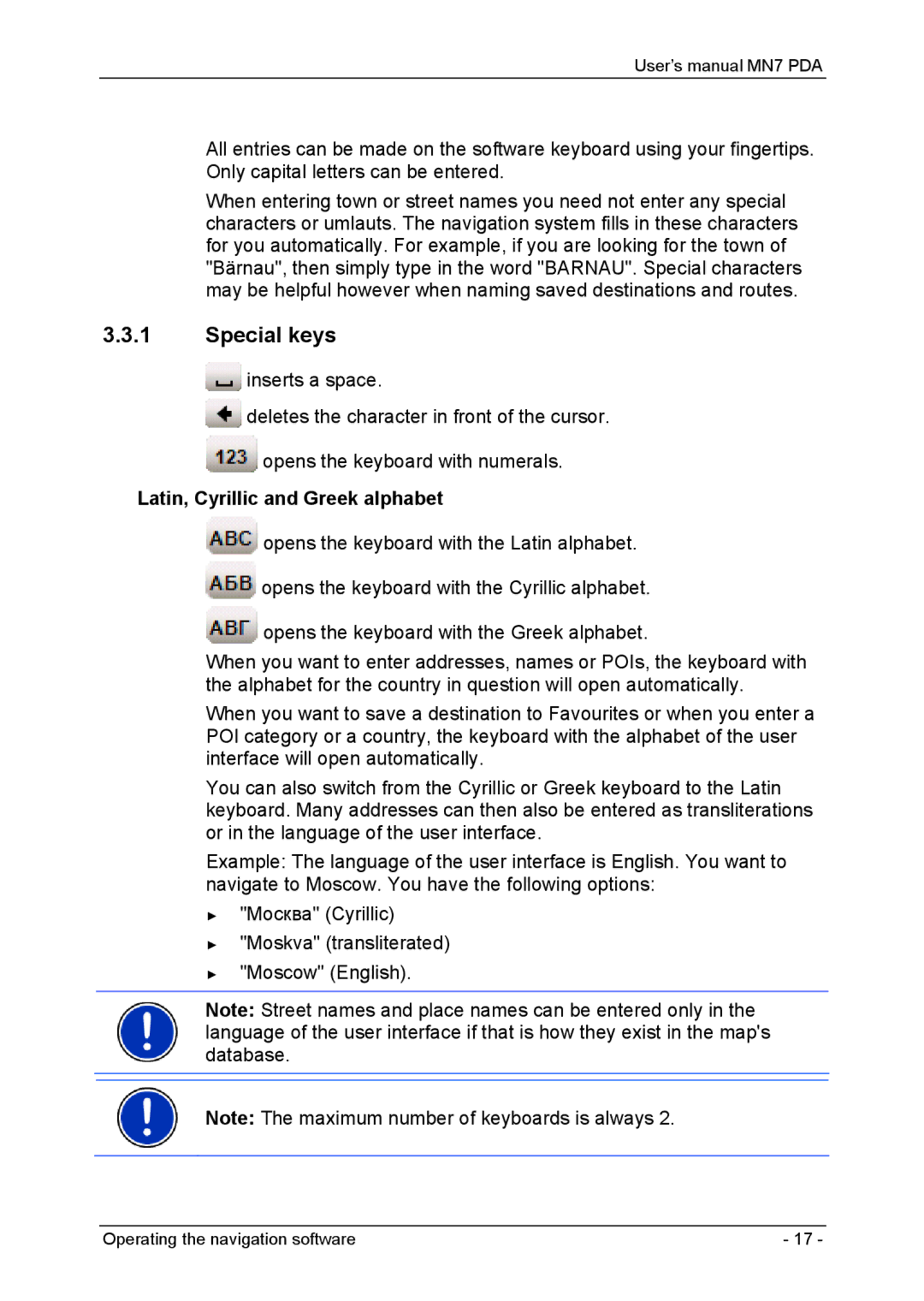MN7 specifications
Navigon MN7 is a robust GPS navigation device that has captured the attention of road warriors and daily commuters alike. Designed with user-friendliness in mind, the MN7 caters to the needs of those who seek reliable navigation without complications. Its sleek design is both functional and aesthetically pleasing, making it an appealing addition to any vehicle.One of the standout features of the Navigon MN7 is its intuitive user interface. The device boasts a large, vibrant touchscreen that enables easy operation, even while on the move. Users can quickly input destinations, adjust settings, or explore points of interest thanks to its responsive display. Additionally, the MN7 comes loaded with pre-installed maps for North America and Europe, ensuring that users have access to accurate and up-to-date information.
The device's SmartDetour technology is another noteworthy characteristic, which allows the MN7 to identify and suggest alternate routes in real-time to avoid congestion or roadblocks. This feature is particularly beneficial in urban environments where traffic can be unpredictable. Furthermore, the MN7 offers Lane Assistant and Reality View, which enhance the driving experience by providing clear visual and audio cues to help drivers navigate complex intersections and highway changes.
Navigon MN7 also integrates advanced routing technologies, including 3D landmarks and points of interest, making navigation not only functional but also informative. The device recognizes prominent buildings and landmarks, thus helping drivers maintain a better sense of orientation while traveling. Additionally, its Text-to-Speech functionality ensures that users can keep their eyes on the road while still receiving important navigational updates.
Safety is also a priority with the MN7, as it comes equipped with features like speed limit warnings and alert notifications for speed trap areas. This functionality can significantly enhance the driving experience by keeping the driver informed and safe.
Overall, the Navigon MN7 stands out for its combination of user-friendly features, advanced routing technologies, and safety enhancements. This GPS device is an excellent choice for anyone seeking a reliable companion for their travels, whether on a daily commute or an adventurous road trip. With its ability to adapt to various driving conditions and provide real-time updates, the MN7 ensures that users reach their destinations with confidence and ease.