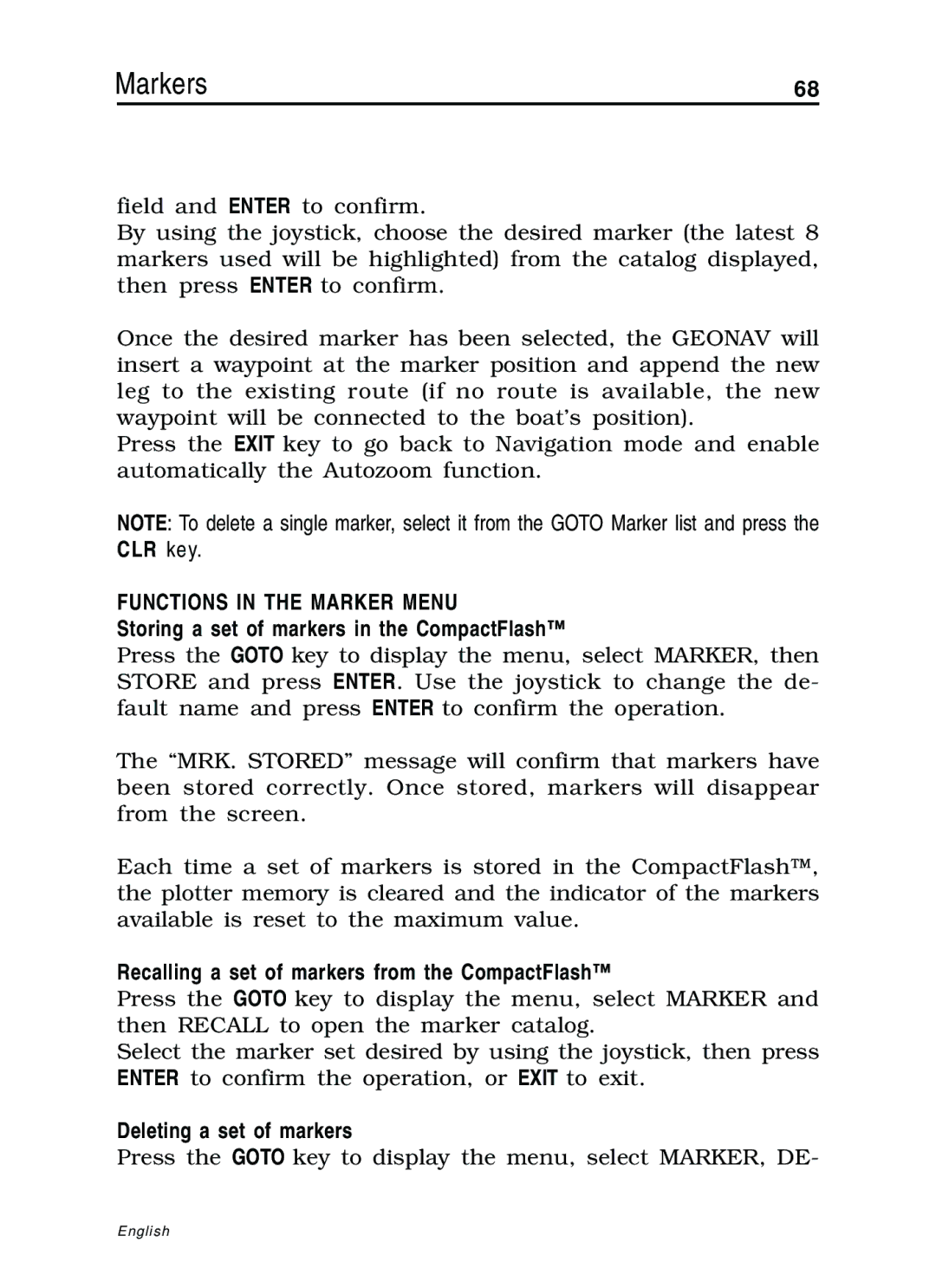10C, 11C specifications
Navionics is a leading provider of electronic navigational charts and marine mapping solutions, renowned for its innovative products that enhance the boating experience. Among its extensive range of cartographic offerings, the Navionics 11C and 10C chartpacks stand out, providing detailed and user-friendly marine navigation options suitable for both recreational and commercial boaters.The Navionics 11C chartpack covers a comprehensive range of geographical areas, including parts of the United States, Canada, and Mexico, while the 10C chartpack focuses primarily on regions within the Caribbean and parts of Central America. Both chartpacks are designed to enhance safety and navigation efficiency by offering detailed nautical information.
One of the main features of Navionics 11C and 10C is the High-Definition Contour Mapping technology. This feature provides detailed depth contours and high-resolution bathymetric data, allowing boaters to better understand the underwater terrain and identify safe routes. This is crucial in avoiding hazards like shallow areas and submerged objects, thus enhancing overall safety during navigation.
Another standout characteristic is the SonarChart feature, which allows users to create personalized bathymetric maps based on sonar logs. This means that boaters can continuously update their charts using their own data, ensuring that the information remains current and relevant. It’s an essential tool for those who frequently navigate the same waters, as it includes depth shading to show steepness.
Moreover, both chartpacks offer a range of additional data layers, such as navigational aids, anchorages, marinas, and restricted areas. The incorporation of diverse information helps boaters make informed decisions while navigating. The intuitive interface and zoom capabilities facilitate a seamless navigation experience, while the compatibility with various devices, including plotters and mobile tablets, enhances accessibility.
The updates are another vital aspect of the Navionics offerings. Users can benefit from regular updates, which ensure that charts remain accurate with real-time data changes, such as new depths, buoy placements, and other navigational information.
In summary, the Navionics 11C and 10C chartpacks combine advanced technology with user-friendly features, creating a comprehensive resource for safe and efficient marine navigation. The combination of High-Definition Contour Mapping, the innovative SonarChart feature, and rich data layers make them invaluable tools for any boater looking to enhance their maritime adventures.