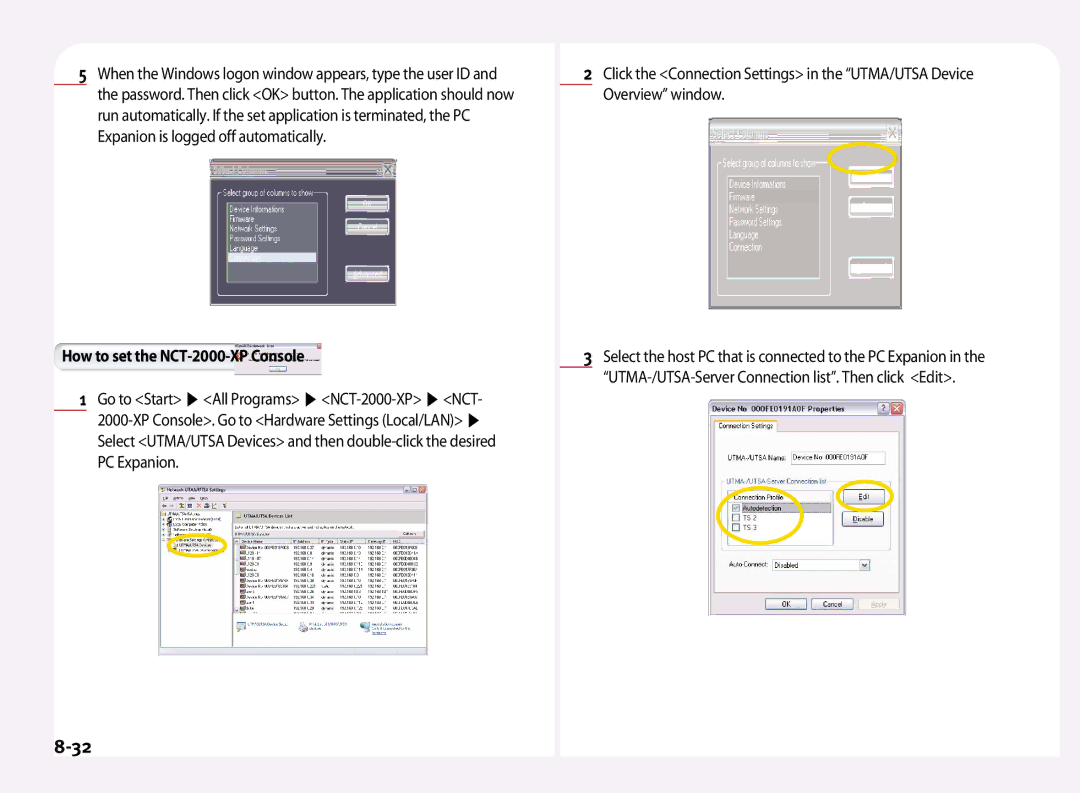L100, L200, L120 specifications
NComputing is a prominent player in the realm of desktop virtualization, offering cost-effective solutions that help businesses maximize their IT investments. Among their popular products, the NComputing L120, L200, and L100 models stand out for their ability to deliver efficient, scalable, and flexible computing experiences in various environments.The NComputing L120 is designed for classrooms and small offices, featuring a sleek and lightweight design. It allows users to connect multiple workstations to a single host computer, significantly reducing hardware costs. The L120 utilizes a proprietary protocol called V Space, which minimizes bandwidth consumption while delivering high-quality graphics and smooth performance. This model supports a wide range of operating systems, including Windows and Linux, making it a versatile choice for diverse computing environments.
Next, the NComputing L200 takes desktop virtualization to the next level with enhanced performance features. This thin client supports dual displays, allowing users to expand their workspace and operate multiple applications simultaneously. The L200 is also equipped with USB ports for peripherals, ensuring compatibility with various devices such as printers and scanners. With its optimized V Space software, the L200 ensures a seamless experience even in bandwidth-constrained scenarios, making it suitable for businesses that rely on cloud-based applications.
The NComputing L100 is tailored for environments that require an ultra-compact and cost-effective solution. Although it has a simpler design compared to the L120 and L200 models, the L100 does not compromise on functionality. It also utilizes V Space technology, granting users access to essential applications and data without heavy resource demands. Its compact size makes it ideal for remote offices, libraries, or shared spaces, while still providing the necessary performance for basic computing needs.
All three models share essential characteristics, such as energy efficiency and low maintenance costs, which are crucial for organizations looking to minimize their carbon footprint. They can connect numerous users via a single central server, facilitating easy management and reducing the overall IT workload.
In summary, the NComputing L120, L200, and L100 are tailored for different user needs but share core features that emphasize efficiency, cost savings, and versatility. With V Space technology at their foundation, these models offer a reliable desktop virtualization experience that can adapt to various settings and demands, making them perfect for educational institutions, small businesses, and collaborative work environments.