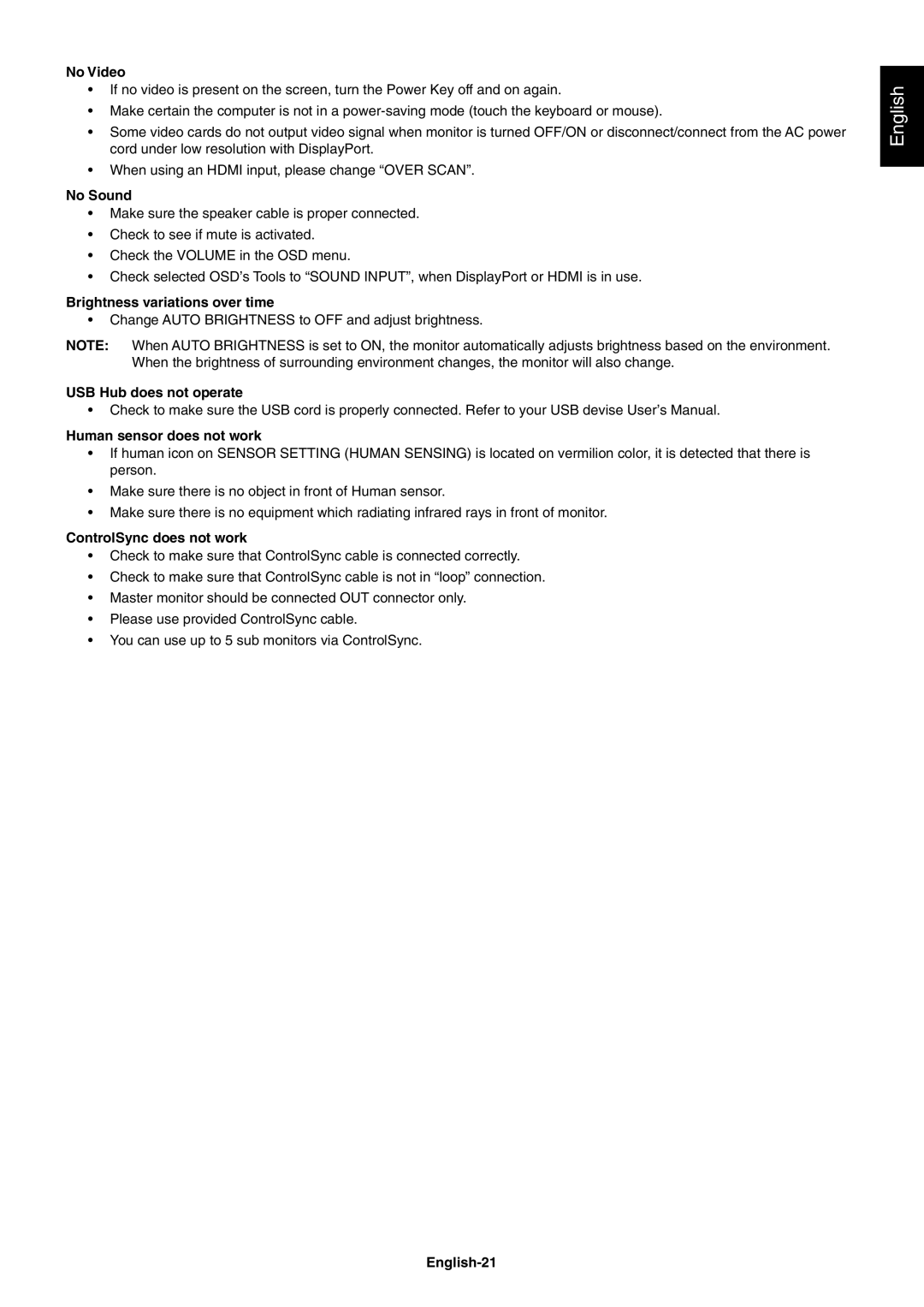No Video
•If no video is present on the screen, turn the Power Key off and on again.
•Make certain the computer is not in a
•Some video cards do not output video signal when monitor is turned OFF/ON or disconnect/connect from the AC power cord under low resolution with DisplayPort.
•When using an HDMI input, please change “OVER SCAN”.
No Sound
•Make sure the speaker cable is proper connected.
•Check to see if mute is activated.
•Check the VOLUME in the OSD menu.
•Check selected OSD’s Tools to “SOUND INPUT”, when DisplayPort or HDMI is in use.
Brightness variations over time
•Change AUTO BRIGHTNESS to OFF and adjust brightness.
NOTE: When AUTO BRIGHTNESS is set to ON, the monitor automatically adjusts brightness based on the environment. When the brightness of surrounding environment changes, the monitor will also change.
USB Hub does not operate
•Check to make sure the USB cord is properly connected. Refer to your USB devise User’s Manual.
Human sensor does not work
•If human icon on SENSOR SETTING (HUMAN SENSING) is located on vermilion color, it is detected that there is person.
•Make sure there is no object in front of Human sensor.
•Make sure there is no equipment which radiating infrared rays in front of monitor.
ControlSync does not work
•Check to make sure that ControlSync cable is connected correctly.
•Check to make sure that ControlSync cable is not in “loop” connection.
•Master monitor should be connected OUT connector only.
•Please use provided ControlSync cable.
•You can use up to 5 sub monitors via ControlSync.
English