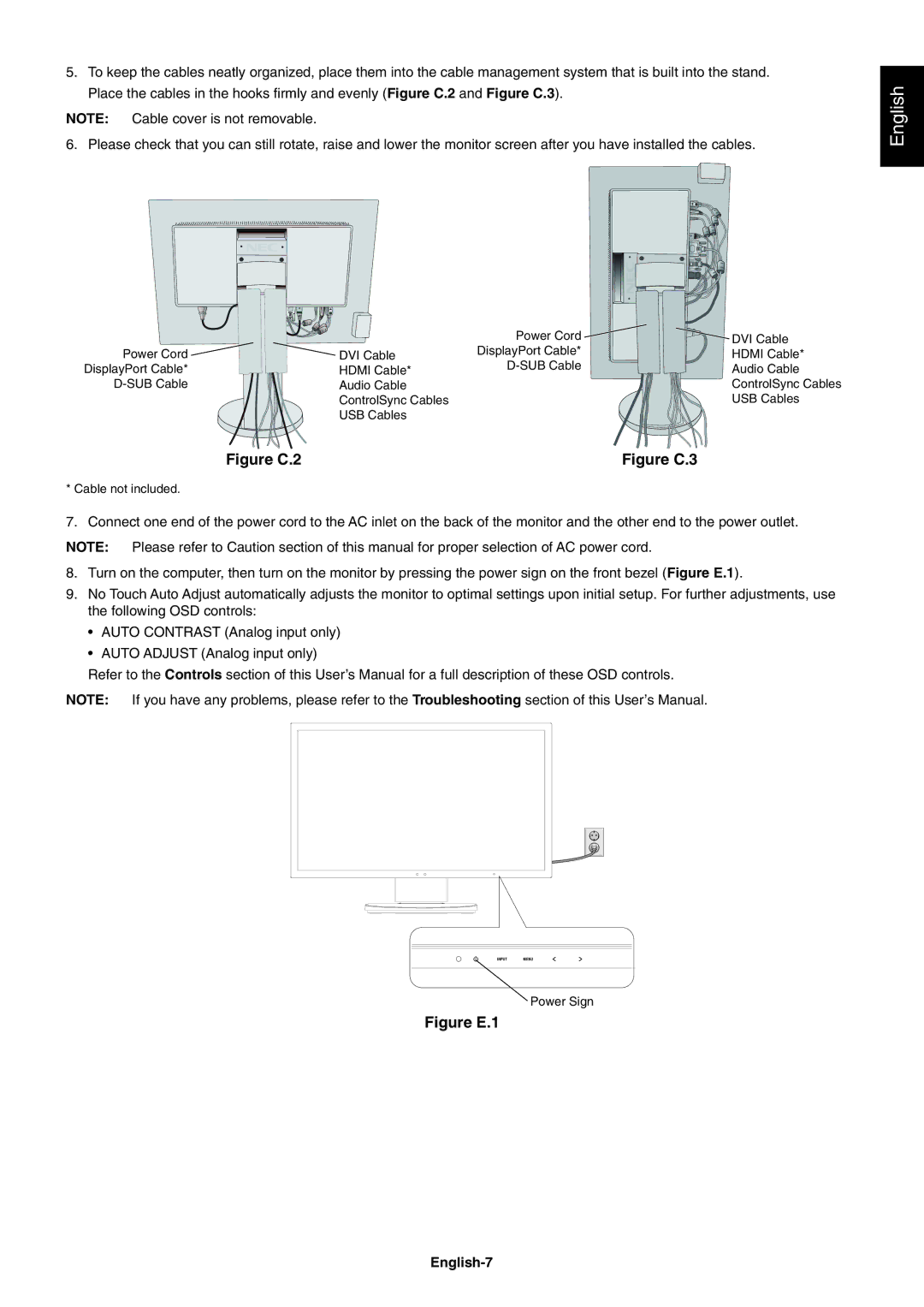5.To keep the cables neatly organized, place them into the cable management system that is built into the stand. Place the cables in the hooks fi rmly and evenly (Figure C.2 and Figure C.3).
NOTE: Cable cover is not removable.
6. Please check that you can still rotate, raise and lower the monitor screen after you have installed the cables.
English
|
| Power Cord | DVI Cable |
Power Cord | DVI Cable | DisplayPort Cable* | HDMI Cable* |
DisplayPort Cable* | HDMI Cable* | Audio Cable | |
Audio Cable |
| ControlSync Cables | |
| ControlSync Cables |
| USB Cables |
| USB Cables |
|
|
Figure C.2 | Figure C.3 |
* Cable not included. |
|
7. Connect one end of the power cord to the AC inlet on the back of the monitor and the other end to the power outlet.
NOTE: Please refer to Caution section of this manual for proper selection of AC power cord.
8.Turn on the computer, then turn on the monitor by pressing the power sign on the front bezel (Figure E.1).
9.No Touch Auto Adjust automatically adjusts the monitor to optimal settings upon initial setup. For further adjustments, use the following OSD controls:
•AUTO CONTRAST (Analog input only)
•AUTO ADJUST (Analog input only)
Refer to the Controls section of this User’s Manual for a full description of these OSD controls.
NOTE: If you have any problems, please refer to the Troubleshooting section of this User’s Manual.
Power Sign