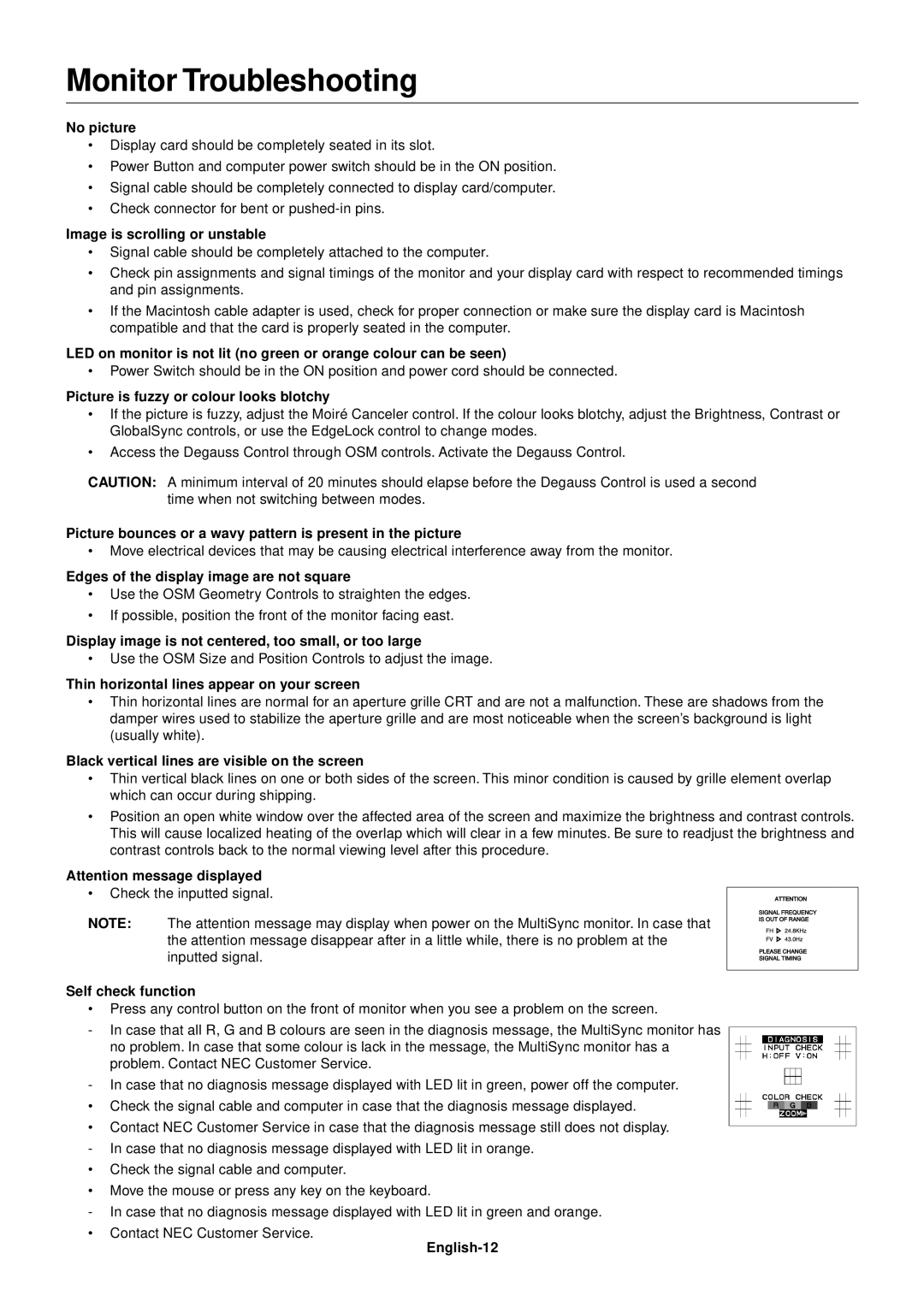Monitor Troubleshooting
No picture
•Display card should be completely seated in its slot.
•Power Button and computer power switch should be in the ON position.
•Signal cable should be completely connected to display card/computer.
•Check connector for bent or
Image is scrolling or unstable
•Signal cable should be completely attached to the computer.
•Check pin assignments and signal timings of the monitor and your display card with respect to recommended timings and pin assignments.
•If the Macintosh cable adapter is used, check for proper connection or make sure the display card is Macintosh compatible and that the card is properly seated in the computer.
LED on monitor is not lit (no green or orange colour can be seen)
•Power Switch should be in the ON position and power cord should be connected.
Picture is fuzzy or colour looks blotchy
•If the picture is fuzzy, adjust the Moiré Canceler control. If the colour looks blotchy, adjust the Brightness, Contrast or GlobalSync controls, or use the EdgeLock control to change modes.
•Access the Degauss Control through OSM controls. Activate the Degauss Control.
CAUTION: A minimum interval of 20 minutes should elapse before the Degauss Control is used a second time when not switching between modes.
Picture bounces or a wavy pattern is present in the picture
•Move electrical devices that may be causing electrical interference away from the monitor.
Edges of the display image are not square
•Use the OSM Geometry Controls to straighten the edges.
•If possible, position the front of the monitor facing east.
Display image is not centered, too small, or too large
•Use the OSM Size and Position Controls to adjust the image.
Thin horizontal lines appear on your screen
•Thin horizontal lines are normal for an aperture grille CRT and are not a malfunction. These are shadows from the damper wires used to stabilize the aperture grille and are most noticeable when the screen’s background is light (usually white).
Black vertical lines are visible on the screen
•Thin vertical black lines on one or both sides of the screen. This minor condition is caused by grille element overlap which can occur during shipping.
•Position an open white window over the affected area of the screen and maximize the brightness and contrast controls. This will cause localized heating of the overlap which will clear in a few minutes. Be sure to readjust the brightness and contrast controls back to the normal viewing level after this procedure.
Attention message displayed
•Check the inputted signal.
NOTE: The attention message may display when power on the MultiSync monitor. In case that the attention message disappear after in a little while, there is no problem at the inputted signal.
Self check function
•Press any control button on the front of monitor when you see a problem on the screen.
-In case that all R, G and B colours are seen in the diagnosis message, the MultiSync monitor has no problem. In case that some colour is lack in the message, the MultiSync monitor has a problem. Contact NEC Customer Service.
-In case that no diagnosis message displayed with LED lit in green, power off the computer.
•Check the signal cable and computer in case that the diagnosis message displayed.
•Contact NEC Customer Service in case that the diagnosis message still does not display. - In case that no diagnosis message displayed with LED lit in orange.
•Check the signal cable and computer.
•Move the mouse or press any key on the keyboard.
-In case that no diagnosis message displayed with LED lit in green and orange.
•Contact NEC Customer Service.