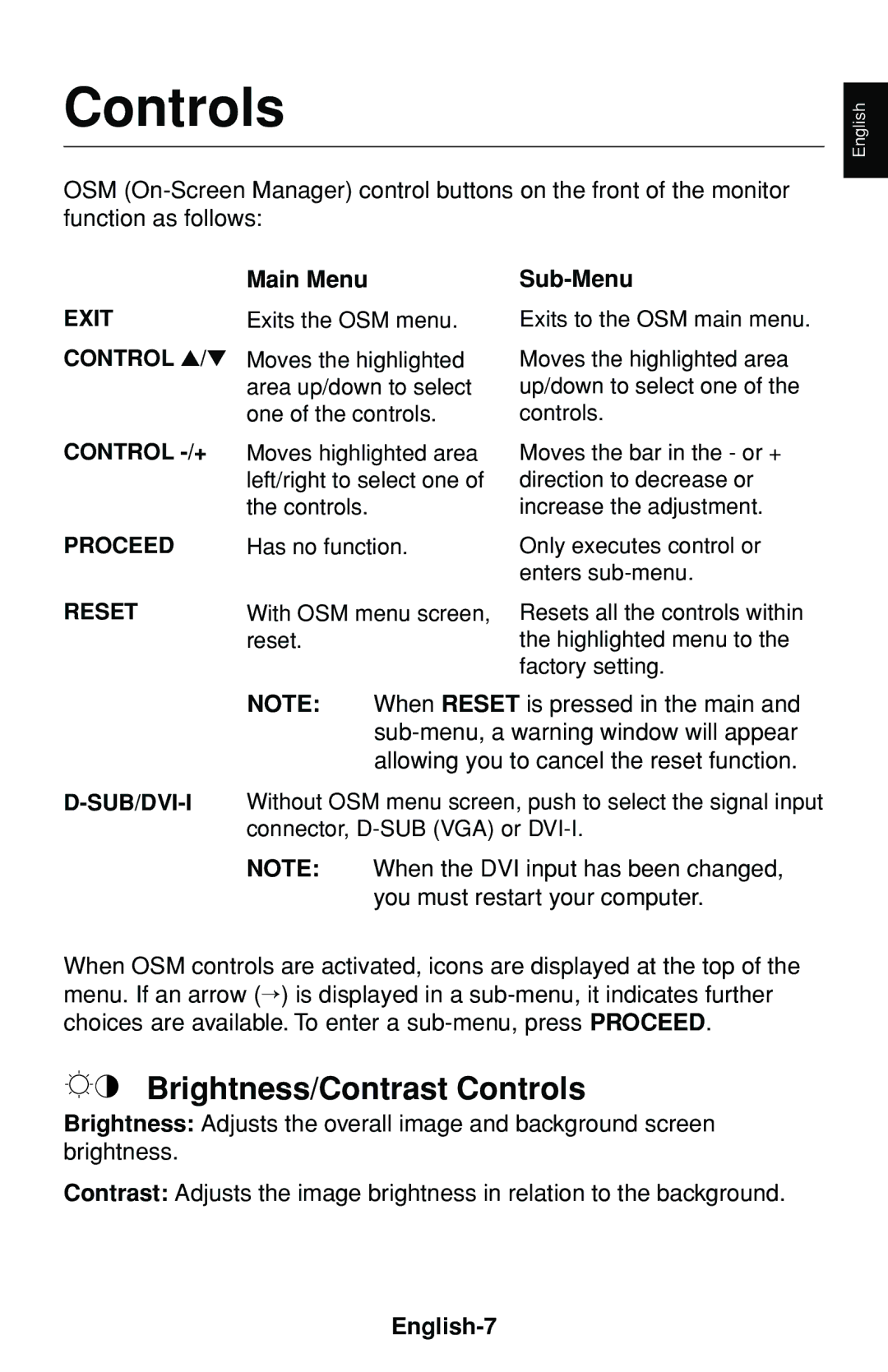Controls
OSM
English
EXIT CONTROL ▲/▼
Main Menu
Exits the OSM menu.
Moves the highlighted area up/down to select one of the controls.
Sub-Menu
Exits to the OSM main menu.
Moves the highlighted area up/down to select one of the controls.
CONTROL
| left/right to select one of |
| the controls. |
PROCEED | Has no function. |
RESET | With OSM menu screen, |
| reset. |
Moves the bar in the - or + direction to decrease or increase the adjustment.
Only executes control or enters
Resets all the controls within the highlighted menu to the factory setting.
NOTE: When RESET is pressed in the main and
NOTE: When the DVI input has been changed, you must restart your computer.
When OSM controls are activated, icons are displayed at the top of the menu. If an arrow (→) is displayed in a
Brightness/Contrast Controls
Brightness: Adjusts the overall image and background screen brightness.
Contrast: Adjusts the image brightness in relation to the background.