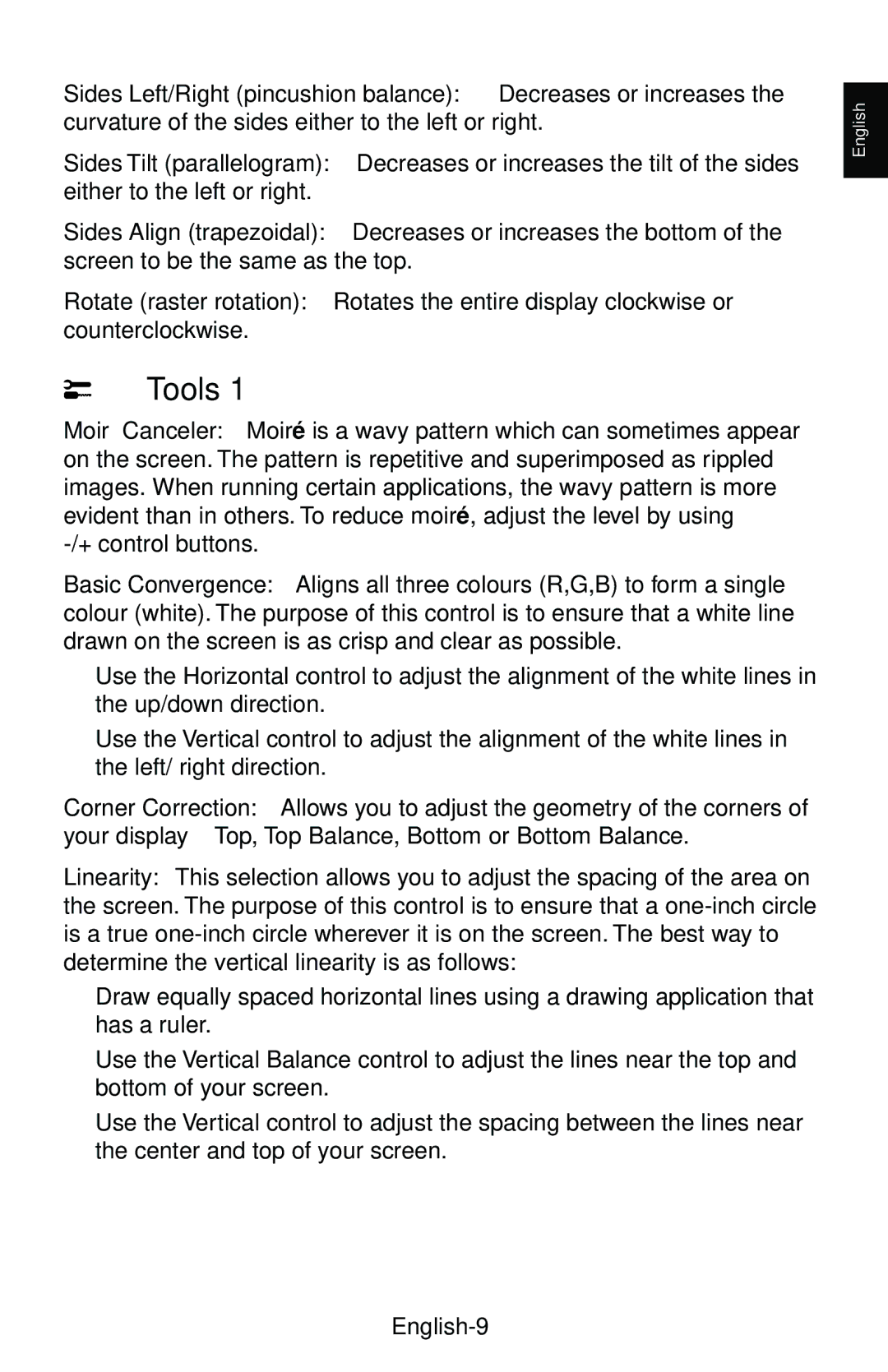Sides Left/Right (pincushion balance): Decreases or increases the curvature of the sides either to the left or right.
Sides Tilt (parallelogram): Decreases or increases the tilt of the sides either to the left or right.
Sides Align (trapezoidal): Decreases or increases the bottom of the screen to be the same as the top.
Rotate (raster rotation): Rotates the entire display clockwise or counterclockwise.
Tools 1
Moiré Canceler: Moiré is a wavy pattern which can sometimes appear on the screen. The pattern is repetitive and superimposed as rippled images. When running certain applications, the wavy pattern is more evident than in others. To reduce moiré, adjust the level by using
Basic Convergence: Aligns all three colours (R,G,B) to form a single colour (white). The purpose of this control is to ensure that a white line drawn on the screen is as crisp and clear as possible.
•Use the Horizontal control to adjust the alignment of the white lines in the up/down direction.
•Use the Vertical control to adjust the alignment of the white lines in the left/ right direction.
Corner Correction: Allows you to adjust the geometry of the corners of your display – Top, Top Balance, Bottom or Bottom Balance.
Linearity: This selection allows you to adjust the spacing of the area on the screen. The purpose of this control is to ensure that a
•Draw equally spaced horizontal lines using a drawing application that has a ruler.
•Use the Vertical Balance control to adjust the lines near the top and bottom of your screen.
•Use the Vertical control to adjust the spacing between the lines near the center and top of your screen.
English