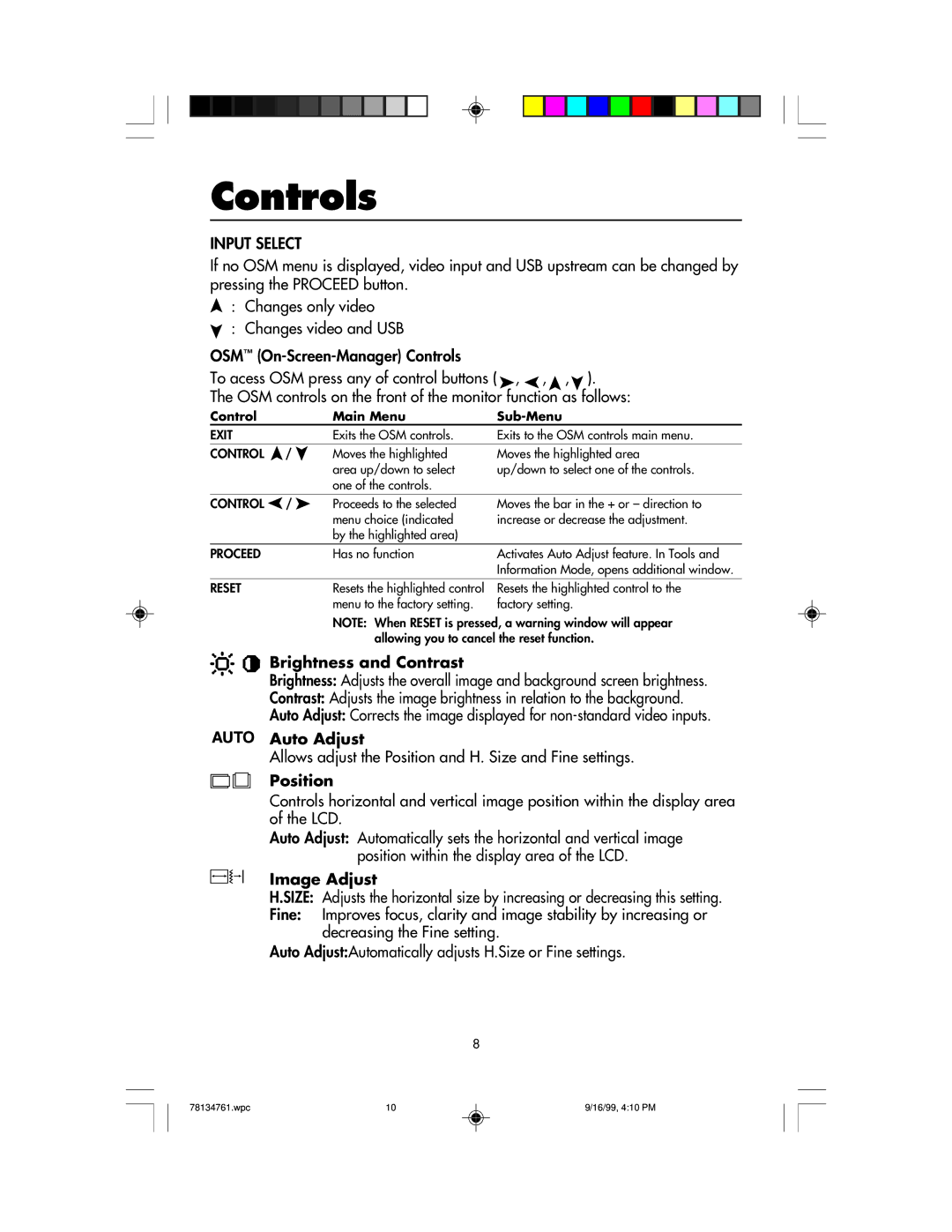Controls
INPUT SELECT
If no OSM menu is displayed, video input and USB upstream can be changed by pressing the PROCEED button.
![]() : Changes only video
: Changes only video
![]() : Changes video and USB
: Changes video and USB
OSM™
To acess OSM press any of control buttons ( , , , ).
The OSM controls on the front of the monitor function as follows:
Control | Main Menu |
|
EXIT | Exits the OSM controls. | Exits to the OSM controls main menu. |
CONTROL / | Moves the highlighted | Moves the highlighted area |
| area up/down to select | up/down to select one of the controls. |
| one of the controls. |
|
CONTROL / | Proceeds to the selected |
| menu choice (indicated |
| by the highlighted area) |
Moves the bar in the + or – direction to increase or decrease the adjustment.
PROCEED | Has no function | Activates Auto Adjust feature. In Tools and |
|
| Information Mode, opens additional window. |
RESET | Resets the highlighted control | Resets the highlighted control to the |
| menu to the factory setting. | factory setting. |
NOTE: When RESET is pressed, a warning window will appear allowing you to cancel the reset function.
Brightness and Contrast
Brightness: Adjusts the overall image and background screen brightness.
Contrast: Adjusts the image brightness in relation to the background.
Auto Adjust: Corrects the image displayed for
Auto Adjust
Allows adjust the Position and H. Size and Fine settings.
Position
Controls horizontal and vertical image position within the display area of the LCD.
Auto Adjust: Automatically sets the horizontal and vertical image position within the display area of the LCD.
Image Adjust
H.SIZE: Adjusts the horizontal size by increasing or decreasing this setting.
Fine: Improves focus, clarity and image stability by increasing or decreasing the Fine setting.
Auto Adjust:Automatically adjusts H.Size or Fine settings.
8
78134761.wpc | 10 | 9/16/99, 4:10 PM |