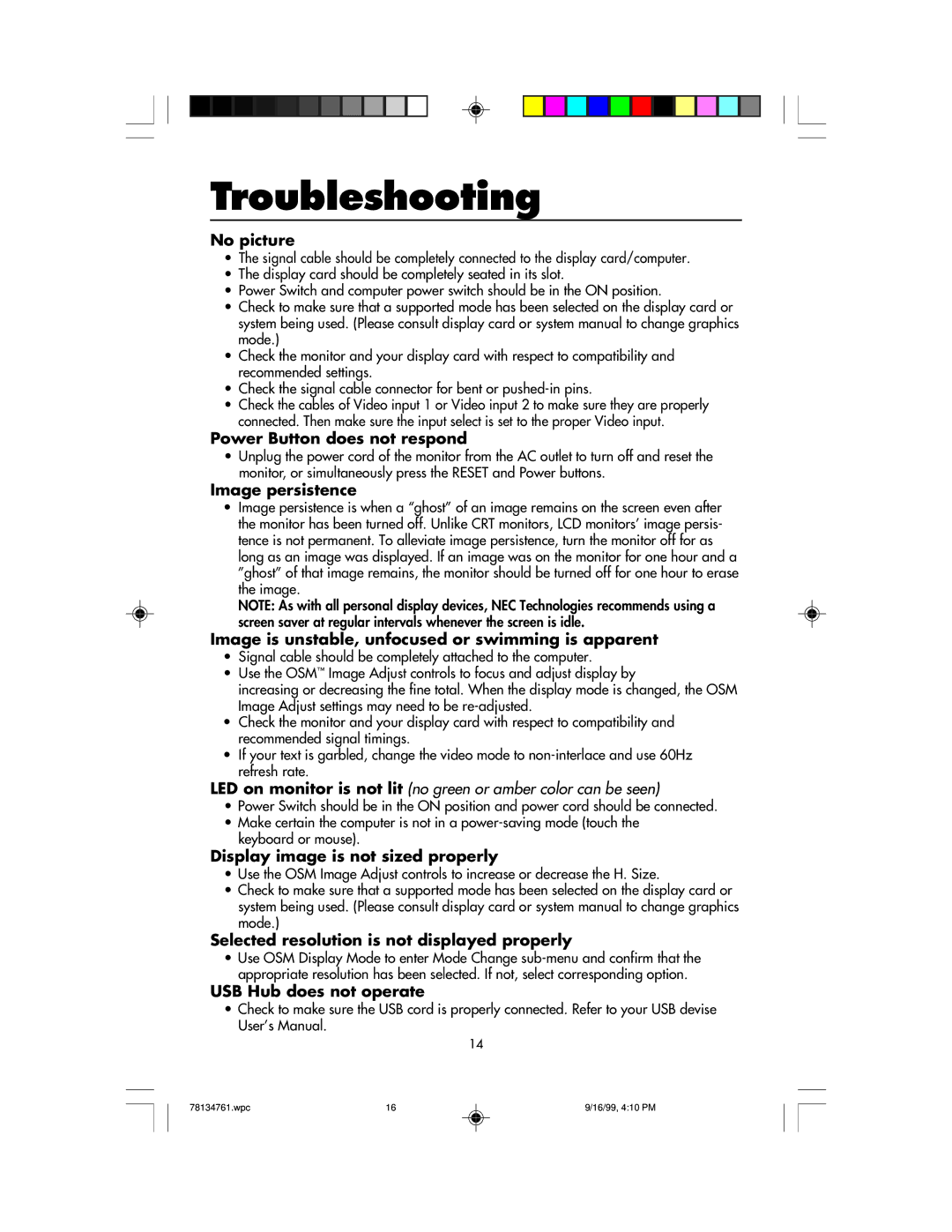Troubleshooting
No picture
•The signal cable should be completely connected to the display card/computer.
•The display card should be completely seated in its slot.
•Power Switch and computer power switch should be in the ON position.
•Check to make sure that a supported mode has been selected on the display card or system being used. (Please consult display card or system manual to change graphics mode.)
•Check the monitor and your display card with respect to compatibility and recommended settings.
•Check the signal cable connector for bent or
•Check the cables of Video input 1 or Video input 2 to make sure they are properly connected. Then make sure the input select is set to the proper Video input.
Power Button does not respond
•Unplug the power cord of the monitor from the AC outlet to turn off and reset the monitor, or simultaneously press the RESET and Power buttons.
Image persistence
•Image persistence is when a “ghost” of an image remains on the screen even after the monitor has been turned off. Unlike CRT monitors, LCD monitors’ image persis- tence is not permanent. To alleviate image persistence, turn the monitor off for as long as an image was displayed. If an image was on the monitor for one hour and a ”ghost” of that image remains, the monitor should be turned off for one hour to erase the image.
NOTE: As with all personal display devices, NEC Technologies recommends using a screen saver at regular intervals whenever the screen is idle.
Image is unstable, unfocused or swimming is apparent
•Signal cable should be completely attached to the computer.
•Use the OSM™ Image Adjust controls to focus and adjust display by
increasing or decreasing the fine total. When the display mode is changed, the OSM Image Adjust settings may need to be
•Check the monitor and your display card with respect to compatibility and recommended signal timings.
•If your text is garbled, change the video mode to
LED on monitor is not lit (no green or amber color can be seen)
•Power Switch should be in the ON position and power cord should be connected.
•Make certain the computer is not in a
Display image is not sized properly
•Use the OSM Image Adjust controls to increase or decrease the H. Size.
•Check to make sure that a supported mode has been selected on the display card or system being used. (Please consult display card or system manual to change graphics mode.)
Selected resolution is not displayed properly
•Use OSM Display Mode to enter Mode Change
USB Hub does not operate
•Check to make sure the USB cord is properly connected. Refer to your USB devise User’s Manual.
14
78134761.wpc | 16 | 9/16/99, 4:10 PM |