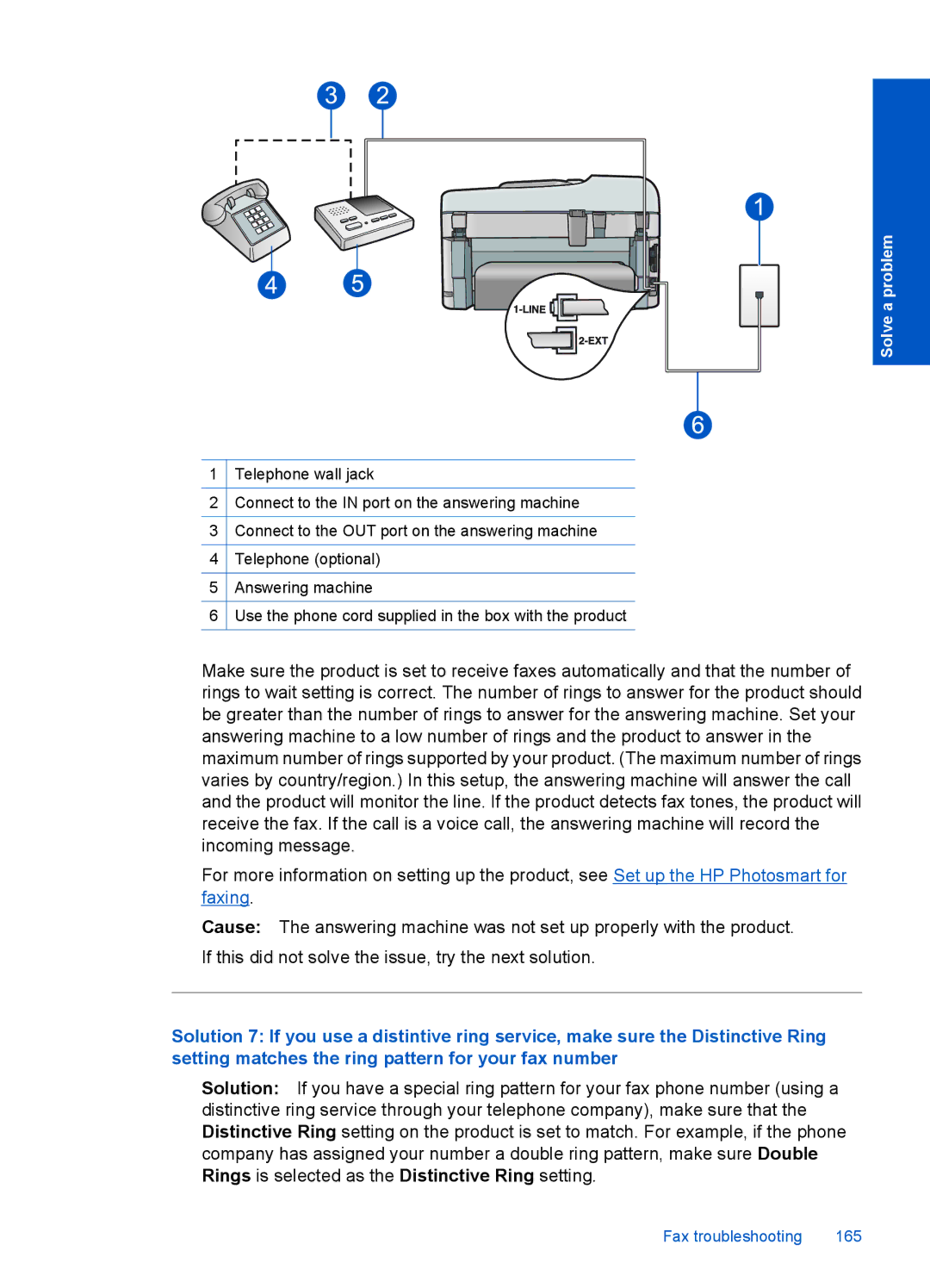Solve a problem
1Telephone wall jack
2Connect to the IN port on the answering machine
3Connect to the OUT port on the answering machine
4Telephone (optional)
5Answering machine
6Use the phone cord supplied in the box with the product
Make sure the product is set to receive faxes automatically and that the number of rings to wait setting is correct. The number of rings to answer for the product should be greater than the number of rings to answer for the answering machine. Set your answering machine to a low number of rings and the product to answer in the maximum number of rings supported by your product. (The maximum number of rings varies by country/region.) In this setup, the answering machine will answer the call and the product will monitor the line. If the product detects fax tones, the product will receive the fax. If the call is a voice call, the answering machine will record the incoming message.
For more information on setting up the product, see Set up the HP Photosmart for faxing.
Cause: The answering machine was not set up properly with the product. If this did not solve the issue, try the next solution.
Solution 7: If you use a distintive ring service, make sure the Distinctive Ring setting matches the ring pattern for your fax number
Solution: If you have a special ring pattern for your fax phone number (using a distinctive ring service through your telephone company), make sure that the Distinctive Ring setting on the product is set to match. For example, if the phone company has assigned your number a double ring pattern, make sure Double Rings is selected as the Distinctive Ring setting.
Fax troubleshooting | 165 |