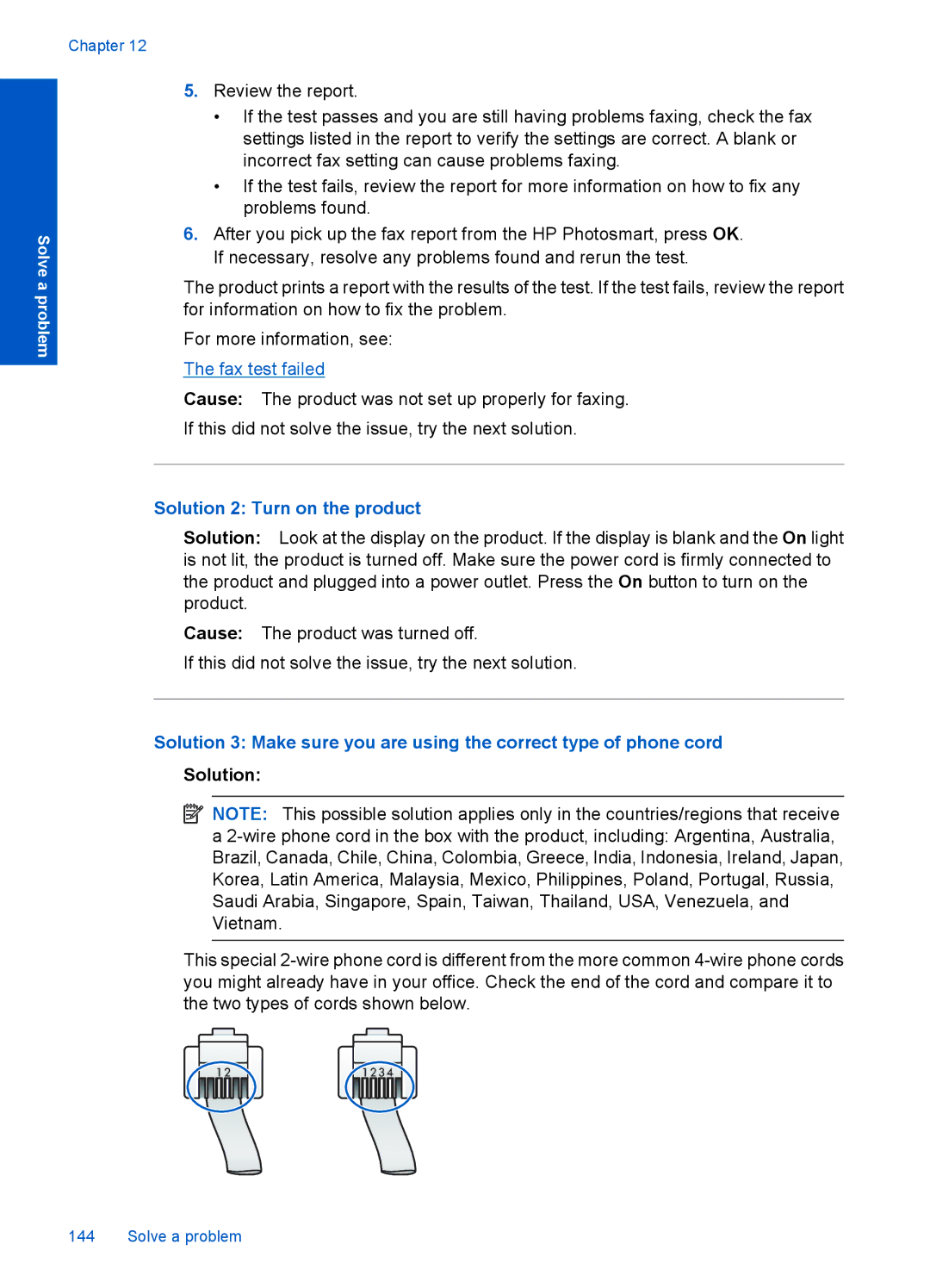Solve a problem
Chapter 12
5.Review the report.
•If the test passes and you are still having problems faxing, check the fax settings listed in the report to verify the settings are correct. A blank or incorrect fax setting can cause problems faxing.
•If the test fails, review the report for more information on how to fix any problems found.
6.After you pick up the fax report from the HP Photosmart, press OK. If necessary, resolve any problems found and rerun the test.
The product prints a report with the results of the test. If the test fails, review the report for information on how to fix the problem.
For more information, see:
The fax test failed
Cause: The product was not set up properly for faxing.
If this did not solve the issue, try the next solution.
Solution 2: Turn on the product
Solution: Look at the display on the product. If the display is blank and the On light is not lit, the product is turned off. Make sure the power cord is firmly connected to the product and plugged into a power outlet. Press the On button to turn on the product.
Cause: The product was turned off.
If this did not solve the issue, try the next solution.
Solution 3: Make sure you are using the correct type of phone cord
Solution:
![]() NOTE: This possible solution applies only in the countries/regions that receive a
NOTE: This possible solution applies only in the countries/regions that receive a
This special