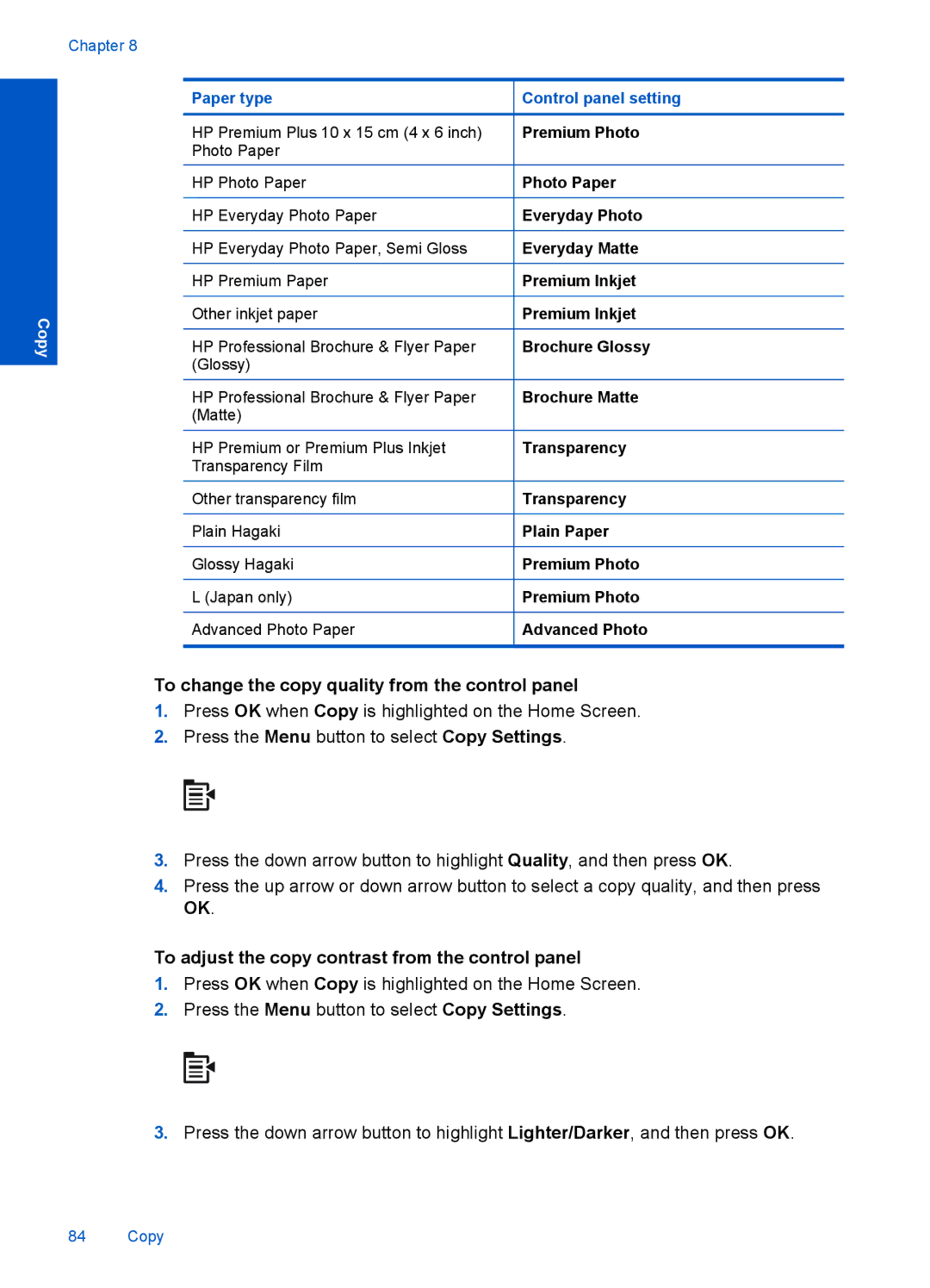Chapter 8
Copy
Paper type
HP Premium Plus 10 x 15 cm (4 x 6 inch) Photo Paper
HP Photo Paper
HP Everyday Photo Paper
HP Everyday Photo Paper, Semi Gloss
HP Premium Paper
Other inkjet paper
HP Professional Brochure & Flyer Paper (Glossy)
HP Professional Brochure & Flyer Paper (Matte)
HP Premium or Premium Plus Inkjet Transparency Film
Other transparency film
Plain Hagaki
Glossy Hagaki
L (Japan only)
Advanced Photo Paper
Control panel setting
Premium Photo
Photo Paper
Everyday Photo
Everyday Matte
Premium Inkjet
Premium Inkjet
Brochure Glossy
Brochure Matte
Transparency
Transparency
Plain Paper
Premium Photo
Premium Photo
Advanced Photo
To change the copy quality from the control panel
1.Press OK when Copy is highlighted on the Home Screen.
2.Press the Menu button to select Copy Settings.
3.Press the down arrow button to highlight Quality, and then press OK.
4.Press the up arrow or down arrow button to select a copy quality, and then press OK.
To adjust the copy contrast from the control panel
1.Press OK when Copy is highlighted on the Home Screen.
2.Press the Menu button to select Copy Settings.
3.Press the down arrow button to highlight Lighter/Darker, and then press OK.
84 Copy