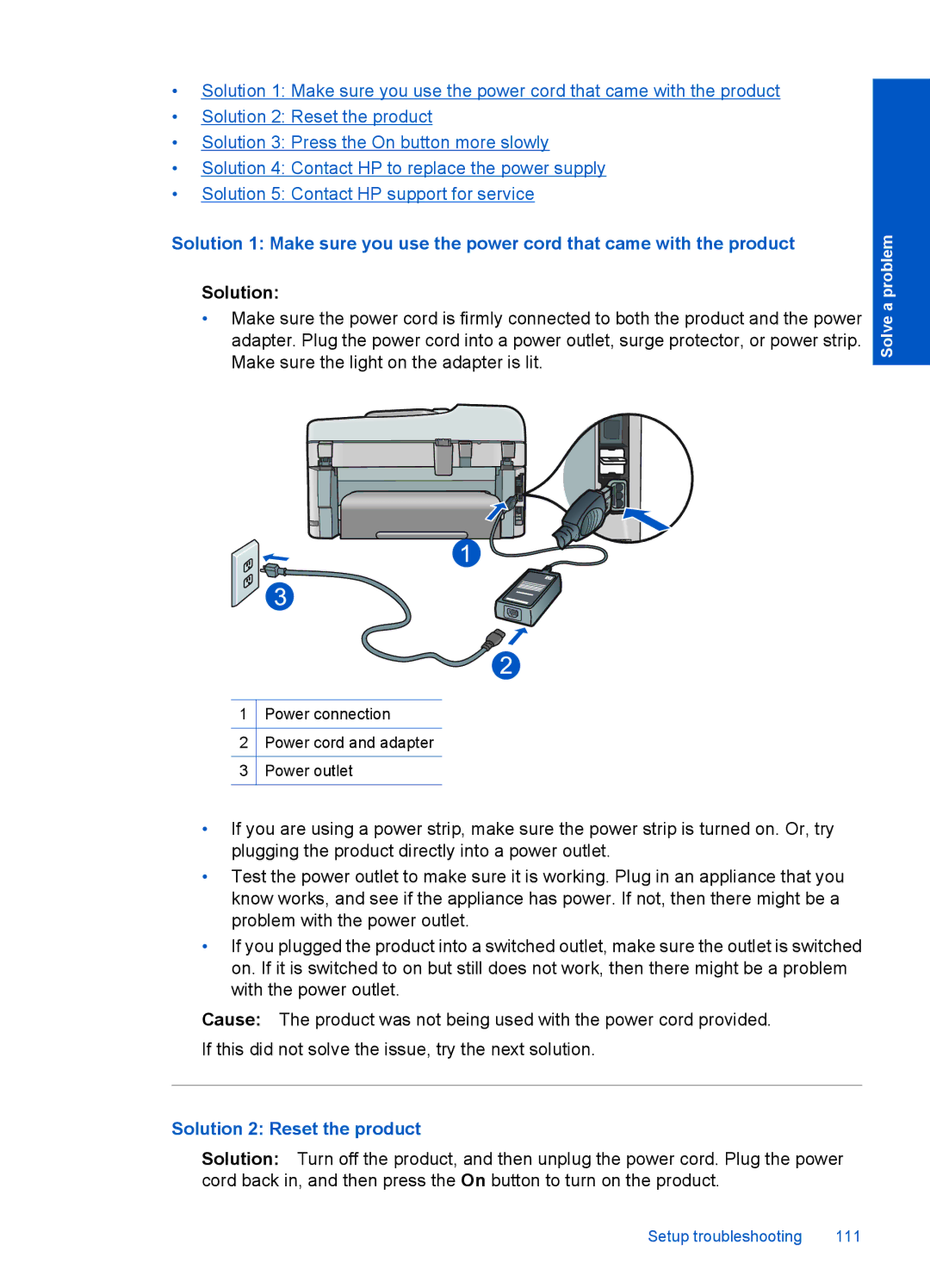•Solution 1: Make sure you use the power cord that came with the product
•Solution 2: Reset the product
•Solution 3: Press the On button more slowly
•Solution 4: Contact HP to replace the power supply
•Solution 5: Contact HP support for service
Solution 1: Make sure you use the power cord that came with the product
Solution:
•Make sure the power cord is firmly connected to both the product and the power adapter. Plug the power cord into a power outlet, surge protector, or power strip. Make sure the light on the adapter is lit.
1Power connection
2Power cord and adapter
3Power outlet
Solve a problem
•If you are using a power strip, make sure the power strip is turned on. Or, try plugging the product directly into a power outlet.
•Test the power outlet to make sure it is working. Plug in an appliance that you know works, and see if the appliance has power. If not, then there might be a problem with the power outlet.
•If you plugged the product into a switched outlet, make sure the outlet is switched on. If it is switched to on but still does not work, then there might be a problem with the power outlet.
Cause: The product was not being used with the power cord provided. If this did not solve the issue, try the next solution.
Solution 2: Reset the product
Solution: Turn off the product, and then unplug the power cord. Plug the power cord back in, and then press the On button to turn on the product.
Setup troubleshooting | 111 |