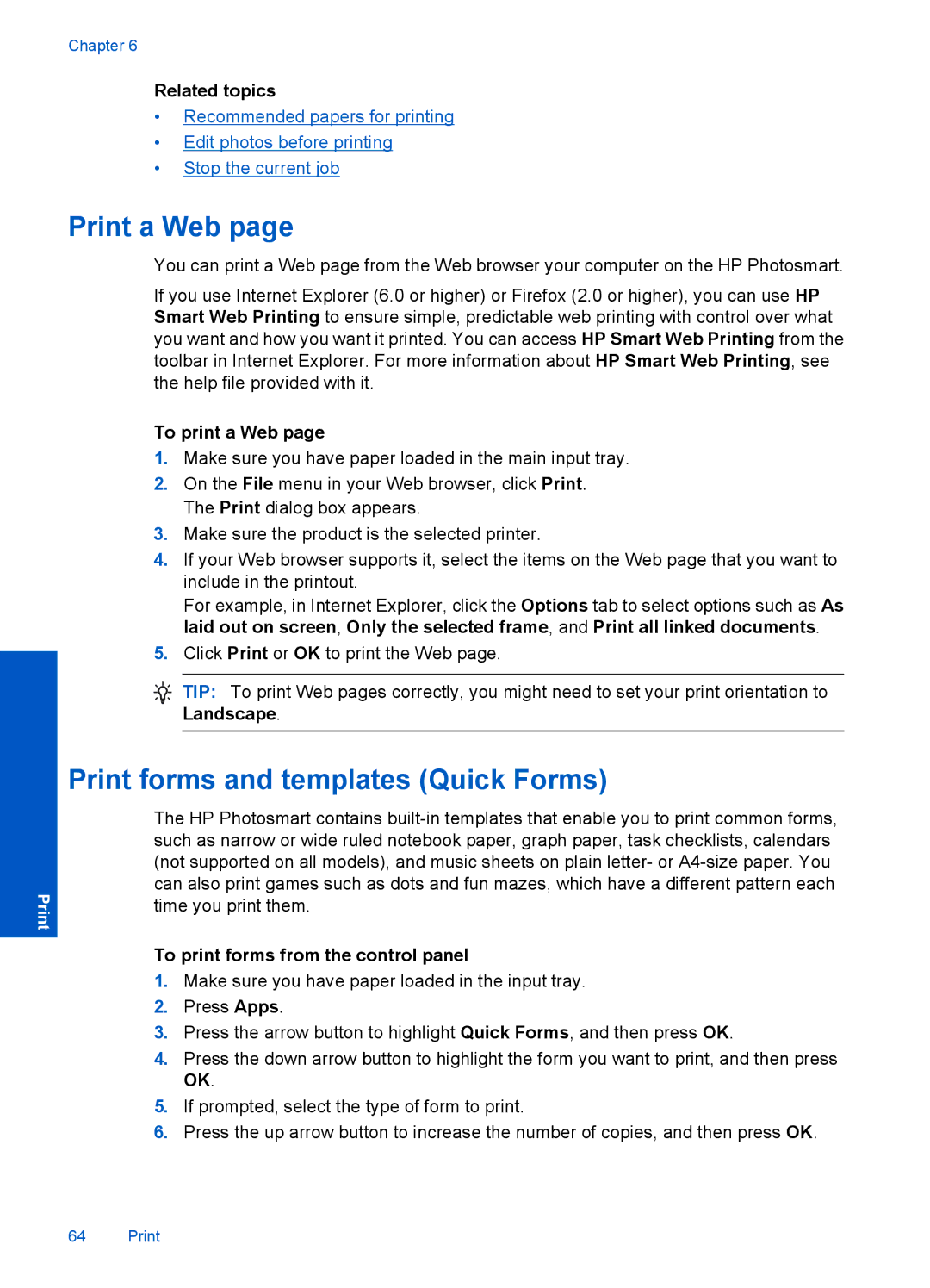Chapter 6
Related topics
•Recommended papers for printing
•Edit photos before printing
•Stop the current job
Print a Web page
You can print a Web page from the Web browser your computer on the HP Photosmart.
If you use Internet Explorer (6.0 or higher) or Firefox (2.0 or higher), you can use HP Smart Web Printing to ensure simple, predictable web printing with control over what you want and how you want it printed. You can access HP Smart Web Printing from the toolbar in Internet Explorer. For more information about HP Smart Web Printing, see the help file provided with it.
To print a Web page
1.Make sure you have paper loaded in the main input tray.
2.On the File menu in your Web browser, click Print. The Print dialog box appears.
3.Make sure the product is the selected printer.
4.If your Web browser supports it, select the items on the Web page that you want to include in the printout.
For example, in Internet Explorer, click the Options tab to select options such as As laid out on screen, Only the selected frame, and Print all linked documents.
5.Click Print or OK to print the Web page.
![]() TIP: To print Web pages correctly, you might need to set your print orientation to Landscape.
TIP: To print Web pages correctly, you might need to set your print orientation to Landscape.
Print forms and templates (Quick Forms)
The HP Photosmart contains
To print forms from the control panel
1.Make sure you have paper loaded in the input tray.
2.Press Apps.
3.Press the arrow button to highlight Quick Forms, and then press OK.
4.Press the down arrow button to highlight the form you want to print, and then press OK.
5.If prompted, select the type of form to print.
6.Press the up arrow button to increase the number of copies, and then press OK.
64 Print