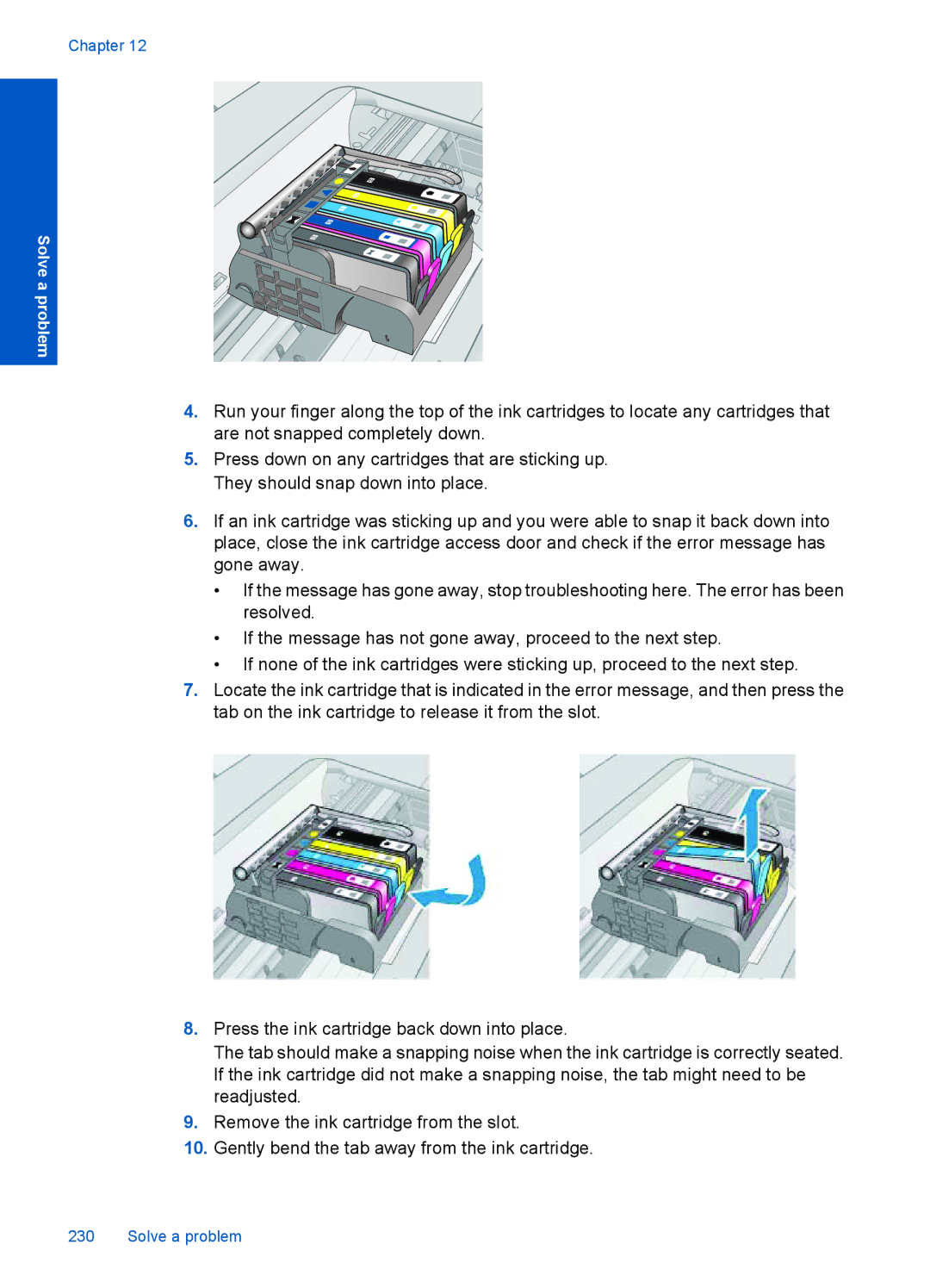Chapter 12
Solve a problem
4.Run your finger along the top of the ink cartridges to locate any cartridges that are not snapped completely down.
5.Press down on any cartridges that are sticking up. They should snap down into place.
6.If an ink cartridge was sticking up and you were able to snap it back down into place, close the ink cartridge access door and check if the error message has gone away.
•If the message has gone away, stop troubleshooting here. The error has been resolved.
•If the message has not gone away, proceed to the next step.
•If none of the ink cartridges were sticking up, proceed to the next step.
7.Locate the ink cartridge that is indicated in the error message, and then press the tab on the ink cartridge to release it from the slot.
8.Press the ink cartridge back down into place.
The tab should make a snapping noise when the ink cartridge is correctly seated. If the ink cartridge did not make a snapping noise, the tab might need to be readjusted.
9.Remove the ink cartridge from the slot.
10.Gently bend the tab away from the ink cartridge.