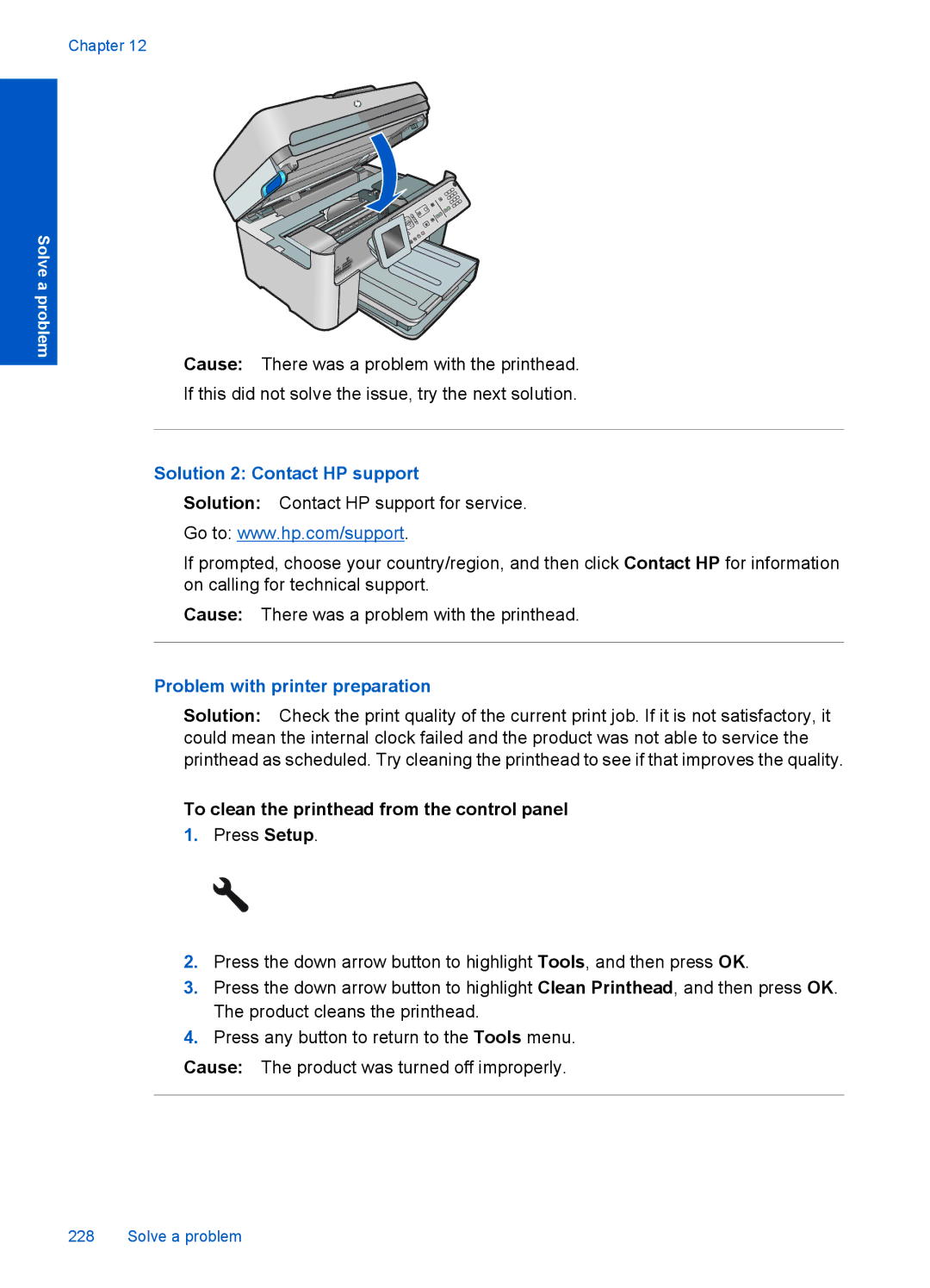Solve a problem
Chapter 12
Cause: There was a problem with the printhead.
If this did not solve the issue, try the next solution.
Solution 2: Contact HP support
Solution: Contact HP support for service.
Go to: www.hp.com/support.
If prompted, choose your country/region, and then click Contact HP for information on calling for technical support.
Cause: There was a problem with the printhead.
Problem with printer preparation
Solution: Check the print quality of the current print job. If it is not satisfactory, it could mean the internal clock failed and the product was not able to service the printhead as scheduled. Try cleaning the printhead to see if that improves the quality.
To clean the printhead from the control panel
1.Press Setup.
2.Press the down arrow button to highlight Tools, and then press OK.
3.Press the down arrow button to highlight Clean Printhead, and then press OK. The product cleans the printhead.
4.Press any button to return to the Tools menu.
Cause: The product was turned off improperly.