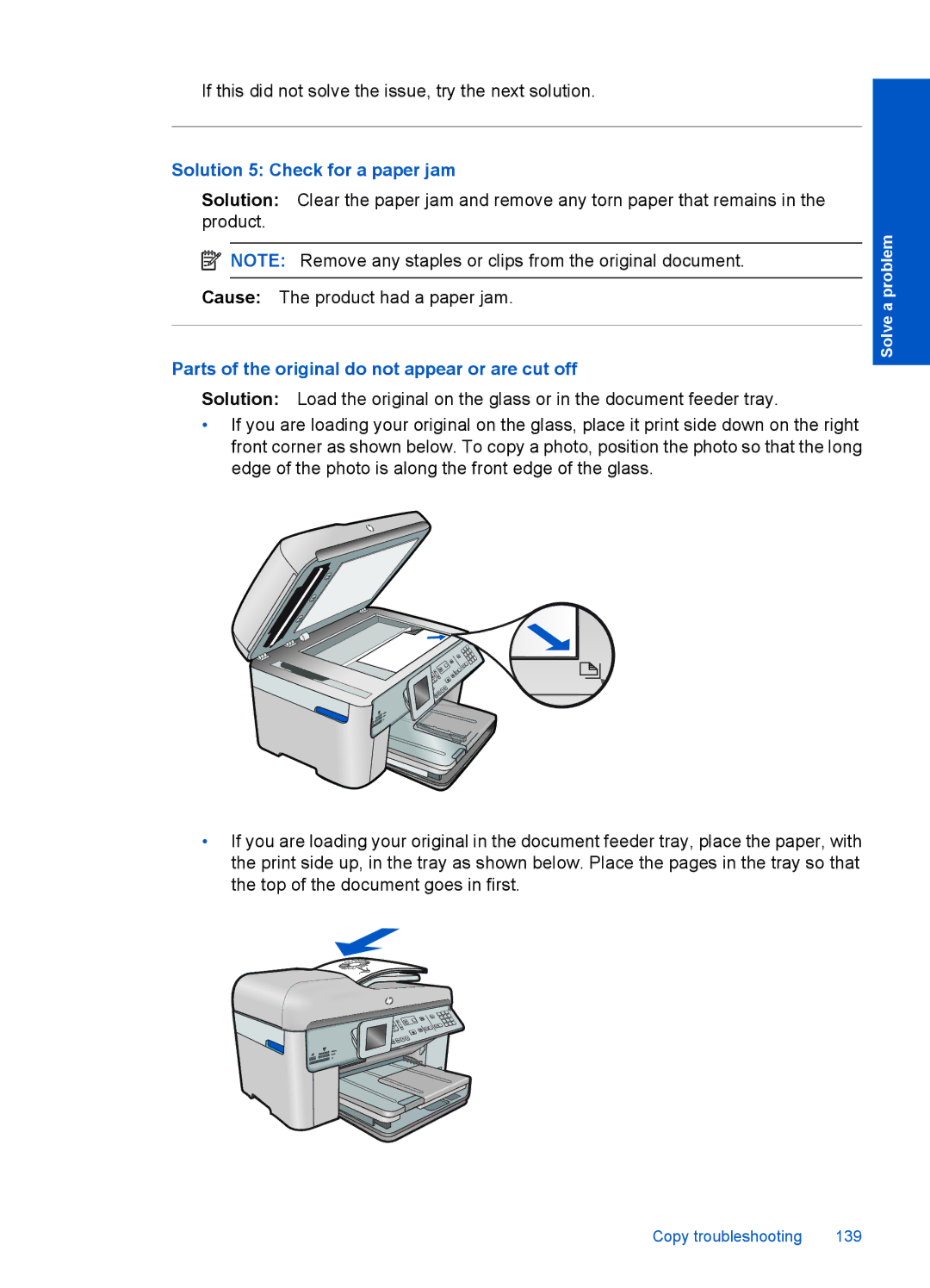If this did not solve the issue, try the next solution.
Solution 5: Check for a paper jam
Solution: Clear the paper jam and remove any torn paper that remains in the product.
![]() NOTE: Remove any staples or clips from the original document.
NOTE: Remove any staples or clips from the original document.
Cause: The product had a paper jam.
Parts of the original do not appear or are cut off
Solution: Load the original on the glass or in the document feeder tray.
•If you are loading your original on the glass, place it print side down on the right front corner as shown below. To copy a photo, position the photo so that the long edge of the photo is along the front edge of the glass.
Solve a problem
•If you are loading your original in the document feeder tray, place the paper, with the print side up, in the tray as shown below. Place the pages in the tray so that the top of the document goes in first.
Copy troubleshooting | 139 |