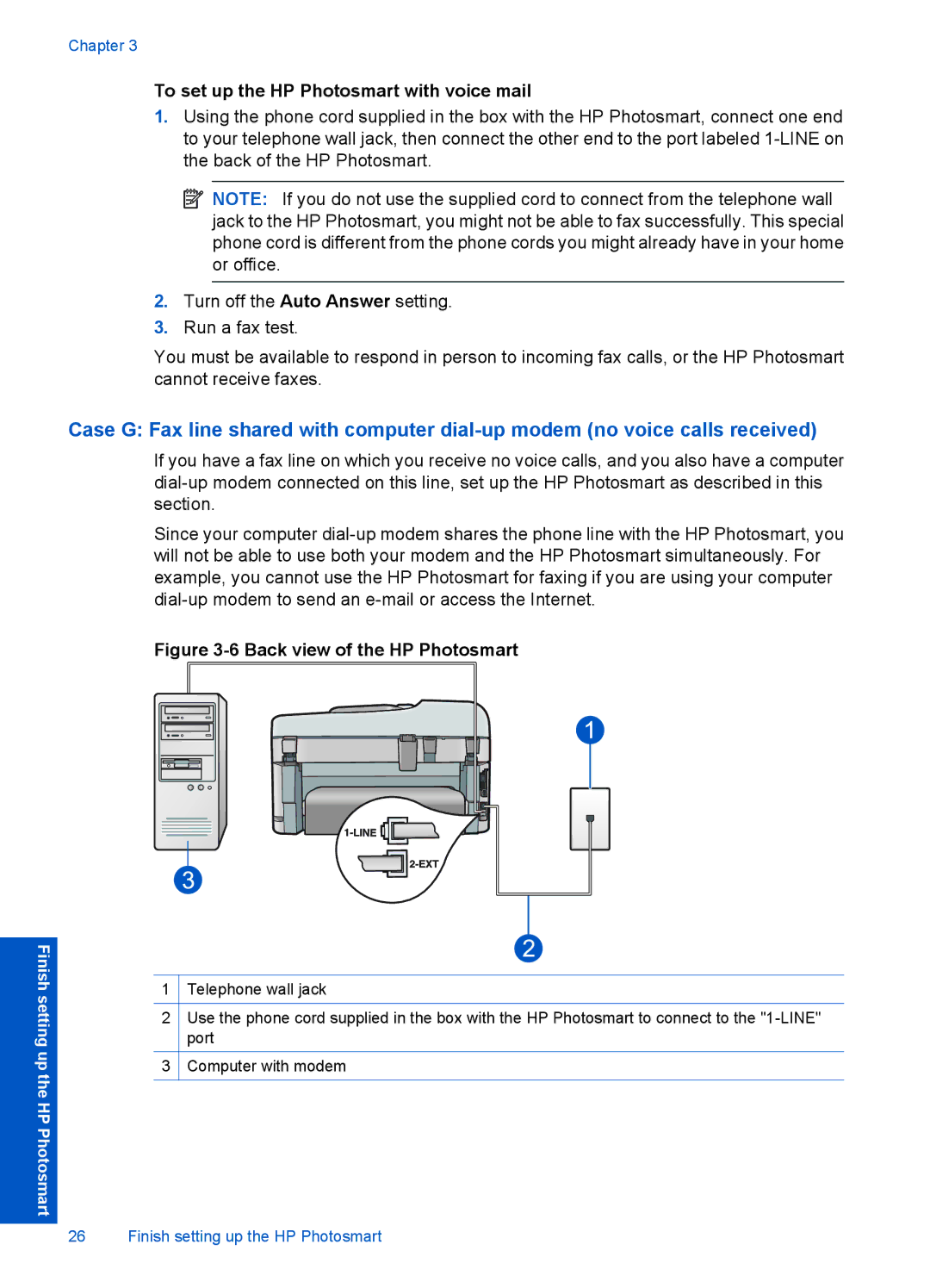Chapter 3
To set up the HP Photosmart with voice mail
1.Using the phone cord supplied in the box with the HP Photosmart, connect one end to your telephone wall jack, then connect the other end to the port labeled
![]() NOTE: If you do not use the supplied cord to connect from the telephone wall jack to the HP Photosmart, you might not be able to fax successfully. This special phone cord is different from the phone cords you might already have in your home or office.
NOTE: If you do not use the supplied cord to connect from the telephone wall jack to the HP Photosmart, you might not be able to fax successfully. This special phone cord is different from the phone cords you might already have in your home or office.
2.Turn off the Auto Answer setting.
3.Run a fax test.
You must be available to respond in person to incoming fax calls, or the HP Photosmart cannot receive faxes.
Case G: Fax line shared with computer
If you have a fax line on which you receive no voice calls, and you also have a computer
Since your computer
Figure 3-6 Back view of the HP Photosmart
Finish setting up the HP Photosmart
1Telephone wall jack
2Use the phone cord supplied in the box with the HP Photosmart to connect to the
3Computer with modem
26 Finish setting up the HP Photosmart