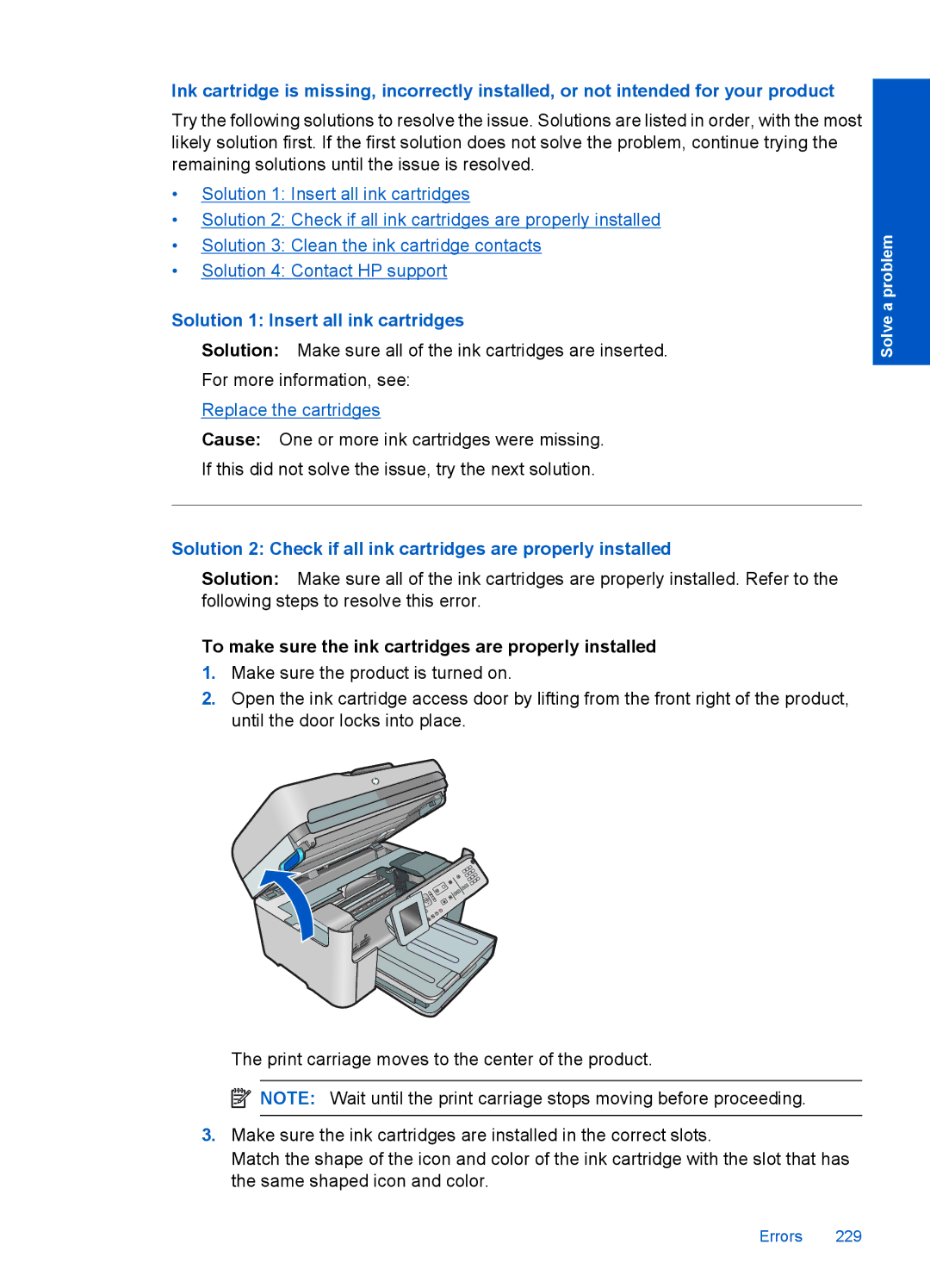Ink cartridge is missing, incorrectly installed, or not intended for your product
Try the following solutions to resolve the issue. Solutions are listed in order, with the most likely solution first. If the first solution does not solve the problem, continue trying the remaining solutions until the issue is resolved.
•Solution 1: Insert all ink cartridges
•Solution 2: Check if all ink cartridges are properly installed
•Solution 3: Clean the ink cartridge contacts
•Solution 4: Contact HP support
Solution 1: Insert all ink cartridges
Solution: Make sure all of the ink cartridges are inserted.
For more information, see:
Replace the cartridges
Cause: One or more ink cartridges were missing.
If this did not solve the issue, try the next solution.
Solution 2: Check if all ink cartridges are properly installed
Solution: Make sure all of the ink cartridges are properly installed. Refer to the following steps to resolve this error.
To make sure the ink cartridges are properly installed
1.Make sure the product is turned on.
2.Open the ink cartridge access door by lifting from the front right of the product, until the door locks into place.
The print carriage moves to the center of the product.
![]() NOTE: Wait until the print carriage stops moving before proceeding.
NOTE: Wait until the print carriage stops moving before proceeding.
3.Make sure the ink cartridges are installed in the correct slots.
Match the shape of the icon and color of the ink cartridge with the slot that has the same shaped icon and color.
Solve a problem
Errors 229