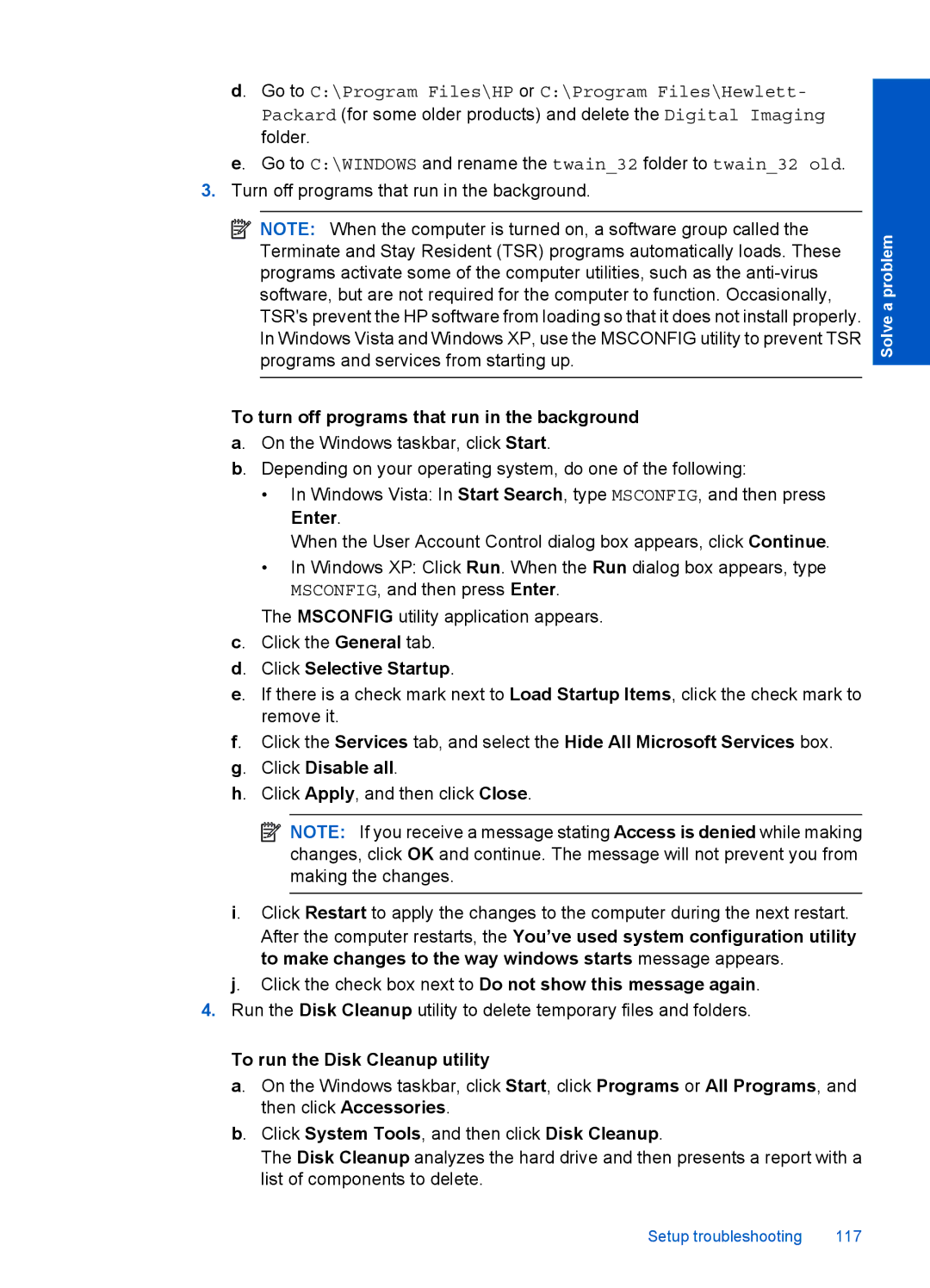d. Go to C:\Program Files\HP or C:\Program Files\Hewlett- Packard (for some older products) and delete the Digital Imaging folder.
e. Go to C:\WINDOWS and rename the twain_32 folder to twain_32 old.
3.Turn off programs that run in the background.
![]() NOTE: When the computer is turned on, a software group called the Terminate and Stay Resident (TSR) programs automatically loads. These programs activate some of the computer utilities, such as the
NOTE: When the computer is turned on, a software group called the Terminate and Stay Resident (TSR) programs automatically loads. These programs activate some of the computer utilities, such as the
To turn off programs that run in the background a. On the Windows taskbar, click Start.
b. Depending on your operating system, do one of the following:
•In Windows Vista: In Start Search, type MSCONFIG, and then press Enter.
When the User Account Control dialog box appears, click Continue.
•In Windows XP: Click Run. When the Run dialog box appears, type MSCONFIG, and then press Enter.
The MSCONFIG utility application appears. c. Click the General tab.
d. Click Selective Startup.
e. If there is a check mark next to Load Startup Items, click the check mark to remove it.
f. Click the Services tab, and select the Hide All Microsoft Services box. g. Click Disable all.
h. Click Apply, and then click Close.
![]() NOTE: If you receive a message stating Access is denied while making changes, click OK and continue. The message will not prevent you from making the changes.
NOTE: If you receive a message stating Access is denied while making changes, click OK and continue. The message will not prevent you from making the changes.
i. Click Restart to apply the changes to the computer during the next restart. After the computer restarts, the You’ve used system configuration utility to make changes to the way windows starts message appears.
j. Click the check box next to Do not show this message again.
4.Run the Disk Cleanup utility to delete temporary files and folders.
To run the Disk Cleanup utility
a. On the Windows taskbar, click Start, click Programs or All Programs, and then click Accessories.
b. Click System Tools, and then click Disk Cleanup.
The Disk Cleanup analyzes the hard drive and then presents a report with a list of components to delete.
Solve a problem
Setup troubleshooting | 117 |