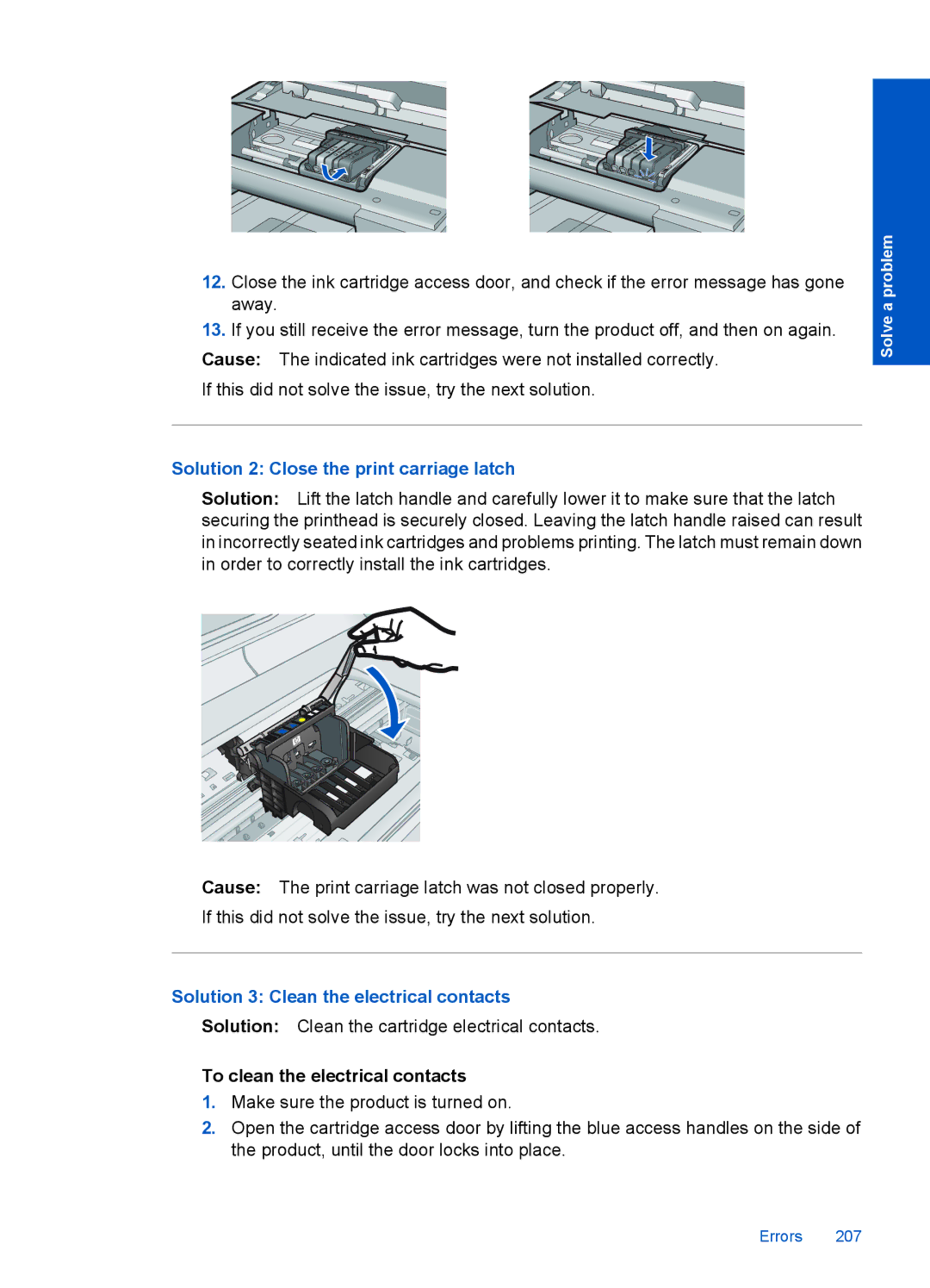12.Close the ink cartridge access door, and check if the error message has gone away.
13.If you still receive the error message, turn the product off, and then on again.
Cause: The indicated ink cartridges were not installed correctly. If this did not solve the issue, try the next solution.
Solution 2: Close the print carriage latch
Solution: Lift the latch handle and carefully lower it to make sure that the latch securing the printhead is securely closed. Leaving the latch handle raised can result in incorrectly seated ink cartridges and problems printing. The latch must remain down in order to correctly install the ink cartridges.
Solve a problem
Cause: The print carriage latch was not closed properly.
If this did not solve the issue, try the next solution.
Solution 3: Clean the electrical contacts
Solution: Clean the cartridge electrical contacts.
To clean the electrical contacts
1.Make sure the product is turned on.
2.Open the cartridge access door by lifting the blue access handles on the side of the product, until the door locks into place.
Errors 207