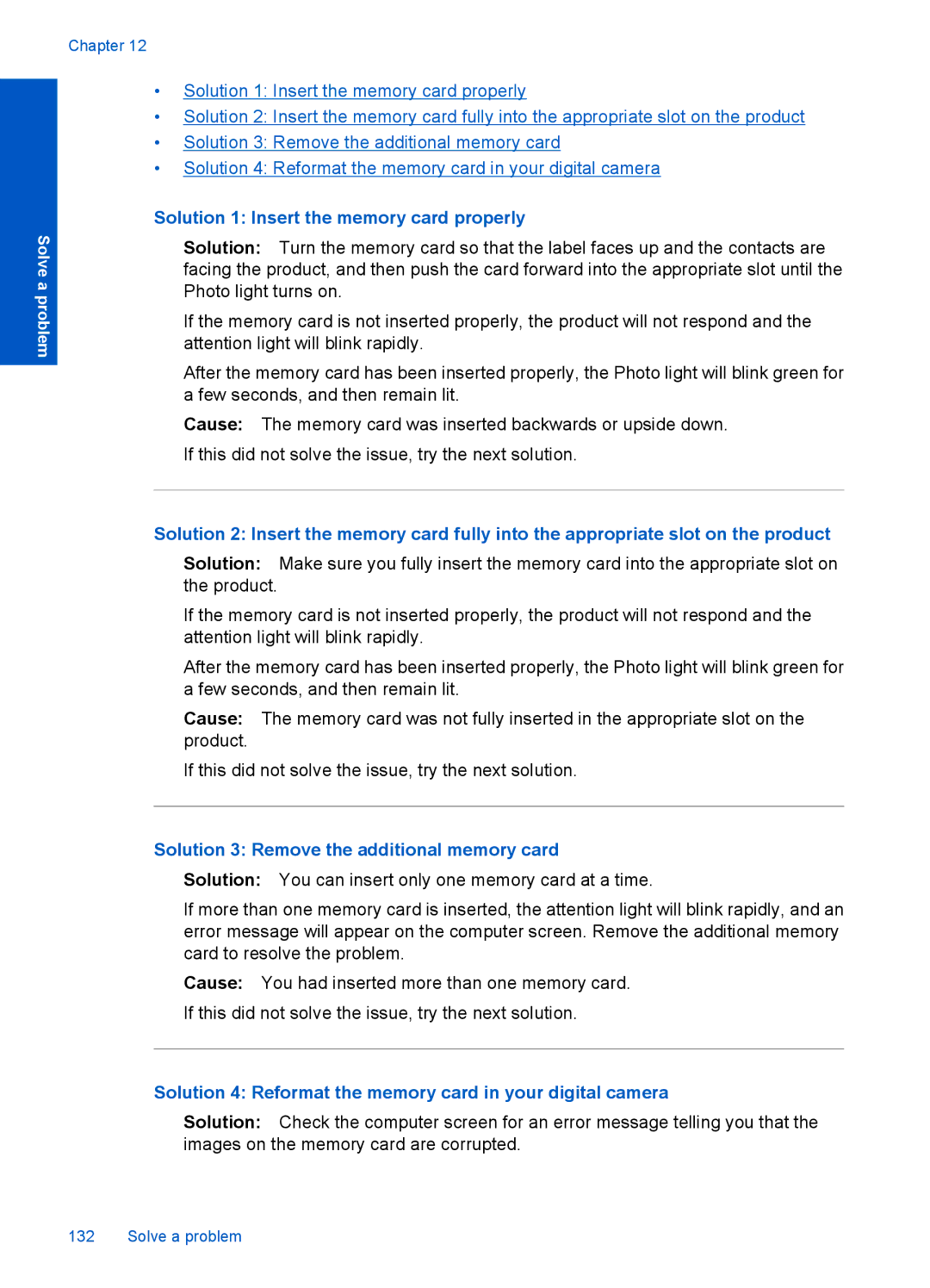Solve a problem
Chapter 12
•Solution 1: Insert the memory card properly
•Solution 2: Insert the memory card fully into the appropriate slot on the product
•Solution 3: Remove the additional memory card
•Solution 4: Reformat the memory card in your digital camera
Solution 1: Insert the memory card properly
Solution: Turn the memory card so that the label faces up and the contacts are facing the product, and then push the card forward into the appropriate slot until the Photo light turns on.
If the memory card is not inserted properly, the product will not respond and the attention light will blink rapidly.
After the memory card has been inserted properly, the Photo light will blink green for a few seconds, and then remain lit.
Cause: The memory card was inserted backwards or upside down. If this did not solve the issue, try the next solution.
Solution 2: Insert the memory card fully into the appropriate slot on the product
Solution: Make sure you fully insert the memory card into the appropriate slot on the product.
If the memory card is not inserted properly, the product will not respond and the attention light will blink rapidly.
After the memory card has been inserted properly, the Photo light will blink green for a few seconds, and then remain lit.
Cause: The memory card was not fully inserted in the appropriate slot on the product.
If this did not solve the issue, try the next solution.
Solution 3: Remove the additional memory card
Solution: You can insert only one memory card at a time.
If more than one memory card is inserted, the attention light will blink rapidly, and an error message will appear on the computer screen. Remove the additional memory card to resolve the problem.
Cause: You had inserted more than one memory card. If this did not solve the issue, try the next solution.
Solution 4: Reformat the memory card in your digital camera
Solution: Check the computer screen for an error message telling you that the images on the memory card are corrupted.