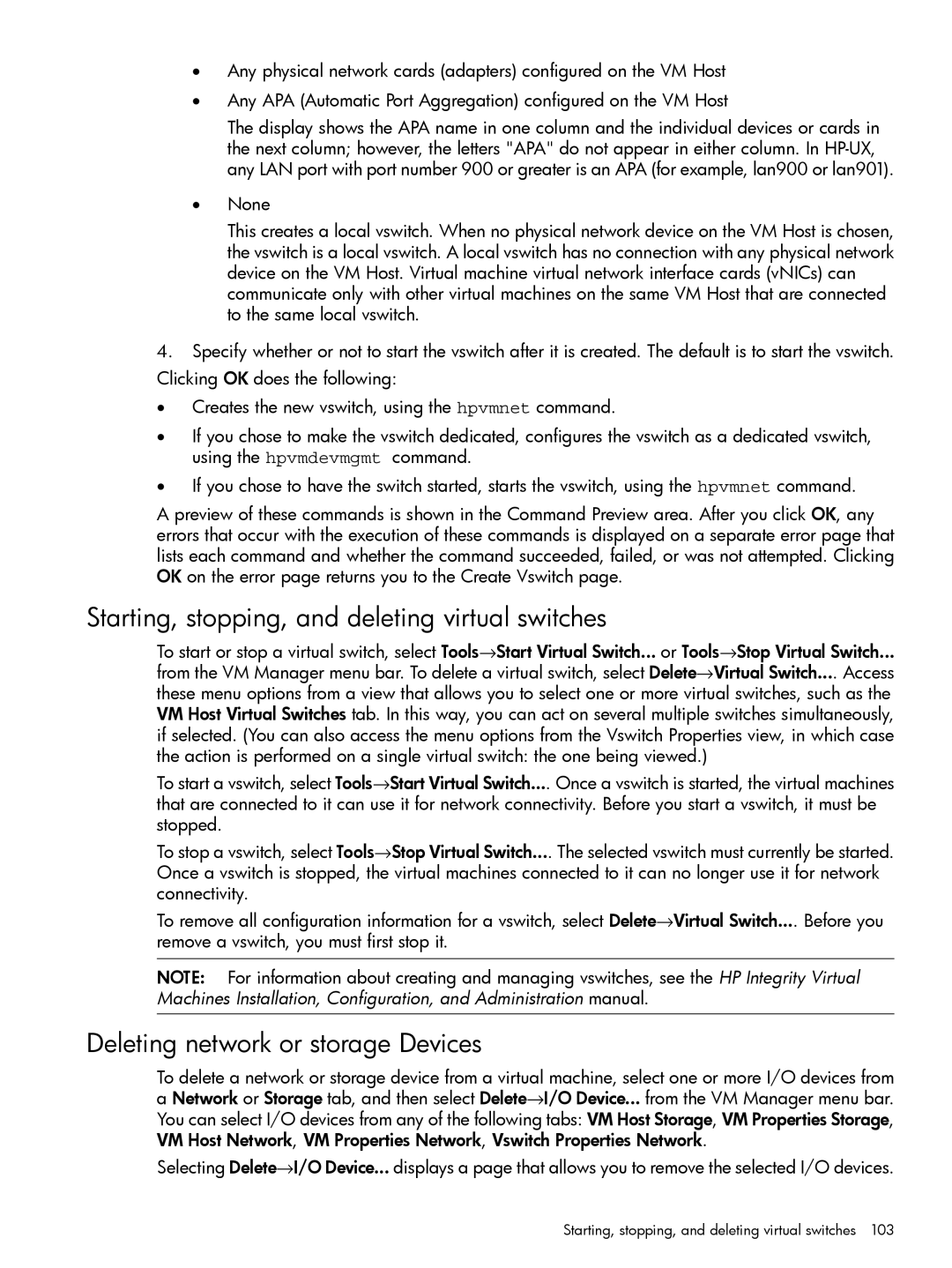•Any physical network cards (adapters) configured on the VM Host
•Any APA (Automatic Port Aggregation) configured on the VM Host
The display shows the APA name in one column and the individual devices or cards in the next column; however, the letters "APA" do not appear in either column. In
•None
This creates a local vswitch. When no physical network device on the VM Host is chosen, the vswitch is a local vswitch. A local vswitch has no connection with any physical network device on the VM Host. Virtual machine virtual network interface cards (vNICs) can communicate only with other virtual machines on the same VM Host that are connected to the same local vswitch.
4.Specify whether or not to start the vswitch after it is created. The default is to start the vswitch. Clicking OK does the following:
•Creates the new vswitch, using the hpvmnet command.
•If you chose to make the vswitch dedicated, configures the vswitch as a dedicated vswitch, using the hpvmdevmgmt command.
•If you chose to have the switch started, starts the vswitch, using the hpvmnet command.
A preview of these commands is shown in the Command Preview area. After you click OK, any errors that occur with the execution of these commands is displayed on a separate error page that lists each command and whether the command succeeded, failed, or was not attempted. Clicking OK on the error page returns you to the Create Vswitch page.
Starting, stopping, and deleting virtual switches
To start or stop a virtual switch, select Tools→Start Virtual Switch... or Tools→Stop Virtual Switch...
from the VM Manager menu bar. To delete a virtual switch, select Delete→Virtual Switch.... Access these menu options from a view that allows you to select one or more virtual switches, such as the VM Host Virtual Switches tab. In this way, you can act on several multiple switches simultaneously, if selected. (You can also access the menu options from the Vswitch Properties view, in which case the action is performed on a single virtual switch: the one being viewed.)
To start a vswitch, select Tools→Start Virtual Switch.... Once a vswitch is started, the virtual machines that are connected to it can use it for network connectivity. Before you start a vswitch, it must be stopped.
To stop a vswitch, select Tools→Stop Virtual Switch.... The selected vswitch must currently be started. Once a vswitch is stopped, the virtual machines connected to it can no longer use it for network connectivity.
To remove all configuration information for a vswitch, select Delete→Virtual Switch.... Before you remove a vswitch, you must first stop it.
NOTE: For information about creating and managing vswitches, see the HP Integrity Virtual Machines Installation, Configuration, and Administration manual.
Deleting network or storage Devices
To delete a network or storage device from a virtual machine, select one or more I/O devices from a Network or Storage tab, and then select Delete→I/O Device... from the VM Manager menu bar. You can select I/O devices from any of the following tabs: VM Host Storage, VM Properties Storage, VM Host Network, VM Properties Network, Vswitch Properties Network.
Selecting Delete→I/O Device... displays a page that allows you to remove the selected I/O devices.
Starting, stopping, and deleting virtual switches 103