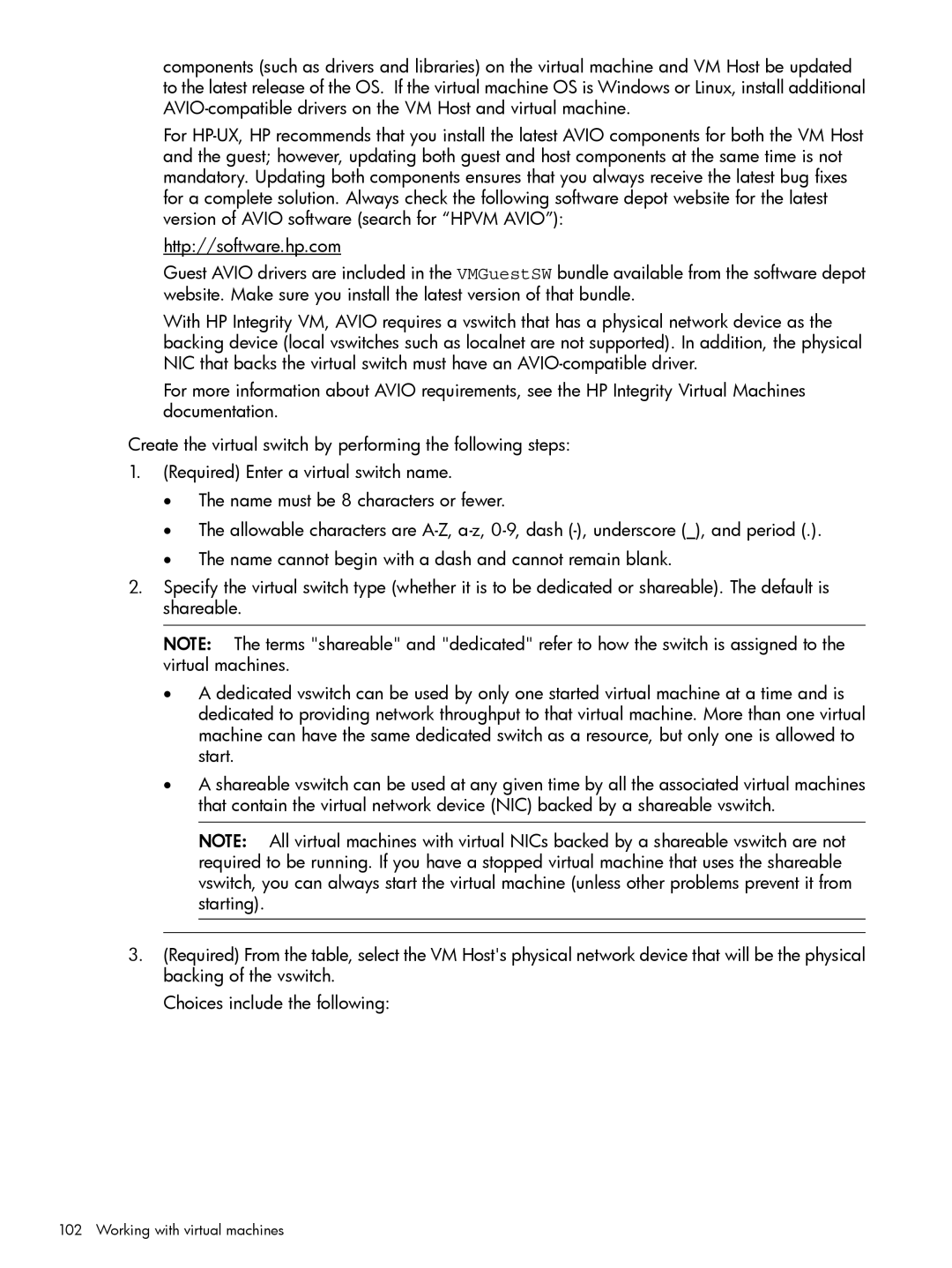components (such as drivers and libraries) on the virtual machine and VM Host be updated to the latest release of the OS. If the virtual machine OS is Windows or Linux, install additional
For
http://software.hp.com
Guest AVIO drivers are included in the VMGuestSW bundle available from the software depot website. Make sure you install the latest version of that bundle.
With HP Integrity VM, AVIO requires a vswitch that has a physical network device as the backing device (local vswitches such as localnet are not supported). In addition, the physical NIC that backs the virtual switch must have an
For more information about AVIO requirements, see the HP Integrity Virtual Machines documentation.
Create the virtual switch by performing the following steps:
1.(Required) Enter a virtual switch name.
•The name must be 8 characters or fewer.
•The allowable characters are
•The name cannot begin with a dash and cannot remain blank.
2.Specify the virtual switch type (whether it is to be dedicated or shareable). The default is shareable.
NOTE: The terms "shareable" and "dedicated" refer to how the switch is assigned to the virtual machines.
•A dedicated vswitch can be used by only one started virtual machine at a time and is dedicated to providing network throughput to that virtual machine. More than one virtual machine can have the same dedicated switch as a resource, but only one is allowed to start.
•A shareable vswitch can be used at any given time by all the associated virtual machines that contain the virtual network device (NIC) backed by a shareable vswitch.
NOTE: All virtual machines with virtual NICs backed by a shareable vswitch are not required to be running. If you have a stopped virtual machine that uses the shareable vswitch, you can always start the virtual machine (unless other problems prevent it from starting).
3.(Required) From the table, select the VM Host's physical network device that will be the physical backing of the vswitch.
Choices include the following: