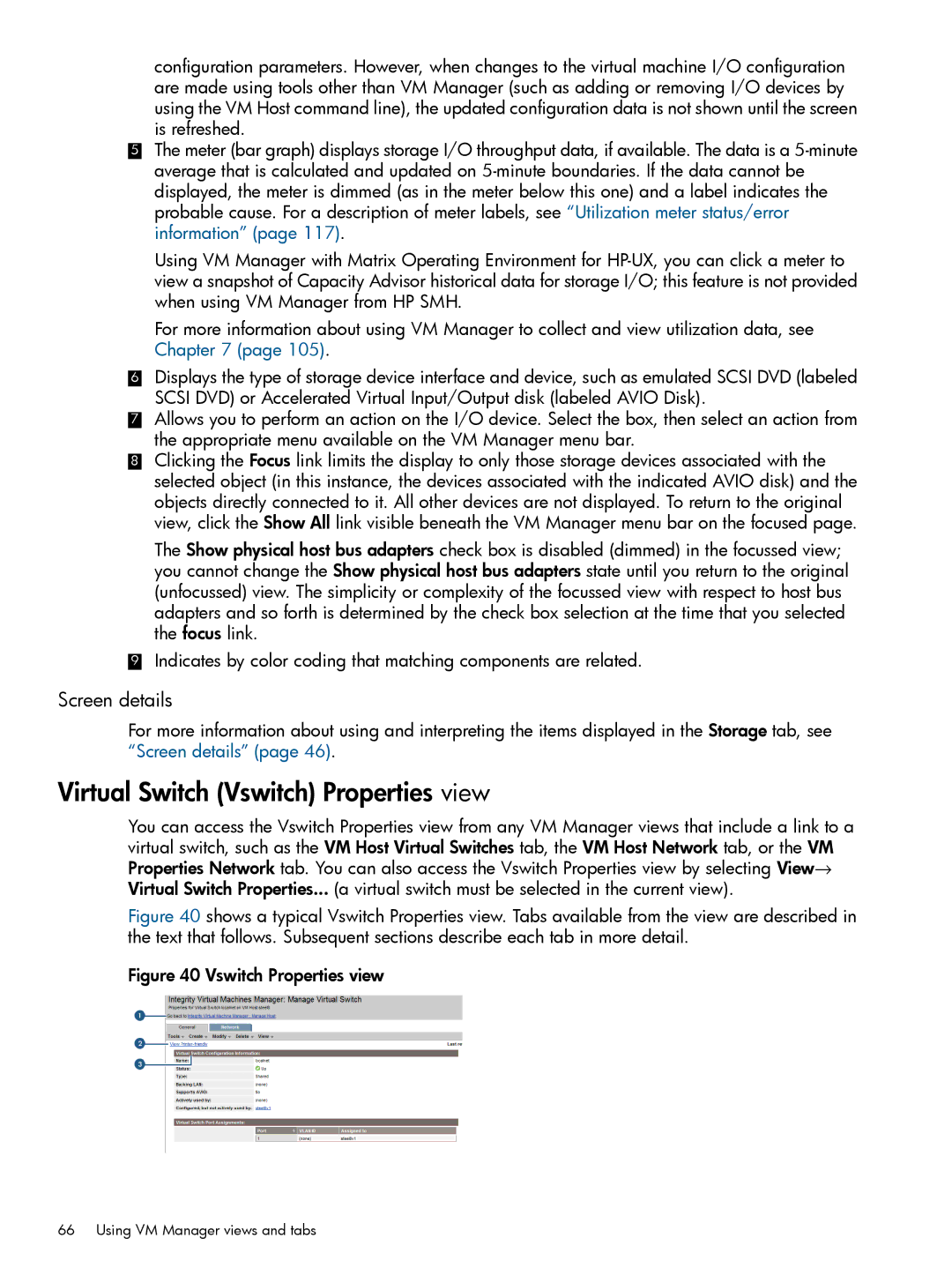configuration parameters. However, when changes to the virtual machine I/O configuration are made using tools other than VM Manager (such as adding or removing I/O devices by using the VM Host command line), the updated configuration data is not shown until the screen is refreshed.
5The meter (bar graph) displays storage I/O throughput data, if available. The data is a
Using VM Manager with Matrix Operating Environment for
For more information about using VM Manager to collect and view utilization data, see Chapter 7 (page 105).
6Displays the type of storage device interface and device, such as emulated SCSI DVD (labeled SCSI DVD) or Accelerated Virtual Input/Output disk (labeled AVIO Disk).
7Allows you to perform an action on the I/O device. Select the box, then select an action from the appropriate menu available on the VM Manager menu bar.
8Clicking the Focus link limits the display to only those storage devices associated with the selected object (in this instance, the devices associated with the indicated AVIO disk) and the objects directly connected to it. All other devices are not displayed. To return to the original view, click the Show All link visible beneath the VM Manager menu bar on the focused page.
The Show physical host bus adapters check box is disabled (dimmed) in the focussed view; you cannot change the Show physical host bus adapters state until you return to the original (unfocussed) view. The simplicity or complexity of the focussed view with respect to host bus adapters and so forth is determined by the check box selection at the time that you selected the focus link.
9Indicates by color coding that matching components are related.
Screen details
For more information about using and interpreting the items displayed in the Storage tab, see “Screen details” (page 46).
Virtual Switch (Vswitch) Properties view
You can access the Vswitch Properties view from any VM Manager views that include a link to a virtual switch, such as the VM Host Virtual Switches tab, the VM Host Network tab, or the VM Properties Network tab. You can also access the Vswitch Properties view by selecting View→ Virtual Switch Properties... (a virtual switch must be selected in the current view).