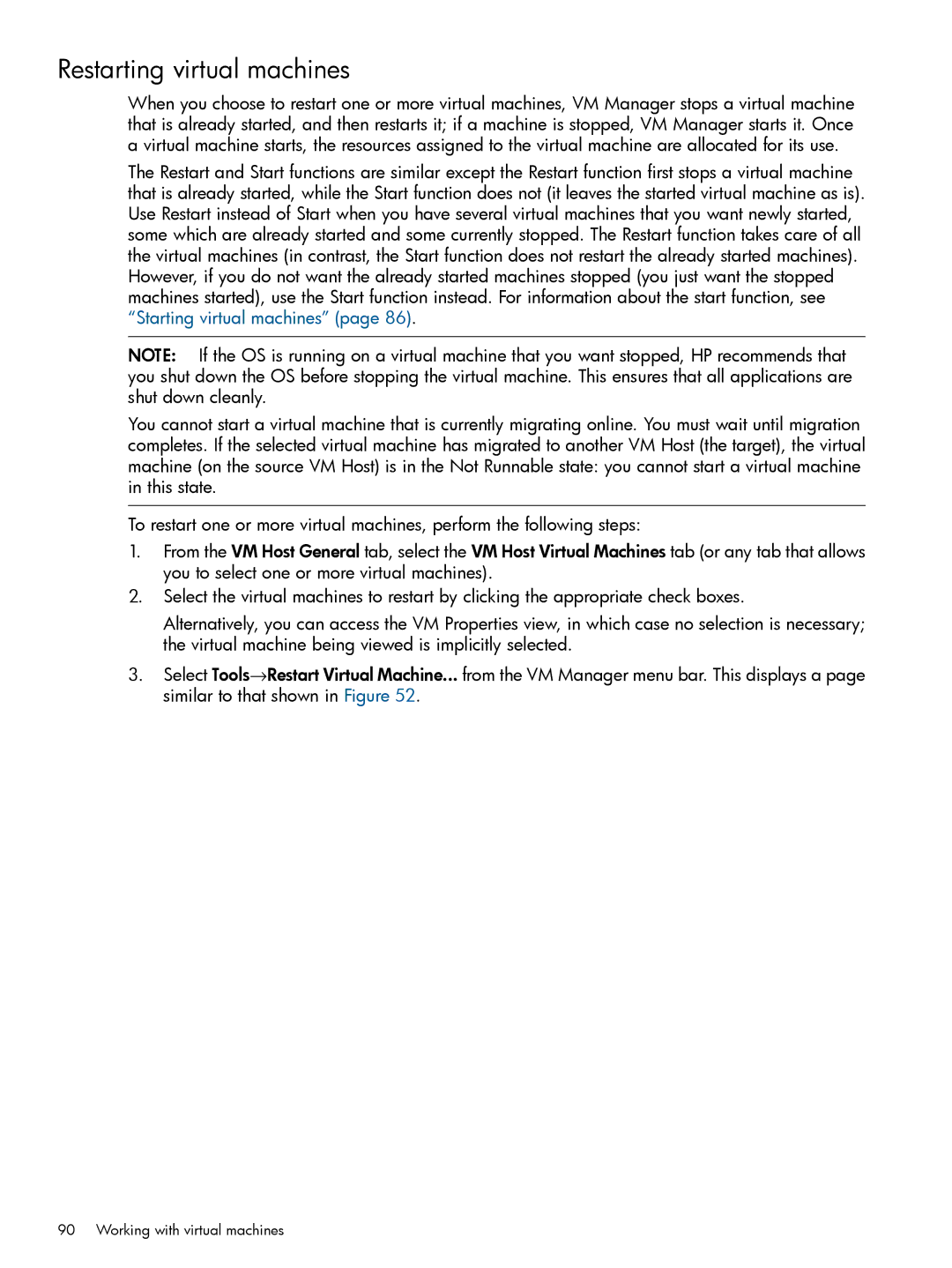Restarting virtual machines
When you choose to restart one or more virtual machines, VM Manager stops a virtual machine that is already started, and then restarts it; if a machine is stopped, VM Manager starts it. Once a virtual machine starts, the resources assigned to the virtual machine are allocated for its use.
The Restart and Start functions are similar except the Restart function first stops a virtual machine that is already started, while the Start function does not (it leaves the started virtual machine as is). Use Restart instead of Start when you have several virtual machines that you want newly started, some which are already started and some currently stopped. The Restart function takes care of all the virtual machines (in contrast, the Start function does not restart the already started machines). However, if you do not want the already started machines stopped (you just want the stopped machines started), use the Start function instead. For information about the start function, see “Starting virtual machines” (page 86).
NOTE: If the OS is running on a virtual machine that you want stopped, HP recommends that you shut down the OS before stopping the virtual machine. This ensures that all applications are shut down cleanly.
You cannot start a virtual machine that is currently migrating online. You must wait until migration completes. If the selected virtual machine has migrated to another VM Host (the target), the virtual machine (on the source VM Host) is in the Not Runnable state: you cannot start a virtual machine in this state.
To restart one or more virtual machines, perform the following steps:
1.From the VM Host General tab, select the VM Host Virtual Machines tab (or any tab that allows you to select one or more virtual machines).
2.Select the virtual machines to restart by clicking the appropriate check boxes.
Alternatively, you can access the VM Properties view, in which case no selection is necessary; the virtual machine being viewed is implicitly selected.
3.Select Tools→Restart Virtual Machine... from the VM Manager menu bar. This displays a page similar to that shown in Figure 52.
90 Working with virtual machines