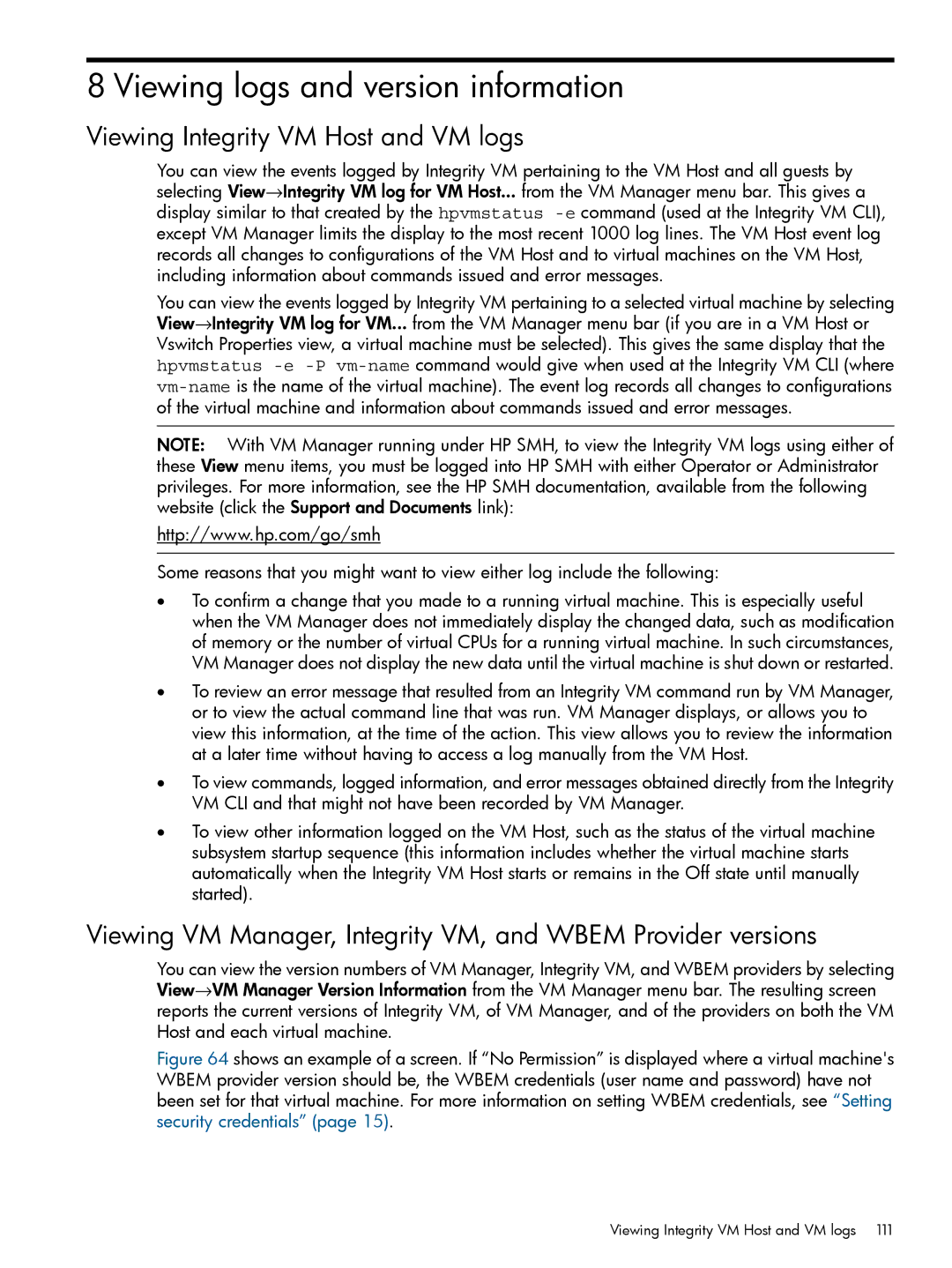8 Viewing logs and version information
Viewing Integrity VM Host and VM logs
You can view the events logged by Integrity VM pertaining to the VM Host and all guests by selecting View→Integrity VM log for VM Host... from the VM Manager menu bar. This gives a display similar to that created by the hpvmstatus
You can view the events logged by Integrity VM pertaining to a selected virtual machine by selecting View→Integrity VM log for VM... from the VM Manager menu bar (if you are in a VM Host or Vswitch Properties view, a virtual machine must be selected). This gives the same display that the hpvmstatus
NOTE: With VM Manager running under HP SMH, to view the Integrity VM logs using either of these View menu items, you must be logged into HP SMH with either Operator or Administrator privileges. For more information, see the HP SMH documentation, available from the following website (click the Support and Documents link):
http://www.hp.com/go/smh
Some reasons that you might want to view either log include the following:
•To confirm a change that you made to a running virtual machine. This is especially useful when the VM Manager does not immediately display the changed data, such as modification of memory or the number of virtual CPUs for a running virtual machine. In such circumstances, VM Manager does not display the new data until the virtual machine is shut down or restarted.
•To review an error message that resulted from an Integrity VM command run by VM Manager, or to view the actual command line that was run. VM Manager displays, or allows you to view this information, at the time of the action. This view allows you to review the information at a later time without having to access a log manually from the VM Host.
•To view commands, logged information, and error messages obtained directly from the Integrity VM CLI and that might not have been recorded by VM Manager.
•To view other information logged on the VM Host, such as the status of the virtual machine subsystem startup sequence (this information includes whether the virtual machine starts automatically when the Integrity VM Host starts or remains in the Off state until manually started).
Viewing VM Manager, Integrity VM, and WBEM Provider versions
You can view the version numbers of VM Manager, Integrity VM, and WBEM providers by selecting View→VM Manager Version Information from the VM Manager menu bar. The resulting screen reports the current versions of Integrity VM, of VM Manager, and of the providers on both the VM Host and each virtual machine.
Figure 64 shows an example of a screen. If “No Permission” is displayed where a virtual machine's WBEM provider version should be, the WBEM credentials (user name and password) have not been set for that virtual machine. For more information on setting WBEM credentials, see “Setting security credentials” (page 15).
Viewing Integrity VM Host and VM logs 111