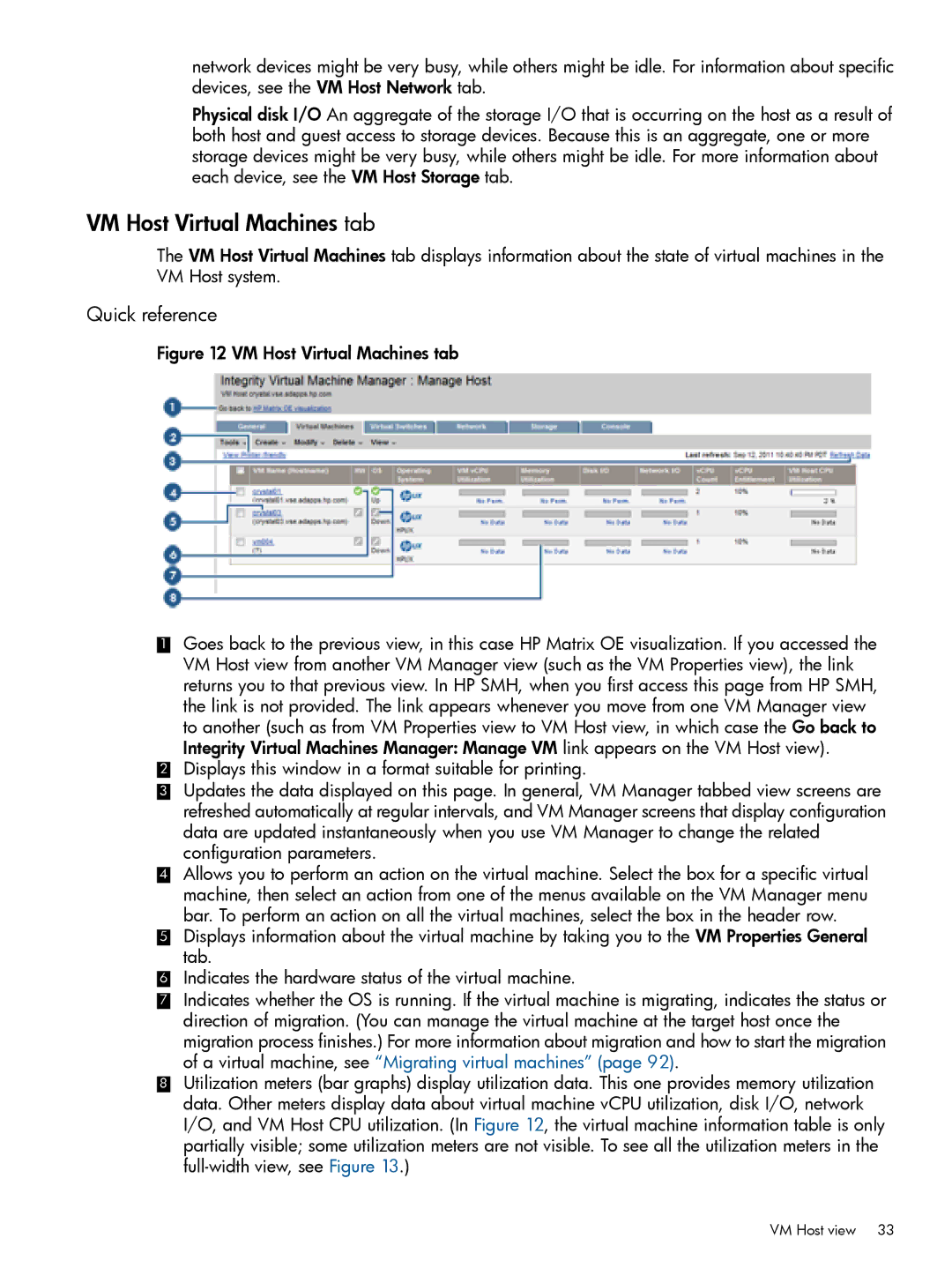network devices might be very busy, while others might be idle. For information about specific devices, see the VM Host Network tab.
Physical disk I/O An aggregate of the storage I/O that is occurring on the host as a result of both host and guest access to storage devices. Because this is an aggregate, one or more storage devices might be very busy, while others might be idle. For more information about each device, see the VM Host Storage tab.
VM Host Virtual Machines tab
The VM Host Virtual Machines tab displays information about the state of virtual machines in the VM Host system.
Quick reference
Figure 12 VM Host Virtual Machines tab
1Goes back to the previous view, in this case HP Matrix OE visualization. If you accessed the VM Host view from another VM Manager view (such as the VM Properties view), the link returns you to that previous view. In HP SMH, when you first access this page from HP SMH, the link is not provided. The link appears whenever you move from one VM Manager view to another (such as from VM Properties view to VM Host view, in which case the Go back to Integrity Virtual Machines Manager: Manage VM link appears on the VM Host view).
2Displays this window in a format suitable for printing.
3Updates the data displayed on this page. In general, VM Manager tabbed view screens are refreshed automatically at regular intervals, and VM Manager screens that display configuration data are updated instantaneously when you use VM Manager to change the related configuration parameters.
4Allows you to perform an action on the virtual machine. Select the box for a specific virtual machine, then select an action from one of the menus available on the VM Manager menu bar. To perform an action on all the virtual machines, select the box in the header row.
5Displays information about the virtual machine by taking you to the VM Properties General tab.
6Indicates the hardware status of the virtual machine.
7Indicates whether the OS is running. If the virtual machine is migrating, indicates the status or direction of migration. (You can manage the virtual machine at the target host once the migration process finishes.) For more information about migration and how to start the migration of a virtual machine, see “Migrating virtual machines” (page 92).
8Utilization meters (bar graphs) display utilization data. This one provides memory utilization data. Other meters display data about virtual machine vCPU utilization, disk I/O, network I/O, and VM Host CPU utilization. (In Figure 12, the virtual machine information table is only partially visible; some utilization meters are not visible. To see all the utilization meters in the
VM Host view 33