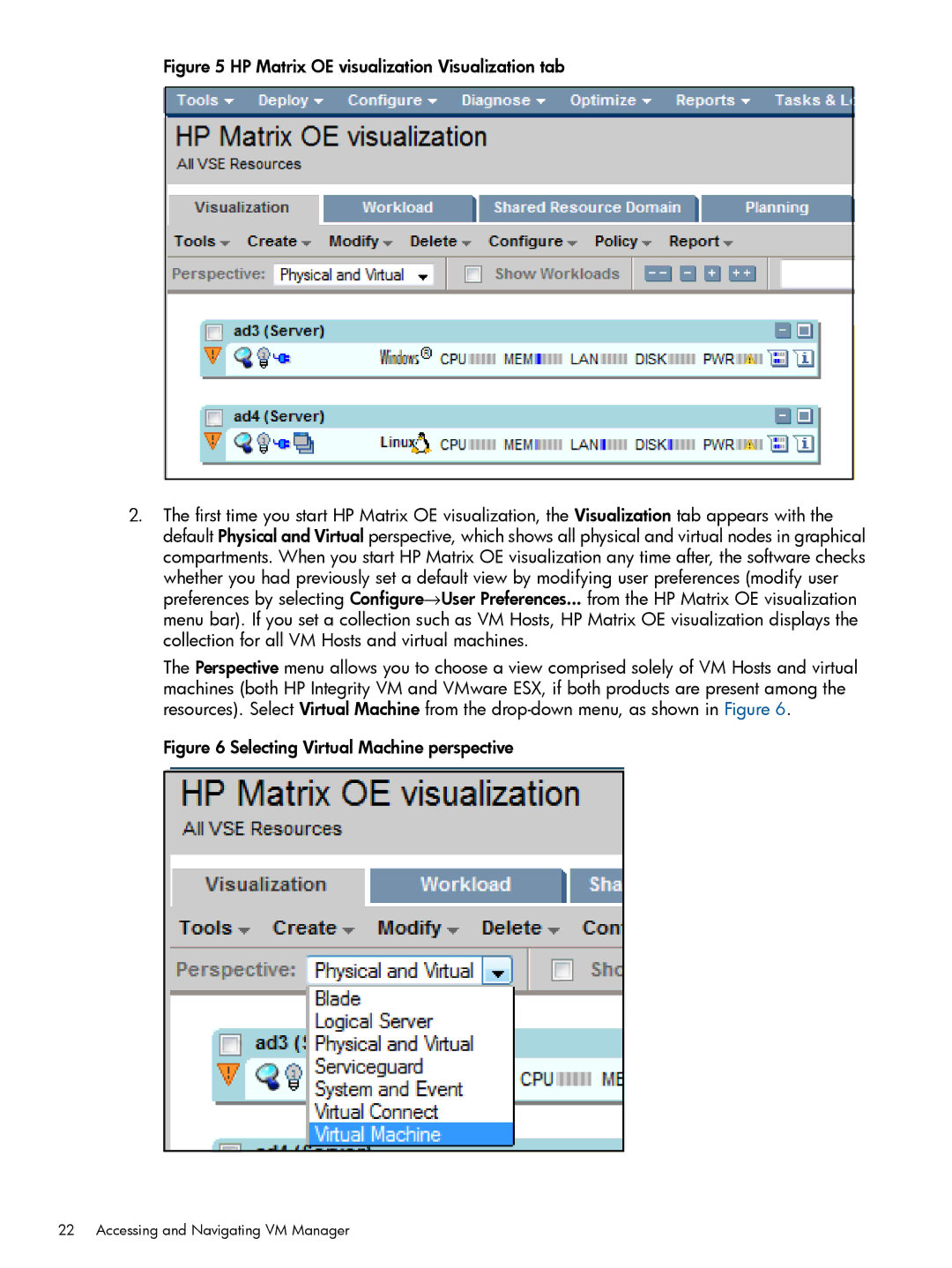Figure 5 HP Matrix OE visualization Visualization tab
2.The first time you start HP Matrix OE visualization, the Visualization tab appears with the default Physical and Virtual perspective, which shows all physical and virtual nodes in graphical compartments. When you start HP Matrix OE visualization any time after, the software checks
whether you had previously set a default view by modifying user preferences (modify user preferences by selecting Configure→User Preferences... from the HP Matrix OE visualization menu bar). If you set a collection such as VM Hosts, HP Matrix OE visualization displays the collection for all VM Hosts and virtual machines.
The Perspective menu allows you to choose a view comprised solely of VM Hosts and virtual machines (both HP Integrity VM and VMware ESX, if both products are present among the resources). Select Virtual Machine from the
Figure 6 Selecting Virtual Machine perspective
22 Accessing and Navigating VM Manager